Loading ...
Loading ...
Loading ...
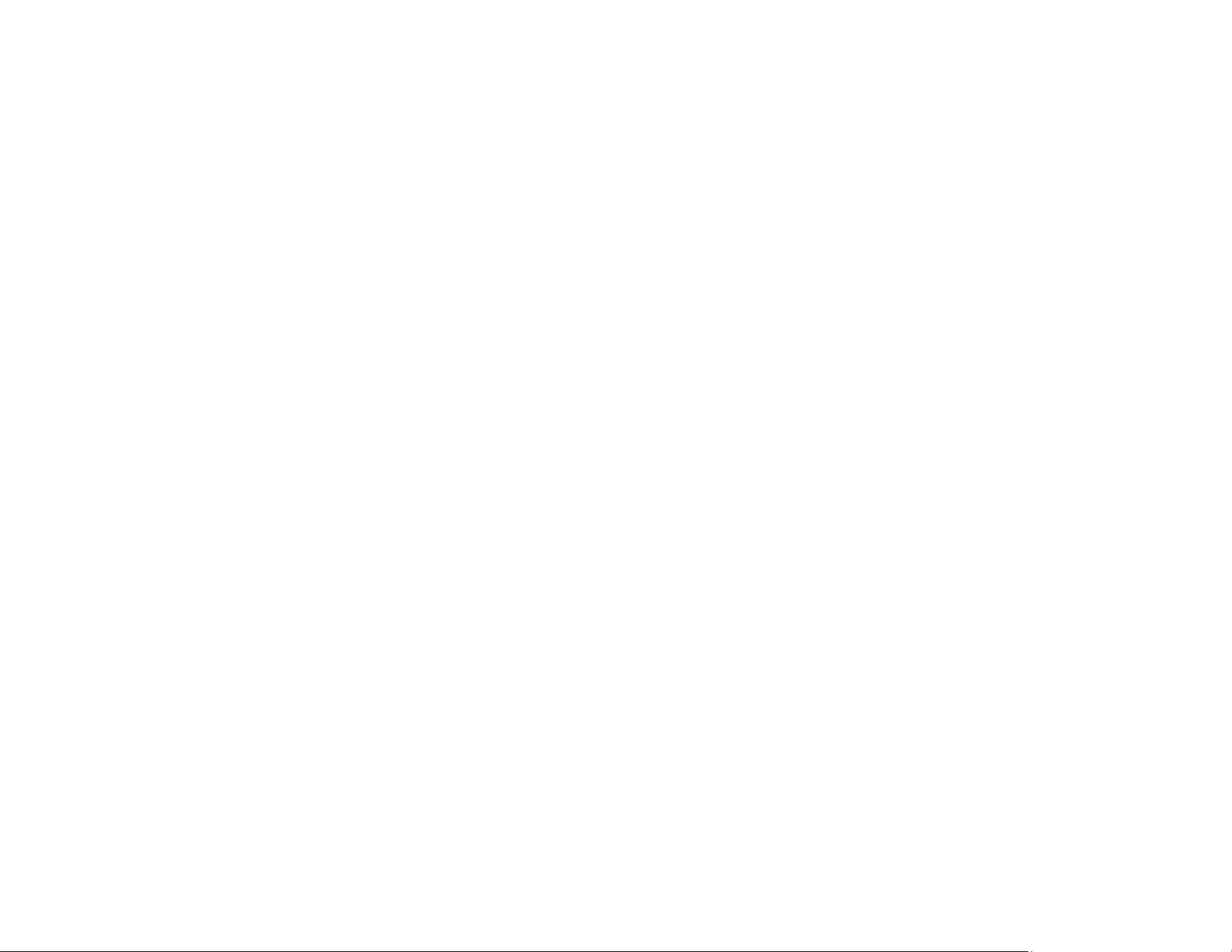
379
White or Dark Lines in Printout
If you notice white or dark lines in your prints (also called banding), try these solutions before you reprint:
• Run a nozzle check to see if any of the print head nozzles are clogged. Then clean the print head, if
necessary.
• Make sure the paper type setting matches the type of paper you loaded.
• Make sure you loaded the printable side of the paper correctly for your product.
• Turn off any high speed settings in your product software.
• Align the print head. If print quality does not improve after aligning the print head, disable the
bidirectional (high speed) setting.
• If you are copying from the ADF, copy from the scanner glass instead or use a higher quality setting.
• When vertical banding appears or the paper is smeared, clean the paper path.
• You may need to replace an ink pack.
Parent topic: Solving Print Quality Problems
Related concepts
Print Head Nozzle Check
Print Head Cleaning
Related references
Paper or Media Type Settings - Printing Software
Related tasks
Selecting the Paper Settings for Each Source - Control Panel
Aligning the Print Head Using the Product Control Panel
Placing Originals on the Scanner Glass
Cleaning the Paper Guide
Removing and Installing Ink Packs
Blurry or Smeared Printout
If your printouts are blurry or smeared, try these solutions:
• Make sure your paper is not damp, curled, old, or loaded incorrectly in your product.
• Slide the edge guides to the edges of the paper.
• Use a support sheet with special paper, or load special paper one sheet at a time.
Loading ...
Loading ...
Loading ...