Loading ...
Loading ...
Loading ...
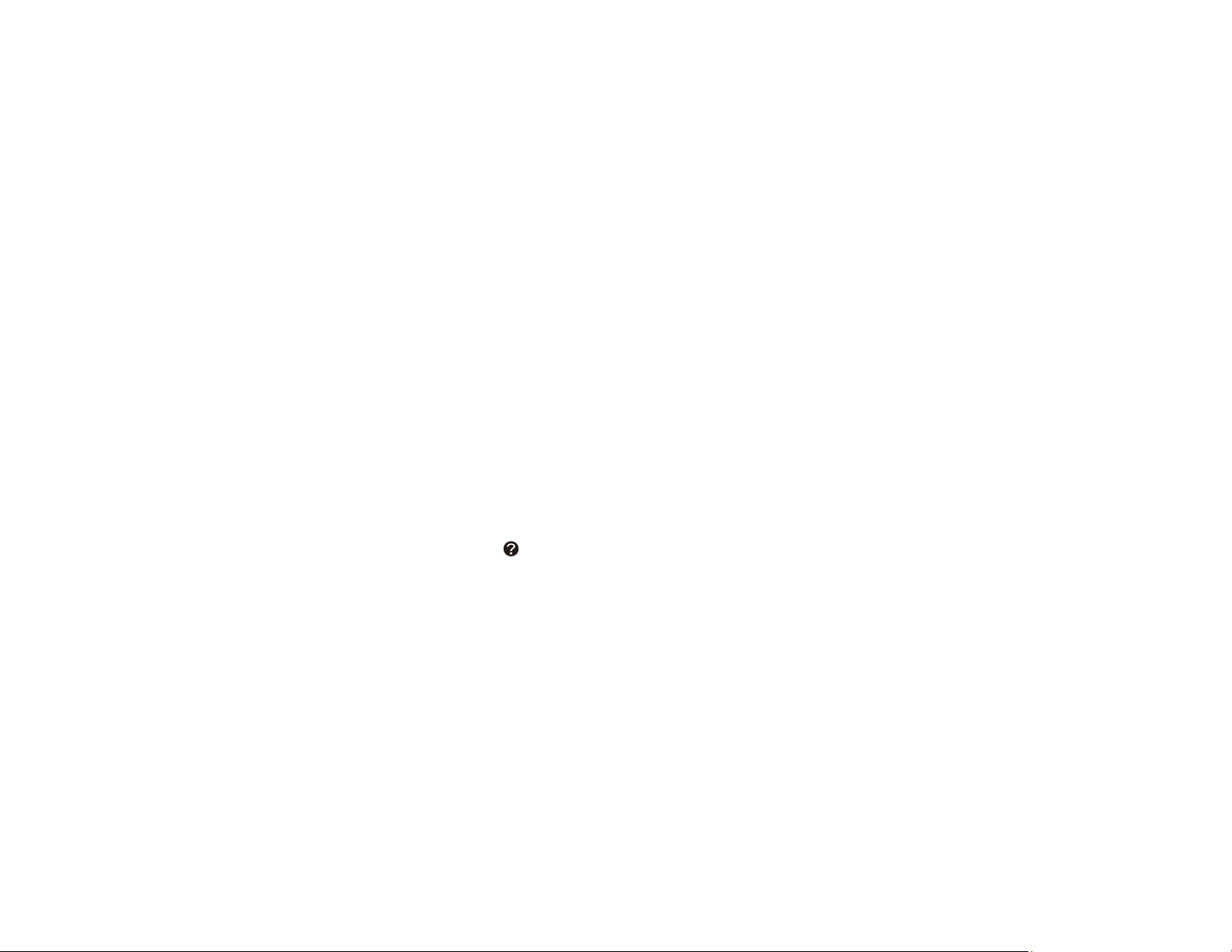
269
1. Select How To.
2. Follow the on-screen instructions to replace the expended ink packs.
Parent topic: Replacing Ink Supply Units (Ink Packs), Maintenance Boxes, and Cassette Rollers
Related concepts
Purchase Epson Ink Packs and Maintenance Boxes
Related references
Ink Pack Safety Instructions
Related tasks
Printing with Expended Color Ink Packs - Windows
Printing with Expended Color Ink Packs - Mac
Conserving Low Black Ink with Windows
Replacing the Maintenance Box
If the maintenance box is full, a message appears on your product's LCD screen. Follow the steps on the
LCD screen to replace the maintenance box. Make sure you have a new maintenance box before you
begin.
Note: When the maintenance box is full, you cannot print or clean the print head until it is replaced.
However, you can perform non-printing functions such as scanning.
Note: If necessary, select the icon on the LCD, then select How To > Replace Maintenance Box and
press the OK button to view the instructions.
Note: In some print cycles a small amount of surplus ink may be collected in the maintenance box. To
prevent ink leakage from the maintenance box, the product is designed to stop printing when the
absorbing capacity of the maintenance box has reached its limit. Whether and how often this is required
will vary according to the number of pages you print, the type of material you print on and the number of
cleaning cycles that the printer performs.
Note the following precautions when replacing the maintenance box:
• Do not remove the maintenance box or its cover except when replacing the maintenance box;
otherwise, ink may leak.
• Do not touch the green chip on the side of the maintenance box.
• Do not tilt the maintenance box after removing it or ink may leak.
Loading ...
Loading ...
Loading ...