Loading ...
Loading ...
Loading ...
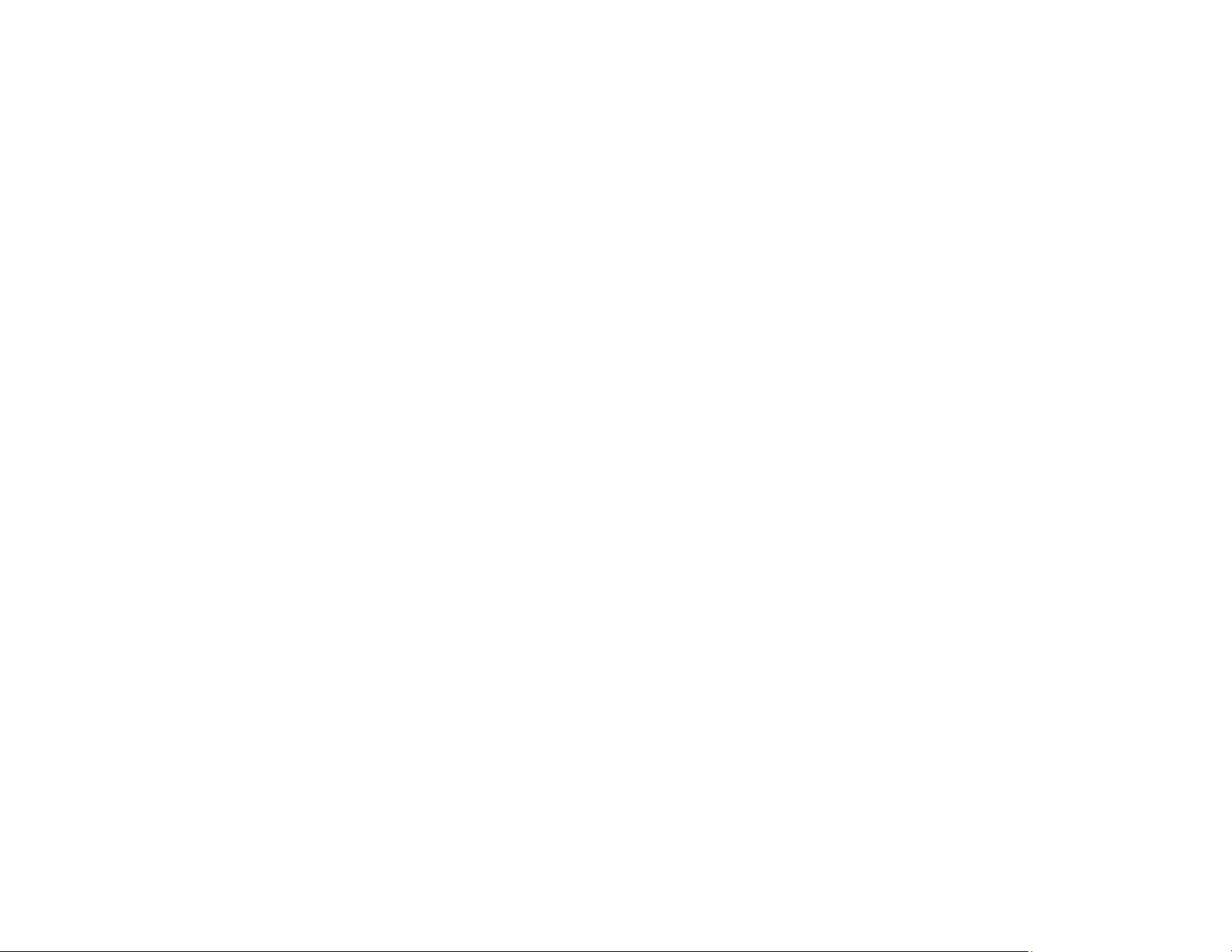
336
Importing a CA Certificate
Deleting a CA Certificate
Parent topic: Using Your Product on a Secure Network
About Digital Certification
You can configure the following digital certificates for your network using Web Config:
CA-signed Certificate
You can ensure secure communications using a CA-signed certificate for each security feature. The
certificates must be signed by and obtained from a CA (Certificate Authority).
Self-signed Certificate
A self-signed certificate is issued and signed by the product itself. You can use the certificate for only
SSL/TLS communication, however security is unreliable and you may see a security alert in the
browser during use.
Parent topic: Using a Digital Certificate
Obtaining and Importing a CA-signed Certificate
You can obtain a CA-signed certificate by creating a CSR (Certificate Signing Request) using Web
Config and submitting it to a certificate authority. The CSR created in Web Config is in PEM/DER format.
You can import one CSR created from Web Config at a time.
1. Access Web Config and select Network Security.
2. Select one of the available network security options and select a certificate option.
3. In the CSR section, select Generate.
4. Select the CSR setting options you want to use.
5. Click OK.
You see a completion message.
6. In the CSR section, click the Download option that matches the format specified by your certificate
authority to download the CSR.
Caution: Do not generate another CSR or you may not be able to import a CA-signed certificate.
7. Submit the CSR to the certificate authority following the format guidelines provided by that authority.
8. Save the issued CA-signed certificate to a computer connected to the product.
Before proceeding, make sure the time and date settings are correct on your product. See the
product's User's Guide for instructions.
Loading ...
Loading ...
Loading ...