Loading ...
Loading ...
Loading ...
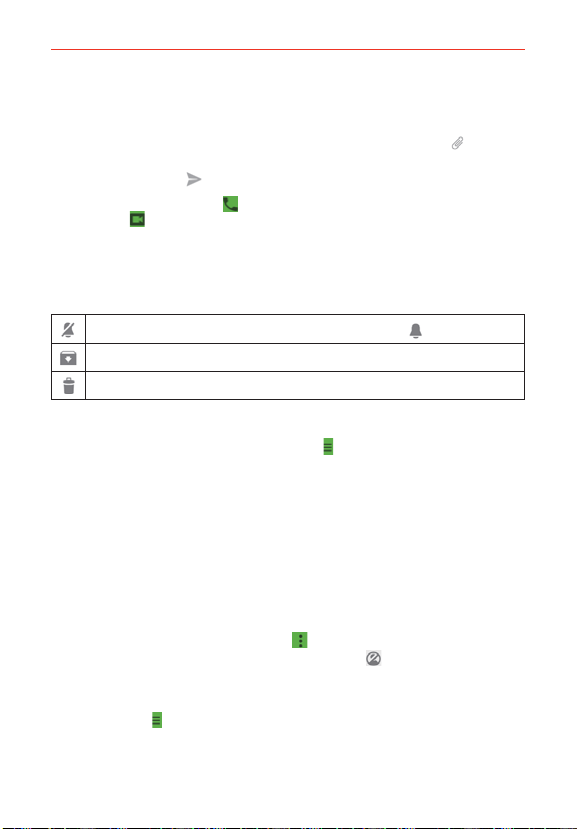
91
Communication
3. Tap the message box (at the bottom of the screen), then enter your
message.
NOTE Before you enter the text for your message, you can tap the Attach icon (to the right
of the message) to attach a photo, video, or location.
4. Tap the Send Icon (on the right side of the message).
NOTE You can tap the call icon (at the top of the screen) to call the friend, or tap the video
icon
to start a video chat with your friend.
Hangouts chatting list
Touch and hold a friend’s name in the chat screen, then you can use the
following options (at the top of the screen).
Tap to turn notifications from that friend off (or on )
Tap to archive the conversation.
Tap to delete the conversation.
Chatting list Options menu
From the chatting list, tap the Options icon to access its Options menu
that includes Invites, Archived conversations, Blocked people, Snooze
notifications, Set mood, Settings, and Help & feedback.
Switching between the chatting list and a chat screen
From a chat screen, swipe right to view the chatting list. From the chatting
list, swipe left to view the currently selected chat.
Blocking your Friends
To block a friend from exchanging messages with you, tap the friend in
the chatting list. Tap the Menu icon
(at the upper-right corner of the
screen) > People & options. Tap the block icon next to the friend’s
name, then tap Block.
To remove a friend from the blocked list, from the chatting list, tap the
Options icon
. Tap Blocked people, then tap Unblock next to the
friend.
Loading ...
Loading ...
Loading ...