Loading ...
Loading ...
Loading ...
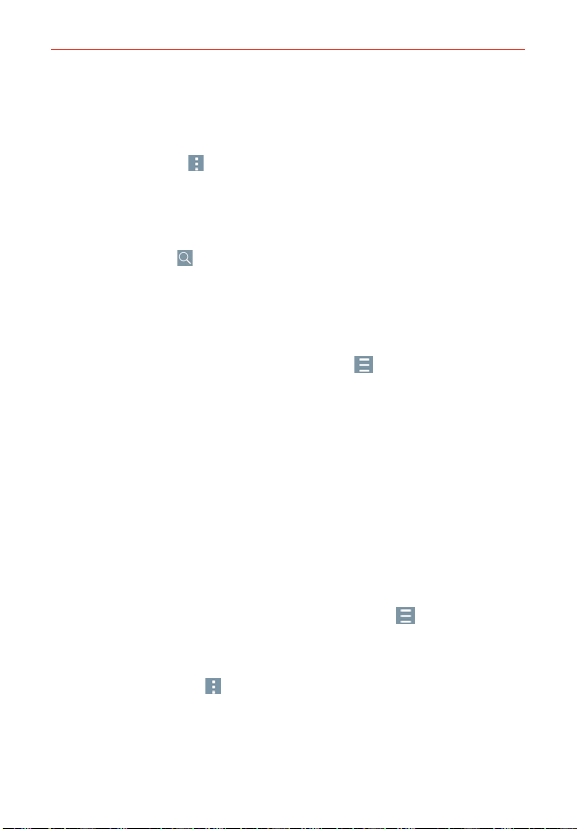
82
Communication
Touch and hold an email entry to open a Context menu to access Reply,
Reply all, Forward, Delete, Move to, and Mark as unread (read
messages have a gray background).
Tap the Menu icon
(at the upper-right corner of the screen) to open
the Options menu to access QSlide, Refresh, Folders, Sort by,
Downloads, and Settings.
Message search
Tap the Search icon
(at the top of the screen), enter the text you’re
looking for.
The Accounts list
The Accounts list displays all of your email accounts.
Open the Email app. Tap the Accounts List icon
(at the top of the
screen) to display a list of all of your email accounts.
Each account in the Accounts list displays the number of unread mail.
Each account from which you send email by default is indicated by a
colored vertical line on the left side of the account when viewing your
combined accounts.
Reading Your Email
You can read your email from the Inbox, or from other folders within each
individual contents, then tap a message entry to open it.
To read an email
1. Open the Email app, then tap the Accounts list icon (at the top of the
screen).
2. Tap an account to display that account’s Inbox.
Tap the Menu icon
(at the upper-right corner of the screen), then
tap Folders. The account’s folder list is displayed. Tap one to change
folders.
NOTE When new email arrives, a notification appears in the Status Bar. Drag the Notifications
panel downward and tap the email notification.
Loading ...
Loading ...
Loading ...