Loading ...
Loading ...
Loading ...
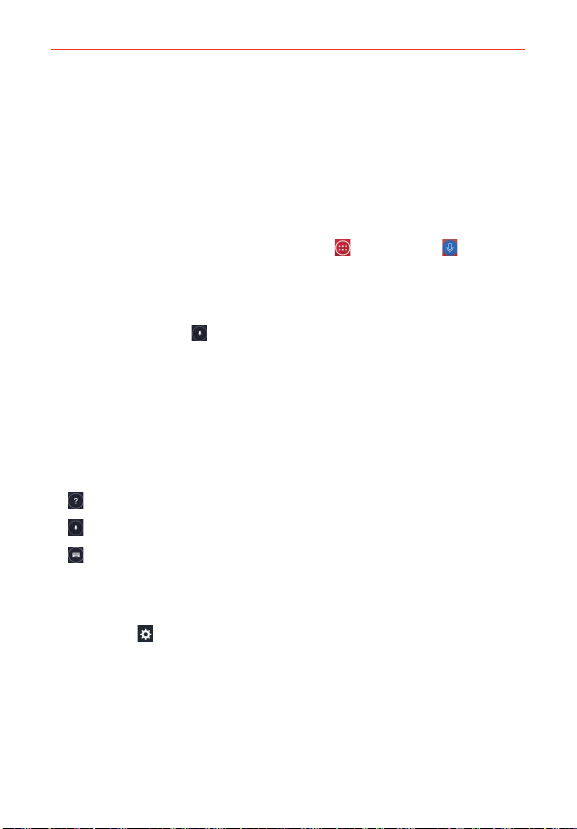
134
Tools
Voice Mate
You can ask Voice Mate to perform phone functions using your voice, such
as calling a contact, setting alarms, or searching the web. When you access
Voice Mate for the first time, it displays help information to assist you in
learning how to use this function.
To open the Voice Mate application
From the Home screen, tap the Apps Key
> Voice Mate .
Using the Voice Mate application
1. Open the Voice Mate application.
2. Tap the Speak icon
(at the bottom of the screen) to turn it on. Say
what you want it to do for you.
If you say “Call Rachel”, Voice Mate will call your contact Rachel.
NOTE Access the Voice Mate settings to checkmark Skip confirmation so that found exact
name (or number) match requests will be executed without confirming it first.
Voice Mate Icons
The following Voice Mate icons are displayed at the bottom of the screen:
Tap to display the Voice Mate user guide with help and examples.
Tap to say a voice command to execute.
Tap to type a command to execute.
Voice Mate settings
To access the Voice Mate settings, activate Voice Mate, then tap the
Settings icon
(in the upper-right corner of the screen). Voice Mate
settings include Skip confirmation, Voice feedback, Save events to, Voice
activation, Button vibration, Voice launch command, Voice launch on
Lock screen, Skip secured Lock screen and Voice launch when charging.
NOTES s When the language setting for Voice Mate is not the same as the default language
setting on your phone, some commands such as launching apps may not work.
s When entering text, you can only use letters or numbers.
s Voice Mate recognizes your speech better when you speak slowly.
s You can view examples of various commands by swiping the Voice Mate main screen
to the left.
Loading ...
Loading ...
Loading ...