Loading ...
Loading ...
Loading ...
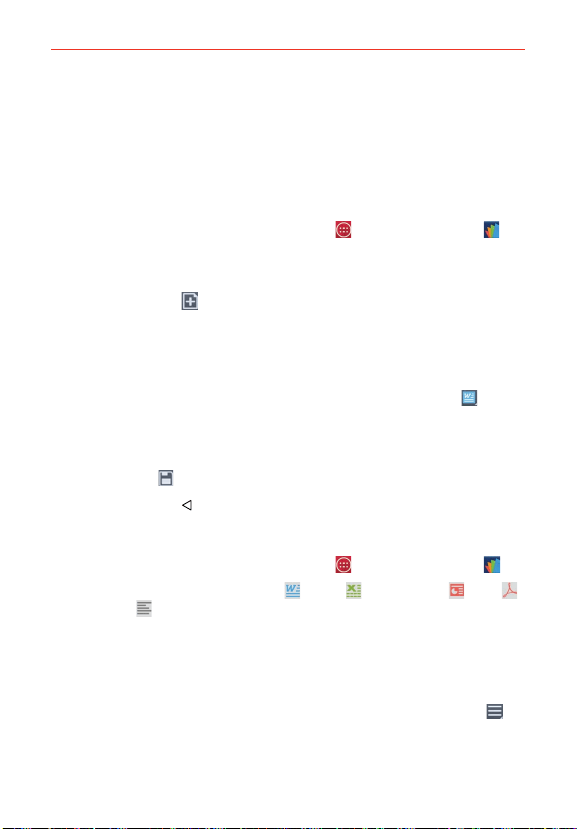
137
Tools
POLARIS Office 5
POLARIS Office 5 is a professional mobile office solution that lets users
conveniently view various types of office documents, including Word, Excel
and PowerPoint files, anywhere or anytime, using their mobile devices.
Create a New Document
1. From the Home screen, tap the Apps Key > POLARIS Office 5 .
2. Register your email address on the Registration page.
NOTE You can tap Skip to ignore the registration information.
3. Tap the New icon (at the top of the screen) to start a new document.
4. Tap a document type from the drop-down list, then choose a template.
5. Enter contents in the document using the tools at the top of the screen
and the on-screen keyboard.
6. When you're done working on the document, tap the File icon
(in the
top left corner of the screen), then tap Save (or Save as to enter a new
document name) to save.
7. Enter the document name and and verify the folder to save it in, then tap
the Save icon
in the top right corner of the screen.
8. Tap the Back Key
(in the Front Touch Keys bar) to exit.
View and edit a document on your device
1. From the Home screen, tap the Apps Key > POLARIS Office 5 .
2. Tap an office document tab (Word
, Excel , PowerPoint , PDF ,
or text file ) at the top of the screen to search for documents on your
phone. You can also slide the screen to the right to select Recently
viewed, Favorites, or Broadcast files.
3. Tap the document that you want to view or edit.
NOTE You can also open an attachment in an email by tapping the attachment in the message.
4. The document opens for you to view. To edit it, tap the Menu icon (in
the top right corner of the screen), then tap Change edit mode.
Loading ...
Loading ...
Loading ...