Loading ...
Loading ...
Loading ...
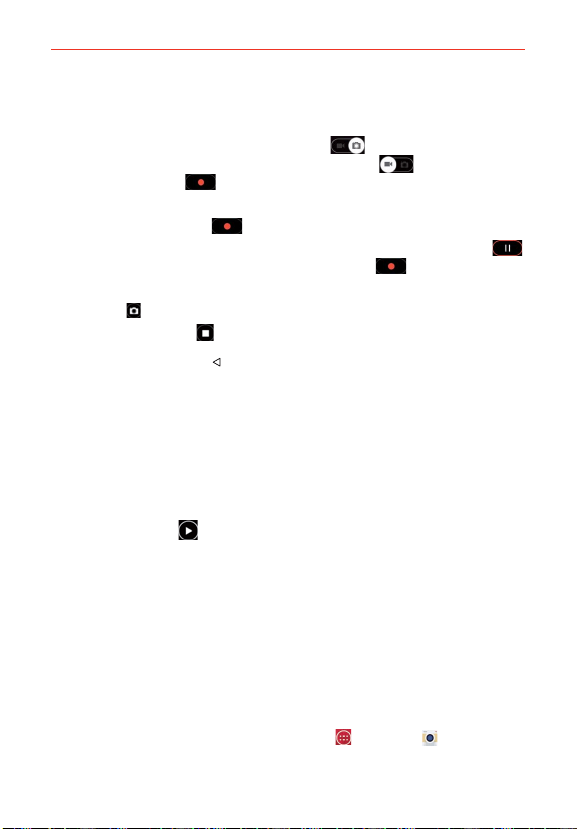
103
Entertainment
Recording a quick video
1. Open the Camera application.
2. Tap (or slide down) the Mode switch icon
to toggle it to Video
mode. The camera Mode switch icon changes to
and the Capture
button changes to .
3. Point the lens toward the subject of the video.
4. Tap the Record button once to start recording.
5. The video length timer begins counting. You can tap the Pause icon
to pause the recording, then tap the Record icon to resume the
same recording file.
NOTE Tap to take pictures while recording video.
6. Tap the Stop button to stop recording.
NOTE Tapping the Back Key (in the Front Touch Keys bar) will also stop the recording.
Watching your saved videos
From the Camera application in Video mode
1. In the viewfinder, tap the video thumbnail at the bottom of the screen.
2. The last video you recorded appears on the screen.
NOTE You can also scroll and select other videos to watch. Your Gallery videos (and photos) are
displayed in film-like images at the bottom of the screen for you to select.
3. Tap the Play icon in the middle of the still image of the video to play
it automatically.
From your Gallery
1. Open the Gallery application, then tap the album you want.
2. Tap the video you want to watch to play it automatically.
Using the Audio Zoom
Focuses the audio recording on a particular area of your choosing; this will
increase microphone sensitivity and reduce background noise.
1. From the Home screen, tap the Apps Key
> Camera .
Loading ...
Loading ...
Loading ...