Loading ...
Loading ...
Loading ...
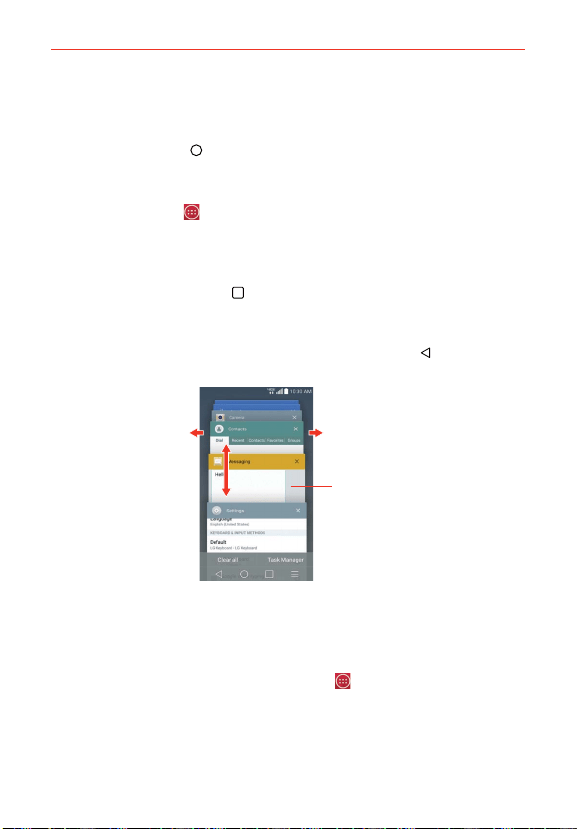
30
The Basics
Opening multiple applications
1. Tap an application icon to open it.
2. Tap the Home Key
(in the Quick Keys bar).
NOTE If the application icon you want is on your Home screen, simply tap the icon to open and
use it.
3. Tap the Apps Key (in the Quick Keys bar).
4. Tap the icon for the other application you want to open.
Switching between multiple applications
1. Tap the Recent Apps Key (in the Quick Keys bar). A screen opens and
displays a scrolling list of all of the applications that you have accessed
recently.
2. Tap the application you want to use or tap the Back Key
(in the Front
Touch Keys bar) to return to the current screen.
Tap an app preview to use it.
Flick an app preview to the right or left
to close the application and remove it
from the list.
Swipe up or down to view
the entire list of open
applications.
Adding items to the Home screen
Customize your Home screen with the applications you use most often.
Applications screen
1. From the Home screen, tap the Apps Key (in the Quick Keys bar).
NOTE You can tap the Widgets tab at the top of the screen to place a widget on the Home
screen.
2. Touch and hold the icon you want to add to your Home screen. The
Applications screen closes and the Home screen is displayed.
Loading ...
Loading ...
Loading ...