Loading ...
Loading ...
Loading ...
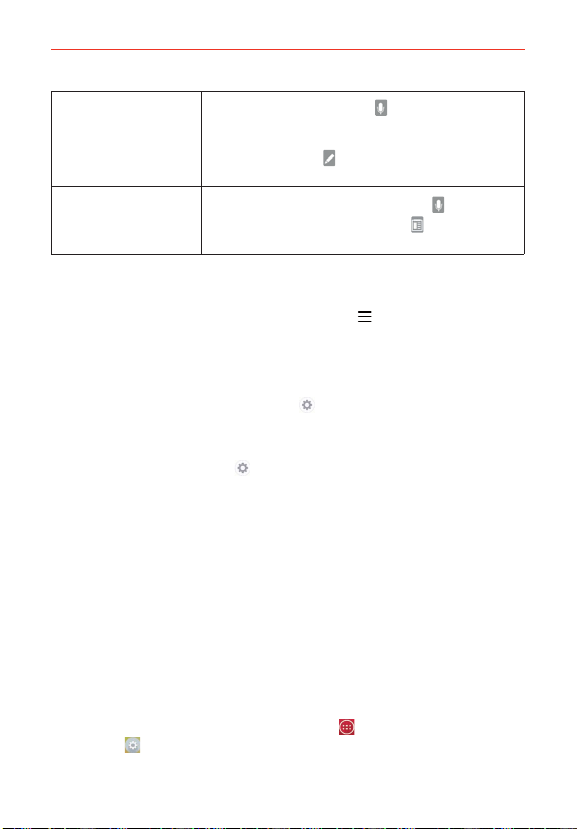
25
The Basics
Entering text by
voice or handwriting
Touch the Voice input Key
to enter text by
voice. To enter handwriting text, touch and hold
the Voice input Key, then drag your finger to the
Handwriting icon
(in the pop-up that appears)
and lift it.
Accessing the Clip
Tray and keyboard
settings
Touch and hold the Voice input Key
then drag
your finger to the Clip Tray icon
(in the pop-up
that appears).
Text input settings
To change your text input settings and see the dictionary of terms you’ve
used, from the Home screen, tap the Menu Key
(in the Front Touch
Keys bar) > Settings > Language & input. The following options are
available in the KEYBOARD & INPUT METHODS section.
Default - Designates the default keyboard to use when entering text.
LG Keyboard - Tap the Settings icon
(on the right side of the screen)
to change the following settings.
Google voice typing: Checkmark to select Google voice typing to enter
text. Tap the Settings icon
to change the Google voice typing settings.
Voice Search: Sets voice search options.
Text-to-speech output: Sets the preferred speech engine and speech
rate (very slow to very fast). Also plays a short demonstration of speech
synthesis and displays the language status.
Pointer speed: Sets the pointer speed.
Languages
You can set only one default language for your device, but you can set
multiple languages used for the on-screen keyboard.
To change the default language
From the Home screen, tap the Apps Key
(in the Quick Keys bar) >
Settings > Language & input > Language > tap the language you
want.
Loading ...
Loading ...
Loading ...