Loading ...
Loading ...
Loading ...
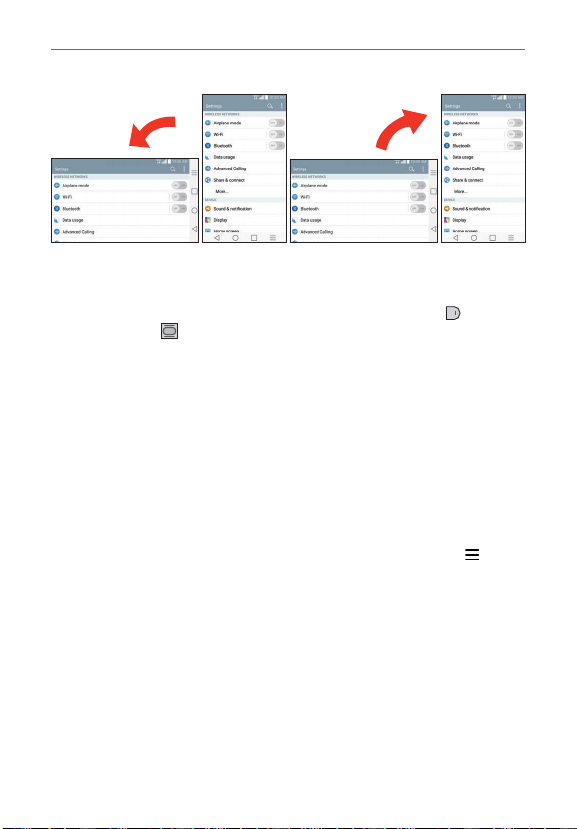
22
The Basics
Rotate the phone sideways for
landscape orientation.
Rotate the phone upright for portrait
orientation.
Capturing the screen Press and hold the Volume Down Key
and the
Power/Lock Key
on the back of the device at the same time to capture
the current image on the screen. You can find the captured image in the
Gallery application.
NOTE You cannot capture an image from some videos and applications.
The Smart screen
The Smart screen feature keeps the device from activating screen timeout
when it detects your eyes looking at the screen. When you turn this feature
on, you can set a shorter screen timeout setting to conserve your battery
power, but still allow you to view a screen for a longer period of time
without having to touch it to keep it activated.
To turn this feature on, from the Home screen, tap the Menu Key
(in the
Front Touch Keys bar) > Settings > Display > checkmark the Smart screen
checkbox.
NOTES The following situations may prevent these features from functioning properly:
s When the device is in the dark or against bright light.
s When the front camera cannot detect the location of your eyes.
s When the front camera is used at the same time with other applications.
Loading ...
Loading ...
Loading ...