Loading ...
Loading ...
Loading ...
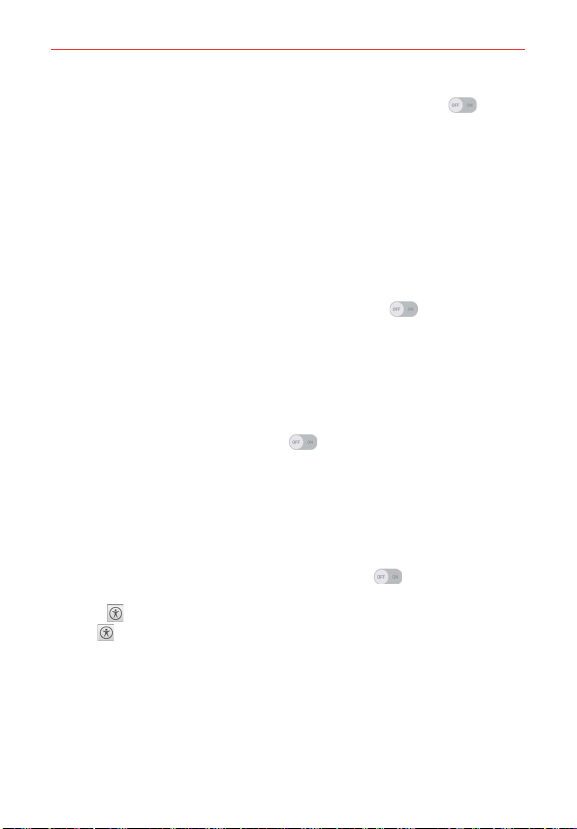
162
Settings
Accessibility shortcut: Tap the Accessibility shortcut switch (at the
upper-right corner of the screen) to open Accessibility quickly on any
screen.
Text-to-speech output: Tap to customize text-to-speech (TTS) settings.
HEARING
Audio type: Sets the audio type. Choose Mono or Stereo.
Sound balance: Routes the sound through both the right and left
channel when a headset is connected. To manually set the audio route,
move the slider on the sound balance slide bar to set it.
Notification light: Tap the Notification light switch
(at the upper-
right corner of the screen) to toggle it On or Off. On activates the LED
light for incoming calls and notifications.
Flash alerts: Checkmark to allow a flash to blink for incoming calls and
notifications.
Turn off all sounds: Checkmark to turn off all sounds.
Captions: Tap the Captions switch
(at the upper-right corner of the
screen) to toggle it On or Off. On customizes caption settings for those
with hearing impairments. Set Language, Font size, and Caption style.
PHYSICAL AND MOTOR
Touch feedback time: Sets the touch feedback. Choose from Short,
Medium, and Long.
Touch assistant: Tap the Touch assistant switch
to toggle it On or
Off. On allows you to replace the hardware keys with a Universal touch
board
that is displayed on the touchscreen. Tap the touch assistant
icon
to be able to tap its Power button, Home button, Volume down
button, Volume up button, and the 1/2 (page) button (Screen capture
button, Accessibility button, Voice Mate button, and Pinch button). Draw
a "C" on the board to automatically display the Dial tab. Draw an "M" on
the board to automatically display the Messaging app. Draw a "W" on the
board to automatically launch the Chrome app. Draw an "S" on the board
to launch the phone settings. Draw a "L" on the board to lock the screen.
Draw a "e" on the board to launch the Email app.
Loading ...
Loading ...
Loading ...