Loading ...
Loading ...
Loading ...
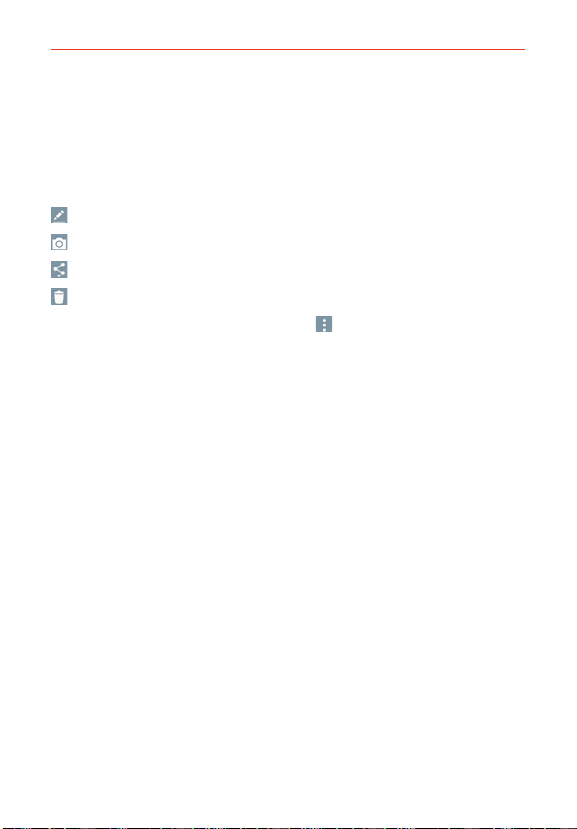
99
Entertainment
Viewing your saved photos
You can access your saved photos from Camera mode. Just tap the image
thumbnail on the Camera screen, then flick left or right to scroll through
your photos.
While viewing a photo, tap the screen to access the following options:
Tap to edit your picture.
Tap to return to camera mode to take a new photo (or record a video).
Tap to select which application to use to share the photo.
Tap to delete the photo.
While viewing a photo, tap the Menu icon
(at the upper-right corner of
the screen) to access the following additional options.
Smartshare: Tap to share the photo using SmartShare.
Set image as: Tap to set the photo as the icon identifying a contact or
set it as your Home screen wallpaper or Lock screen wallpaper.
Move: Tap to move the picture to another album or folder.
Copy: Tap to copy the picture to another album you select.
Copy to Clip Tray: Tap to copy the picture to Clip Tray.
Slideshow: Tap to see your photos played in a slideshow.
Rotate left: Tap to rotate the photo counter-clockwise.
Rotate right: Tap to rotate the photo clockwise.
Crop: Tap to open a cropping box tool that allows you to manually crop
the photo. Use your finger to move or resize the cropping box to
encompass only the part of the photo you want to see, then tap OK.
Add location: Tap to set a location tag where the photo was taken.
Rename: Tap to open the keyboard to rename the photo for easy
identification.
Print: Tap to print the photo. Choose to automatically find a printer on
your network, or manually enter one to use.
Loading ...
Loading ...
Loading ...