Loading ...
Loading ...
Loading ...
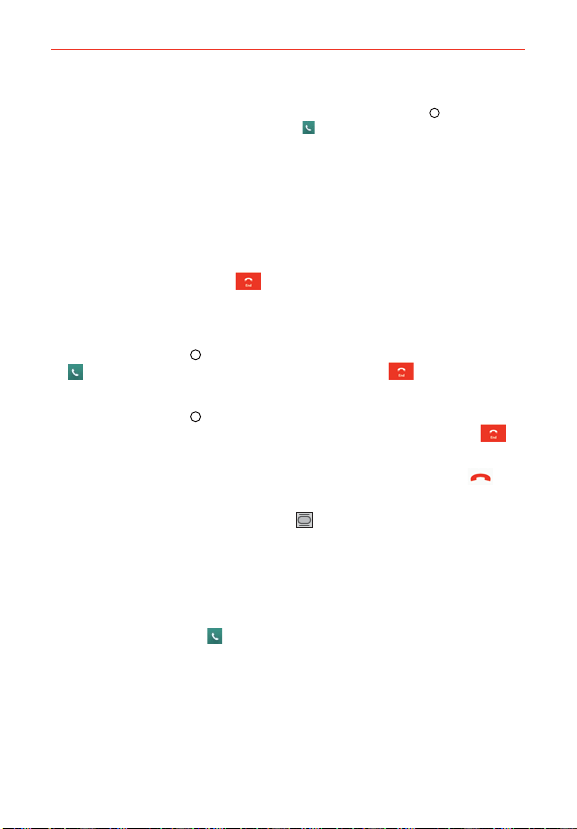
54
Calls
NOTE If you opened other applications while on a call, you'll need to return to the Call screen to
end the call. To return to the Call screen, you can tap the Home Key
(in the Front
Touch Keys bar), then tap the Phone Key
(in the Quick Keys bar), or drag the
Notifications panel down and tap the Call notification. You can also tap the timer
notification floating on the Home screen.
You can make High Definition Voice and Video Calls with this phone when
you add Advanced Calling to your line.
Visit VerizonWireless.com/AdvancedCalling to learn how.
To end a call
Simply tap the End button
on the Call screen to end the call.
If you accessed other device functions while the call was in progress, there
are several ways to return to the Call screen to end the call.
Tap the Home Key
(in the Front Touch Keys bar), tap the Phone Key
(in the Quick Keys bar), then tap the End button on the Call
screen.
Tap the Home Key
(in the Front Touch Keys bar), tap the timer
notification floating on the Home screen, then tap the End button
on the Call screen.
Drag the Notifications panel down, then tap the End call button
on
the Call screen.
NOTE You can also press the Power/Lock Key on the back of the phone to end the call, if
you activated this feature in the Call settings menu.
Speed dialing
If you set up Speed dials in the Contacts application, you can dial a number
by simply touching and holding the Speed dial number on the dialpad.
Tap the Phone button
(in the Quick Keys bar), then touch and hold the
Speed dial number.
Direct dialing
If you placed a Direct dial widget on your Home screen, simply tap the
Direct dial widget to call that number.
Loading ...
Loading ...
Loading ...