Loading ...
Loading ...
Loading ...
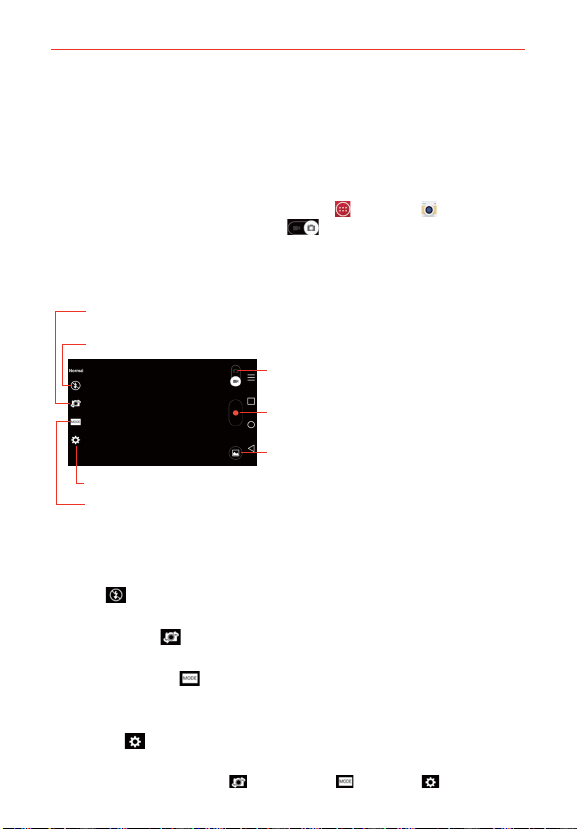
101
Entertainment
Video Camera
The Camera application allows you to change to video camera mode to
record videos.
To open the Video Camera
From the Home screen, tap the Apps Key
> Camera , then tap (or
slide down) the Mode Switch icon to toggle from Camera to Video
camera mode.
Getting to know the viewfinder
Recording mode – Choose from Normal, Dual recording, or Tracking zoom.
Settings – Tap to open the Video camera settings menu.
Flash – Tap to set the flash mode.
Swap camera – Tap to swap between the rear camera lens and
the front camera lens.
Mode Switch – Tap (or slide) to switch between
Camera mode and Video mode.
Record Button – Tap to start video recording.
Gallery – Tap to access your saved videos (and photos)
from video camera mode.
Rear video camera lens options
When using the rear camera lens, the quick menus on the left side of the
screen are:
s Flash
: Sets the flash to Off, On, or Auto. The flash icon will be
displayed on the viewfinder.
s Swap camera
: Swaps between the rear camera lens and front
camera lens.
s Recording mode
: Defines how the video will be recorded. Choose
from Normal, Dual recording, and Tracking zoom.
NOTE When you change these modes, information is displayed to help you use the feature.
s Settings
: Opens the video camera settings menu.
NOTE When using the front lens to record video, the quick menus on the left side of the
screen are Swap camera
, Recording mode , and Settings . There is no flash
setting when using the front camera lens to record video.
Loading ...
Loading ...
Loading ...
