Loading ...
Loading ...
Loading ...
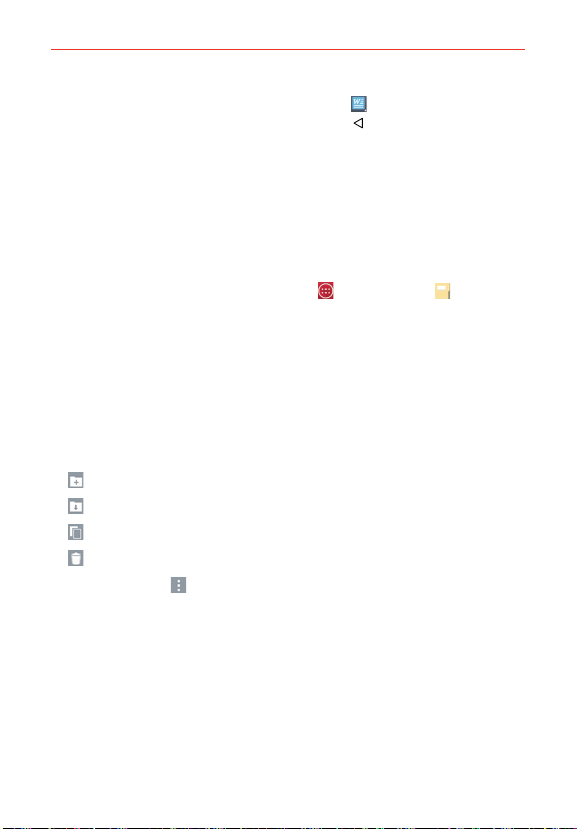
138
Tools
5. When you’re finished editing, tap the File icon (in the top left corner of
the screen), then tap Save. Tap the Back Key
(in the Front Touch Keys
bar) to exit.
File Manager
Use the File Manager application to manage your applications and
documents stored in your phone.
To open the File Manager application
From the Home screen, tap the Apps Key > File Manager .
File Manager Options
File Manager makes it easy to view and manage your files. Simply tap a file
type (All files, Music files, Image files, Video files, or Document files), then
tap on the necessary folders to find your files.
Open the File Manager application, tap All files, then tap the Internal
storage folder to access to the following File Manager options (at the
bottom of the screen):
: Allows you to create a new folder.
: Allows you to move files and folders to another folder.
: Allows you to copy files and folders to another folder.
: Allows you to delete files and folders.
Tap the Menu icon
(in the bottom action bar) to access the following
options.
Sort by: Allows you to sort files and folders by Name, Size, Date, or
Type.
View by: Allows you to display your files as a List or in a Grid.
Share: Allows you to select files and folders to share with others.
Zip: Allows you to select files and folders to compress into a .zip file.
Show/Hide hidden files: Allows you to show hidden files or hide them.
Exit: Exits the application.
Loading ...
Loading ...
Loading ...