Loading ...
Loading ...
Loading ...
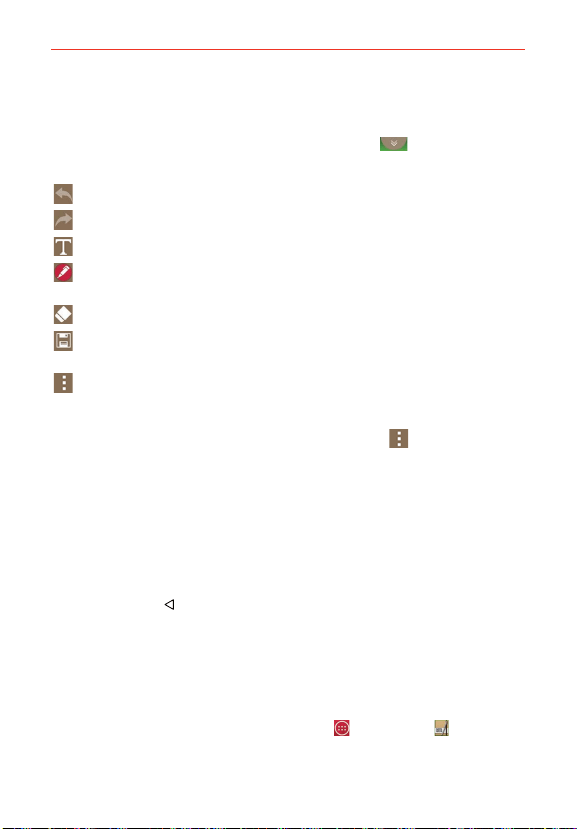
118
Tools
Using QuickMemo+ toolbar options
The QuickMemo+ toolbar options (at the top of the screen) allow you to
easily create memos. Tap the memo options bar tab
to access the
QuickMemo+ toolbar icons, and tap it again to hide them.
Undo: Tap to undo the most recent action.
Redo: Tap to redo the most recently deleted action.
Text: Tap to enter text into your memo.
Pen: Tap to select the pen type and color. Tap the memo background
to close the pen selection.
Erase: Tap to use the eraser to erase pen marks from the memo.
Save: Tap to save the memo you’ve created to the QuickMemo+,
Notebook, or Gallery app.
Menu: Tap to access additional options.
QuickMemo+ Menu Options
From the QuickMemo+ screen, tap the Menu icon
(at the upper-right
corner of the screen) to access Share and Paper style.
Tap Share, then compete the sharing method as necessary to share your
memo.
Tap Paper style to set the paper background for your memo, then tap
OK.
To Exit the QuickMemo+ feature
Tap the Back Key (in the Front Touch Keys bar) to exit the QuickMemo+
feature.
Viewing saved memos
Memo are saved in the QuickMemo+ application, Notebook application, or
Gallery application.
From the Home screen, tap the Apps Key
> Notebook , then tap
the QuickMemo+ notebook.
Loading ...
Loading ...
Loading ...