Loading ...
Loading ...
Loading ...
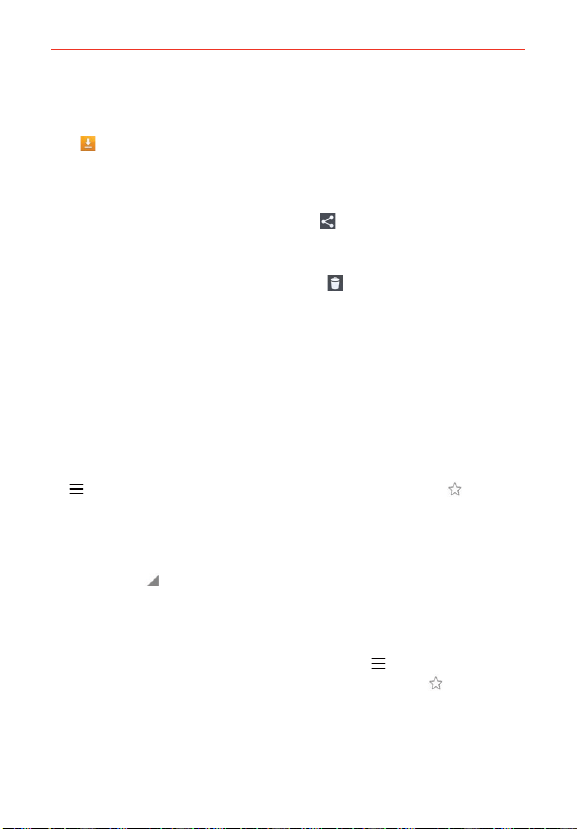
67
Web
To view downloaded files:
From the Applications screen (or the Home screen), tap the Downloads
icon
.
To open a downloaded file, tap it.
To view earlier downloads, tap the heading date you want to view.
To share downloads, tap the Share icon
at the top of the screen,
checkmark the ones to share, then tap Share and choose a sharing
method from the list.
To delete downloads, tap the Delete icon
at the top of the screen,
checkmark the ones to delete, tap Delete, then Yes to confirm.
Tap Size or Date, at the top left of the screen, to switch the download
file sort criteria.
Using bookmarks
Bookmarks let you revisit your favorite webpages with one touch.
Create a bookmark
1. While viewing the page you want to set as a Favorite, tap the Menu Key
(in the Front Touch Keys bar), then tap the Favorites icon at the
top of the Options menu.
2. Edit the bookmark’s name and address, if necessary.
3. By default it will be saved to your mobile bookmarks folder. Tap the
Folder field
to change the location (or create a new folder for it).
4. Tap Save to save the bookmark.
Open a bookmark
1. From the Chrome application, tap the Menu Key (in the Front Touch
Keys bar), then tap Bookmarks (or open a new tab and tap
at the
bottom of the screen).
2. Tap the bookmark you want to visit.
NOTE If you don't see the bookmark, tap the folder you saved it in, or tap the filepath to go to
the location where it was saved.
Loading ...
Loading ...
Loading ...