Loading ...
Loading ...
Loading ...
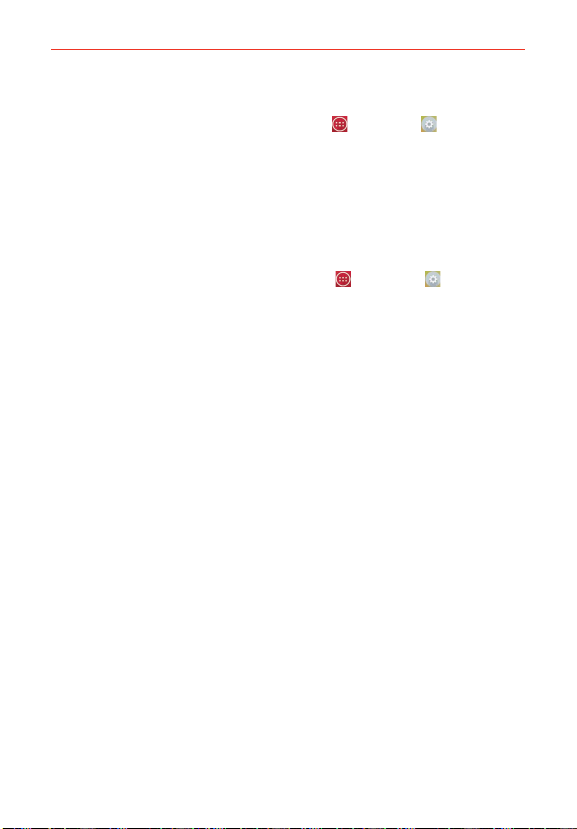
41
The Basics
Disabling the Screen Lock
1. From the Home screen, tap the Apps Key > Settings > Lock
screen.
2. Tap Select screen lock.
3. Confirm your unlock information (if necessary).
4. Tap None.
Changing Your Screen Lock
1. From the Home screen, tap the Apps Key > Settings
> Lock
screen.
2. Tap Select screen lock.
3. Confirm your unlock information (if necessary).
4. Tap the desired screen lock option.
5. You’re prompted to enter your screen lock.
6. If necessary, enter a Backup PIN and tap Continue. Then confirm your
Backup PIN and tap OK.
NOTES s If you have set up a Microsoft Exchange account, you might only be able to use a
password.
s After 5 unsuccessful attempts to unlock your phone, you're prompted to enter a
text phrase to confirm that you're trying to unlock your phone.
s You have 10 opportunities to enter your unlock information. After 10 unsuccessful
attempts, your phone will automatically perform a Factory data reset and all of your
personal files will be erased.
s If you can't remember your unlock sequence, tap the Forgot button in the bottom
right-hand corner of the screen, then you can unlock the phone using your Google
Account (if you created it on the phone) or your Backup PIN that you created when
you set up the screen lock sequence.
- Enter your Google Account username and password, then tap Sign in.
- Enter your Backup PIN, tap Done at the bottom right corner of the keypad, then tap
OK.
Security lock timer
If a security lock is enabled, you can set the delay time after the screen
darkens due to inactivity before the screen automatically locks and requires
you to enter your unlock sequence.
Loading ...
Loading ...
Loading ...