Loading ...
Loading ...
Loading ...
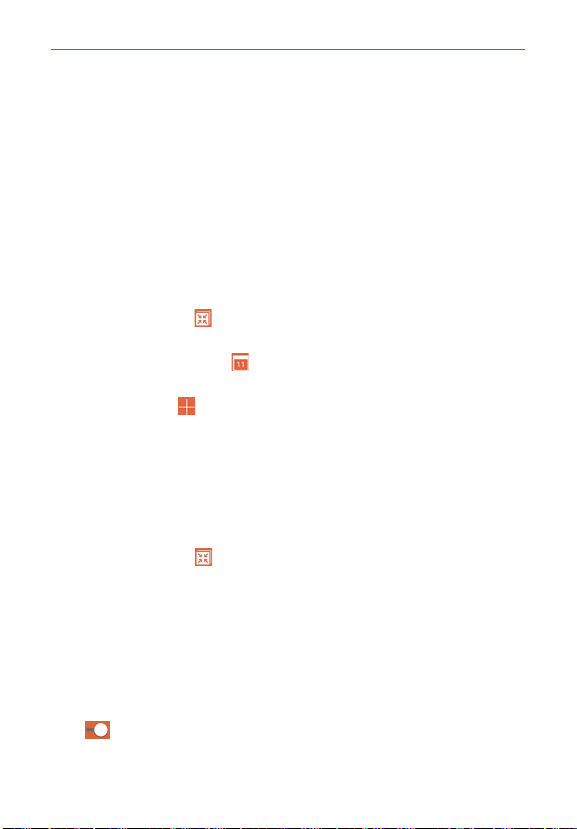
125
Tools
Events from each account you’ve added to your phone and configured to
synchronize calendars is displayed in your Calendar.
Events from each calendar account are displayed in a different color.
To change your calendar view
No matter where you are in the Calendar application, you can easily switch
calendar views. Simply tap the date in the upper left corner of the screen to
display a drop-down menu of calendar views. Tap Day, Week, Month, Year,
or Agenda.
Calendar title bar icons
Tap the QSlide icon
to open the Month calendar view in a QSlide
window.
Tap the Current date icon
to immediately jump back to the current
date in the calendar you are viewing.
Tap the Add icon
to add a new event to any of your accounts.
QSlide for the Calendar application
You can view your month calendar in a QSlide window allowing you to
easily check dates, obligations, etc. while using other applications at the
same time.
1. Open the Calendar application.
2. Tap the QSlide icon
at the top of the screen to display the month
Calendar in a QSlide window.
Swipe up and down to scroll through the months.
Tap a date to view the events for that day in your Day calendar.
Drag the bottom right corner of the window to resize it.
Drag the title bar to move the window within the screen.
To move the window to the background, move the transparency slider
to the left (move it back to the right to bring it back to the front).
Loading ...
Loading ...
Loading ...