Loading ...
Loading ...
Loading ...
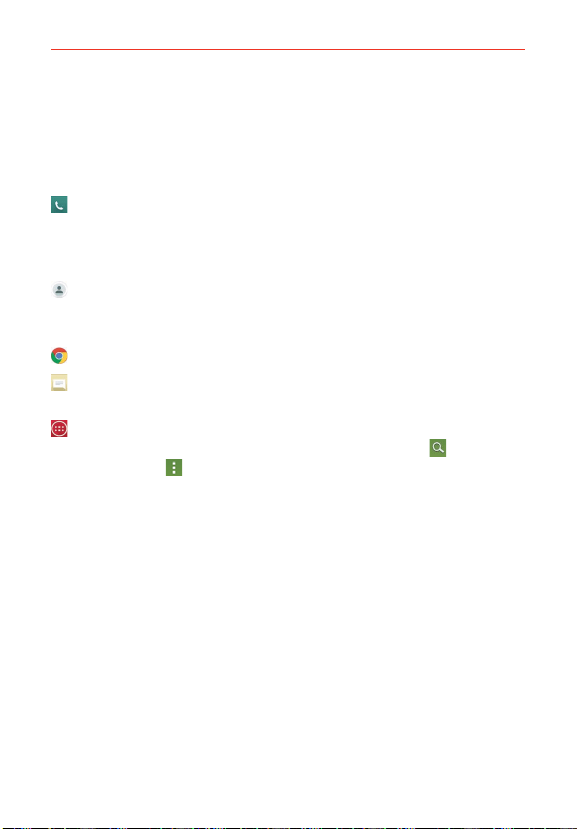
17
The Basics
Quick Keys
The Quick Keys are located in a bar at the bottom of the Home screen (in
portrait view).
NOTE Five icons are displayed, but the Quick Keys bar can hold up to seven icons. You can
modify the icons in this bar to suit your needs.
: Opens the Phone application which displays the dialpad so you can dial
a number not stored in your phone’s memory. It also provides additional
tabs at the top of the screen to access your Recent calls, Contacts,
Favorites, and Groups.
: Opens the Contacts application which displays the names and numbers
stored in your phone's memory. It also provides additional tabs at the top of
the screen to access the dialpad, your Recent calls, Favorites, and Groups.
: Opens the Chrome application to access the web browser.
: Opens the Messaging application so you can send and view text and
multimedia messages.
: Opens the Applications screen which displays phone options and
applications. It also provides a Widget tab, a Search icon
, and a
Menu options
at the top of the screen.
Modifying the Quick Keys Bar
You can modify the icons in the Quick Keys bar to suit your needs.
Rearrange: Touch and hold the icon to move, then drag it to another
position in the Quick Keys bar.
Add: Open the Applications screen, then drag the icon you want onto
the Quick Keys bar.
Delete: Touch and hold the icon to delete, then drag it to the Remove
icon that appears at the top of the screen.
Front Touch Keys
The Front Touch Keys are displayed in a bar at the bottom of all of the
screens to provide easy navigation within the device software.
Loading ...
Loading ...
Loading ...