Loading ...
Loading ...
Loading ...
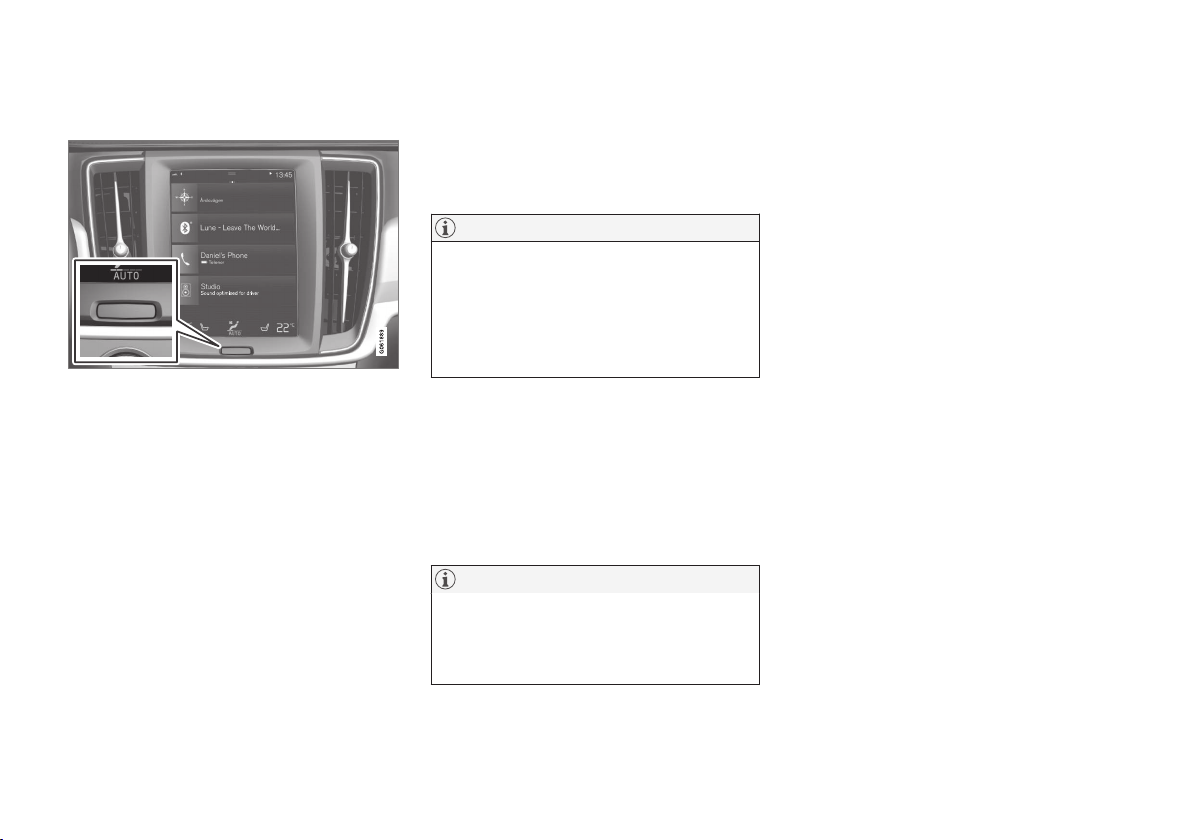
||
INTRODUCTION
36
Turning off and reactivating the center
display
Home button for the center display
When the center display is turned off, the screen
goes dark to avoid disturbing the driver. However,
the climate bar remains visible and apps or other
functions connected to the display remain active.
1. Press and hold the Home button below the
screen.
> The screen will go dark. However, the cli-
mate bar remains visible and apps or
other functions connected to the display
remain active. The screen can also be
cleaned while it is turned off.
2. Reactivate by pressing the Home button
briefly.
> The view that was displayed when the
screen was turned off will be displayed
again.
NOTE
•
The display cannot be turned off while a
message requiring action is on the
screen.
•
The display turns off automatically when
the ignition is switched off and the driv-
er's door is opened.
Returning to Home view
1. Press the Home button briefly.
> The most recent Home view mode will be
displayed.
2. Press again briefly.
> All of the Home view's sub-views will
return to standard mode.
NOTE
From Home view's standard mode, press the
Home button to start animated on-screen
instructions describing how to display the var-
ious views.
Moving apps and vehicle function
buttons
Apps and function buttons can be moved and
organized in their respective views.
1. Press and hold an app/button.
> The app/button will change size and
become transparent. It can then be
moved.
2. Drag the app/button to an available position
in the view.
A maximum of 48 lines can be utilized for placing
apps/buttons. To move an app/button outside of
the visible view, drag it to the bottom of the view.
A new line will then be added where the app/
button can be placed (this line may not be visi-
ble). Swipe the screen to scroll up or down in the
view to display information that may be outside of
the view.
Scrolling in lists, articles or views
A scroll indicator on the screen shows that it is
possible to scroll up or down in the view. Press
the indicator and move it up or down or swipe up
or down anywhere in the view.
Loading ...
Loading ...
Loading ...