Loading ...
Loading ...
Loading ...
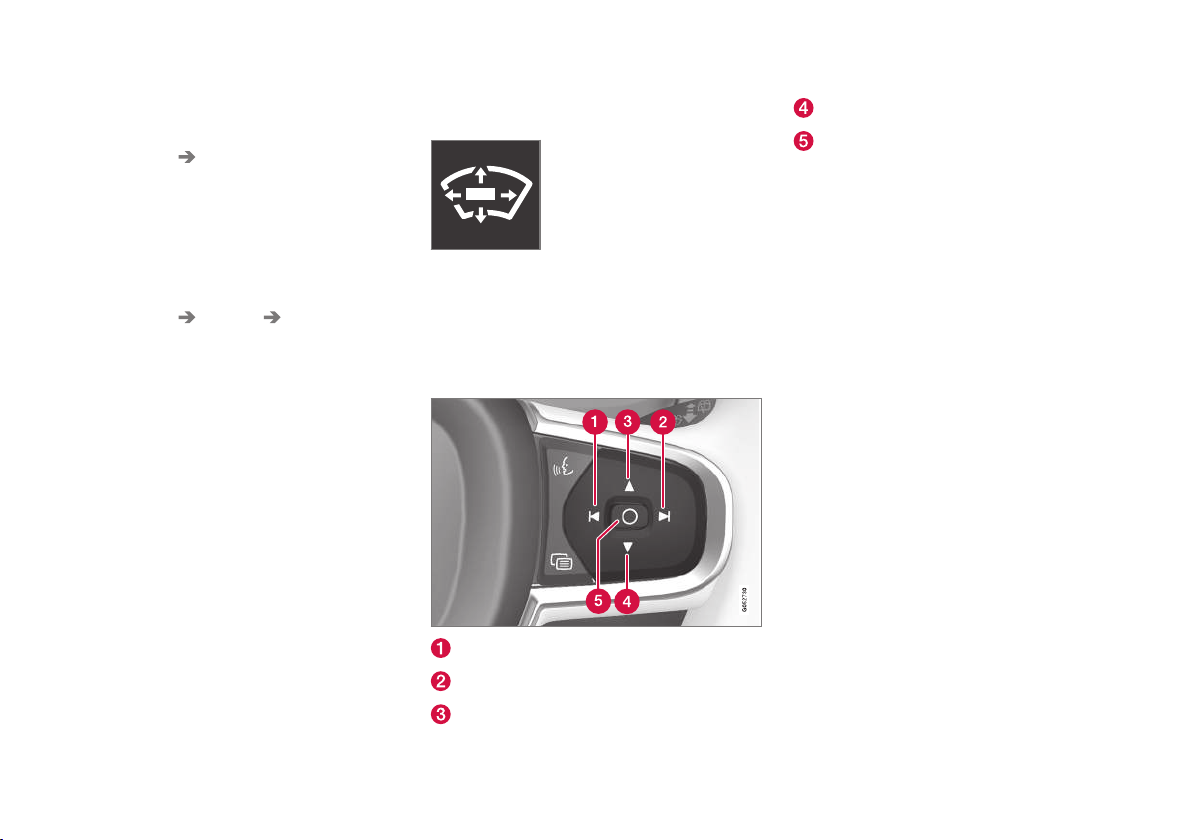
||
INSTRUMENTS AND CONTROLS
* Option/accessory.
120
Via settings
1.
Tap
Settings in Top view.
2.
Tap
My Car Displays.
3.
Select/deselect
Head-Up Display.
This selection can be stored as a personal set-
ting in a driver profile.
Selecting display alternatives
1.
Tap
Settings in Top view.
2.
Tap
My Car Displays Head-Up
Display Options
.
Tap Go to the center display's Settings view
and select
Driver Display & Head-up
Display
.
3.
Select :
Show Navigation, Show Road
Sign Information, Show Driver Support
or Show Phone.
This selection can be stored as a personal set-
ting in a driver profile.
Adjusting HUD brightness and height
position
1.
Tap
Head-up display adjustments in the
center display's Function view.
2. Use the right-side steering wheel keypad to
adjust the HUD's brightness and height posi-
tion on the windshield in the driver's field of
vision.
Reduce brightness
Increase brightness
Higher position
Lower position
Confirm
Adapting brightness
The brightness of the graphics displayed in the
HUD are also automatically adjusted according to
ambient lighting conditions. HUD brightness is
also affected by adjustments to the brightness of
the other displays in the vehicle.
Power front seat* memory function
The position of the HUD can be stored in the
power seat's memory function.
Replacing the windshield
Vehicles with a head-up display have a special
type of windshield meeting the requirements for
displaying projected information.
If the windshield has to be replaced, contact a
trained and qualified Volvo service technician or
authorized workshop. The correct type of replace-
ment windshield must be used for a head-up dis-
play.
Calibrating the horizontal position
If the windshield has been replaced, it may be
necessary to calibrate the HUD's horizontal posi-
tion. This means that the projected image will
have to be rotated clockwise or counterclockwise.
To do so:
1. Pull down the center display's Top view and
tap
Settings.
Loading ...
Loading ...
Loading ...