Loading ...
Loading ...
Loading ...
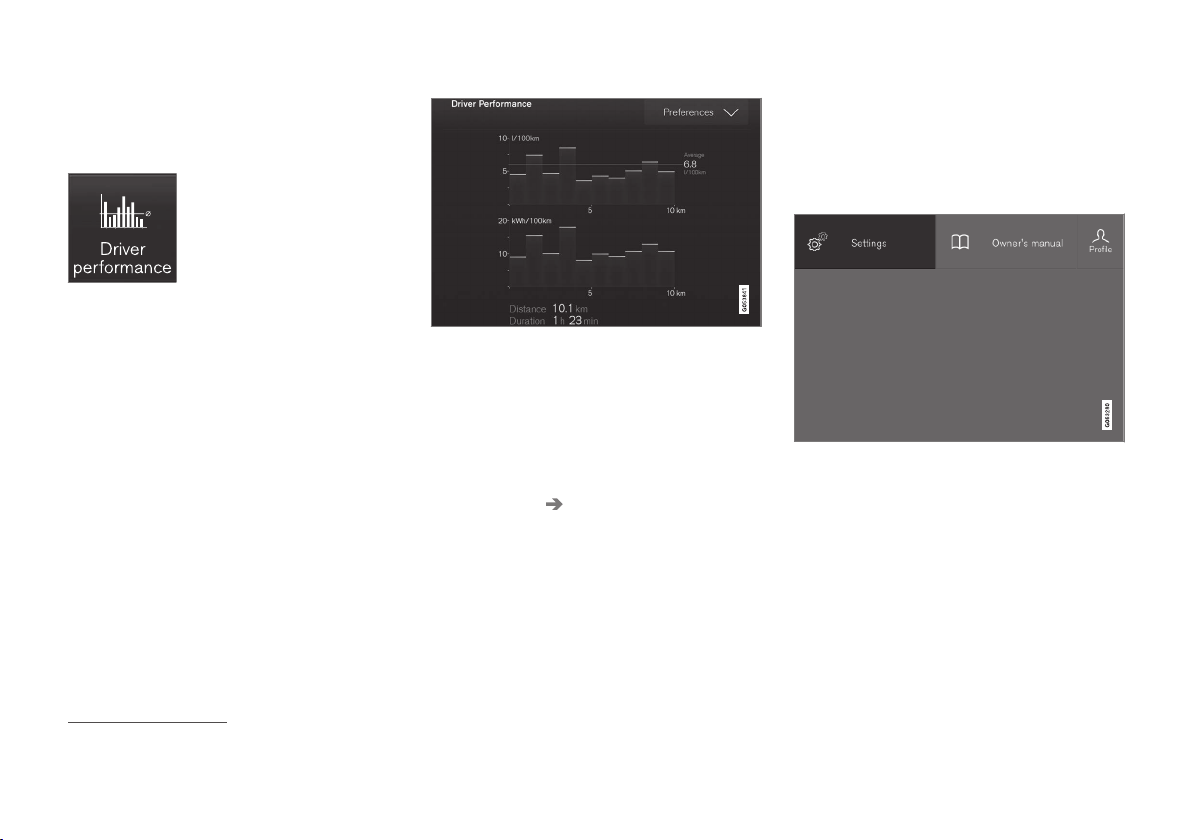
INSTRUMENTS AND CONTROLS
170
Displaying trip statistics
Trip computer statistics can be displayed graphi-
cally in the center display.
Open the Driver performance
app in the app menu to display
trip statistics.
Each bar in the graph repre-
sents a driving distance of
1 mile, 10 miles or 100 miles
15
depending on the current scale; bars are added
from the right and the bar at the far right shows
the value for the current trip.
Average fuel consumption is calculated from the
most recent time at which the current trip odom-
eter was reset.
Fuel and electrical current consumption are
shown in separate graphs. The electrical current
graph shows "net" consumption, i.e., consumed
current minus regenerated current generated by
braking.
Trip statistic settings
Select Preferences to:
•
change the graph's scale
•
Reset data after each trip (this occurs if the
vehicle remains parked for more than 4
hours)
•
Reset data for the current trip
The illustration is generic; the layout may vary depending
on the model or due to software updates
Changing the unit of measure
Change the units of measure for driven distance
and fuel consumption in the center display's Top
view.
1.
Tap
Settings in Top view.
2.
Tap
System Units.
3.
Under
Units of Measurement, select:
Metric, Imperial or US.
Related information
•
Trip computer (p. 167)
•
Displaying trip computer information (p. 168)
Settings view
The center display's Settings view is used to
make many of the vehicle's function settings and
to display vehicle-related information.
Opening Settings view
Top view with the Settings button
1. Pull down the tab on the upper edge of the
center display to open Top view.
2.
Tap
Settings.
3. Tap one of the categories displayed and nav-
igate to sub-categories and settings by tap-
ping again.
4.
Tap
Back to go back in Settings view.
Tap
Close to close Settings view.
15
This can also be displayed in kilometers.
Loading ...
Loading ...
Loading ...