Loading ...
Loading ...
Loading ...
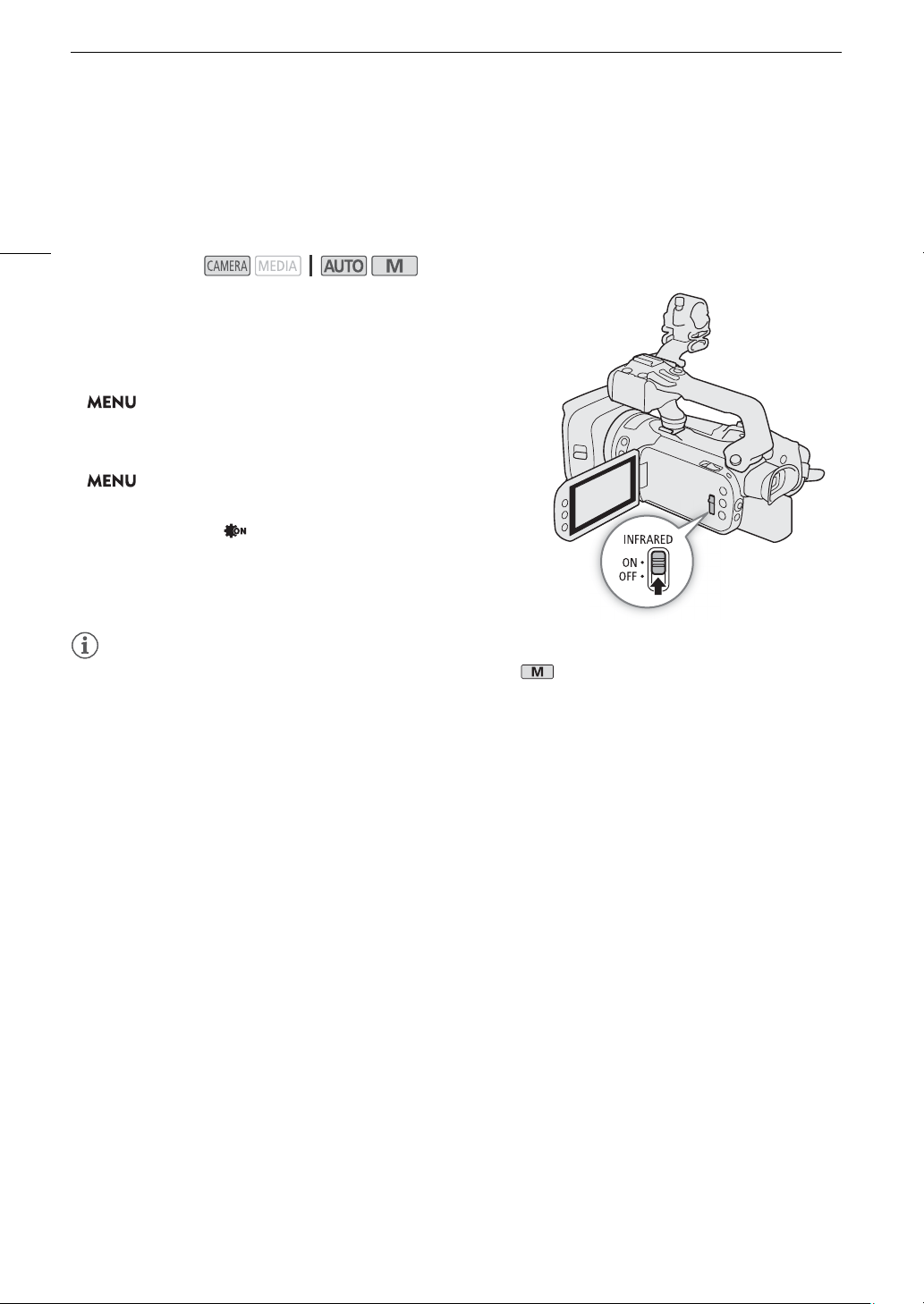
Infrared Recording
88
Infrared Recording
You can use the infrared mode to record in very dark situations using available infrared light. You can also use the
camcorder's infrared light to make the recordings even brighter, and select the color for the brighter areas in the
picture (white or green).
1 Set the INFRARED switch to ON.
• ; and = appear at the top left of the screen.
2 To change the color of highlights in the infrared picture,
select [IR Rec Color].
> [v $ Camera Setup] > [IR Rec Color]
3 Touch [± White] or [² Green] and then touch [X].
4 To turn on the infrared light, select [IR Light].
>[v $ Camera Setup] > [IR Light]
5 Touch [i On] and then touch [X].
• = changes to .
NOTES
NOTES
• When infrared recording is activated with the camcorder set to mode, the following changes take place.
- The camcorder switches to automatic gain, shutter speed and aperture adjustment.
- The camcorder switches to autofocus initially but you can change the focus mode to manual focus.
- The AGC limit, white balance, exposure compensation, backlight correction (both automatic and constant),
shooting mode, face detection & tracking, AF mode and look settings cannot be changed.
- The ND filter is retracted and cannot be changed.
• If you set an assignable button to [< IR Light] (A 94), you can press the button to turn the infrared light
on/off.
• Depending on the light source, autofocus may not work well while zooming.
• In infrared mode the camcorder's sensor is considerably more sensitive to near-infrared light. Do not point the
lens at strong light or heat sources when infrared recording is activated. If there are such light/heat sources in
the picture, be sure to shield the lens before switching the camcorder to infrared mode.
Operating modes:
Loading ...
Loading ...
Loading ...