Loading ...
Loading ...
Loading ...
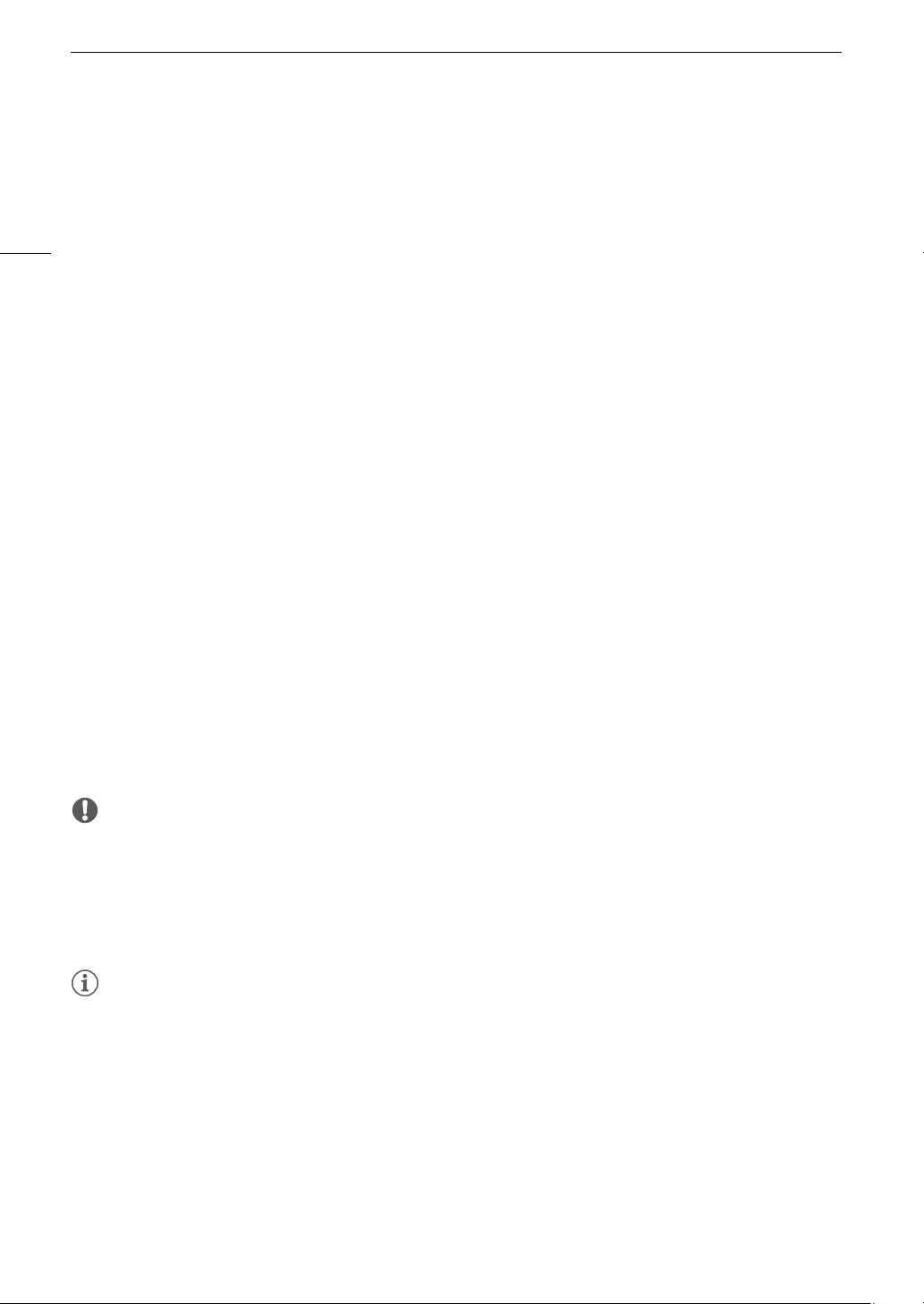
FTP File Transfer
132
Transferring Clips (FTP Transfer)
1 Select the desired network connection (A 122).
• Use an Infrastructure connection or Ethernet network.
• With Ethernet connections, connect the camcorder to the desired network using an Ethernet cable.
2 Open the desired clip index screen (A 97).
3 Select [FTP Transfer].
[FUNC] > [FTP Transfer]
4 Touch the desired option and then touch [Yes].
• When you select [Select], perform the following procedure to select the individual clips you want to transfer
before touching [Yes].
• When the connection to the FTP server is completed, all the applicable clips will be transferred to the FTP
server.
• Touch [Stop] to interrupt the operation while it is in progress. The operation will stop after the current file is
transferred.
5 When the confirmation message appears, touch [OK].
To select individual clips
1 Touch on the individual clips you want to transfer.
• A checkmark ! will appear on the clips you touch. The total number of selected clips will appear next to the
" icon.
• Touch a selected clip to remove the checkmark. To remove all checkmarks at once, touch [Remove All] >
[Yes].
2 After selecting all the desired clips, touch [OK].
Options
[Select]: You can select the individual clips you want to transfer.
[All Clips]: Transfers all the clips.
IMPORTANT
• Observe the following precautions when transferring files. Failing to do so may interrupt the transfer and
incomplete files may remain at the transfer destination.
- Do not open the SD card compartment cover.
- Do not disconnect the power source or turn off the camcorder.
• If incomplete files remain at the transfer destination, check the content and make sure they are safe to delete
before deleting them.
NOTES
NOTES
• Depending on the access point’s settings and capabilities, it may take some time to transfer files.
Loading ...
Loading ...
Loading ...