Loading ...
Loading ...
Loading ...
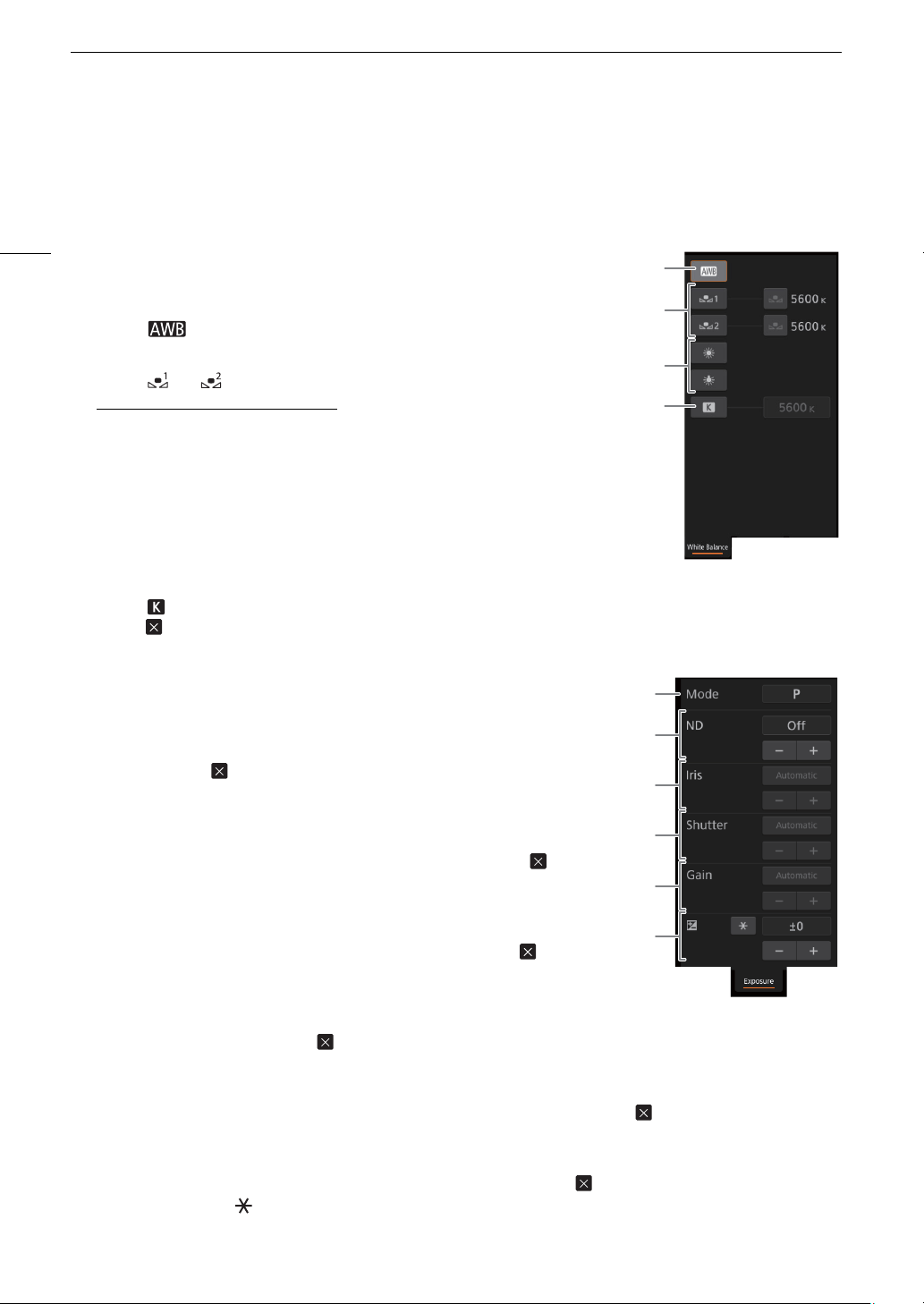
Browser Remote: Controlling the Camcorder from a Network Device
128
The Main Remote Recording Screen: Detailed Camcorder Settings
The following sections explain how to use the controls in the detailed camcorder settings panel. For detailed
information and applicable restrictions about the functions themselves, please refer to each function’s
explanation.
To change the white balance
Touch the [White Balance] tab in the detailed camcorder settings panel.
1 Automatic white balance button
Touch [ ] to set the camcorder to auto white balance (AWB) mode.
2Custom white balance buttons
Touch [] or [].
To register a custom white balance
: Point the camcorder at a gray card or
white object with no pattern so it fills the center of the live view screen and
touch [
Å
]. Use the same lighting conditions you plan to use when recording.
During the procedure, the icon in the button will flash quickly. When it stops
flashing, the procedure is completed and the custom white balance will be
applied.
3Preset white balance settings
Touc h [¼] or [É].
4 Color temperature setting
Touch [ ]. Touch the color temperature button on the right, select the desired value from the list and then
touch [ ].
To change exposure-related settings
Touch the [Exposure] tab in the detailed camcorder settings panel.
1 [Mode] (shooting mode) button
Touch the button, touch the icon of the desired shooting mode (A 64)
and then touch [ ].
2 ND Filter buttons
• Touch [–] or [+] to change the density of the ND filter (displayed above
the buttons). You can also touch the current ND filter setting, select the
desired setting from the list (or touch [–]/[+]) and then touch [ ].
3 Aperture related buttons
• Touch [–] or [+] to change the aperture value (displayed above the
buttons). You can also touch the current aperture value, select the
desired value from the list (or touch [–]/[+]) and then touch [ ].
4 Shutter speed related buttons
• Touch [–] or [+] to change the shutter speed (displayed above the
buttons). You can also touch the current shutter speed value, select the desired value from the list (or
touch [–]/[+]) and then touch [ ].
5 Gain related buttons
• Touch [–] or [+] to change the gain value (displayed above the buttons). You can also touch the current gain
value, select the desired value from the list (or touch [–]/[+]) and then touch [ ].
6Exposure adjustment buttons
Touch [–] or [+] to compensate the exposure. You can also touch the current exposure compensation value,
select the desired value from the list (or touch [–]/[+]) and then touch [ ].
If necessary, touch [ ] to lock the exposure.
1
2
3
4
1
2
3
4
5
6
Loading ...
Loading ...
Loading ...