Loading ...
Loading ...
Loading ...
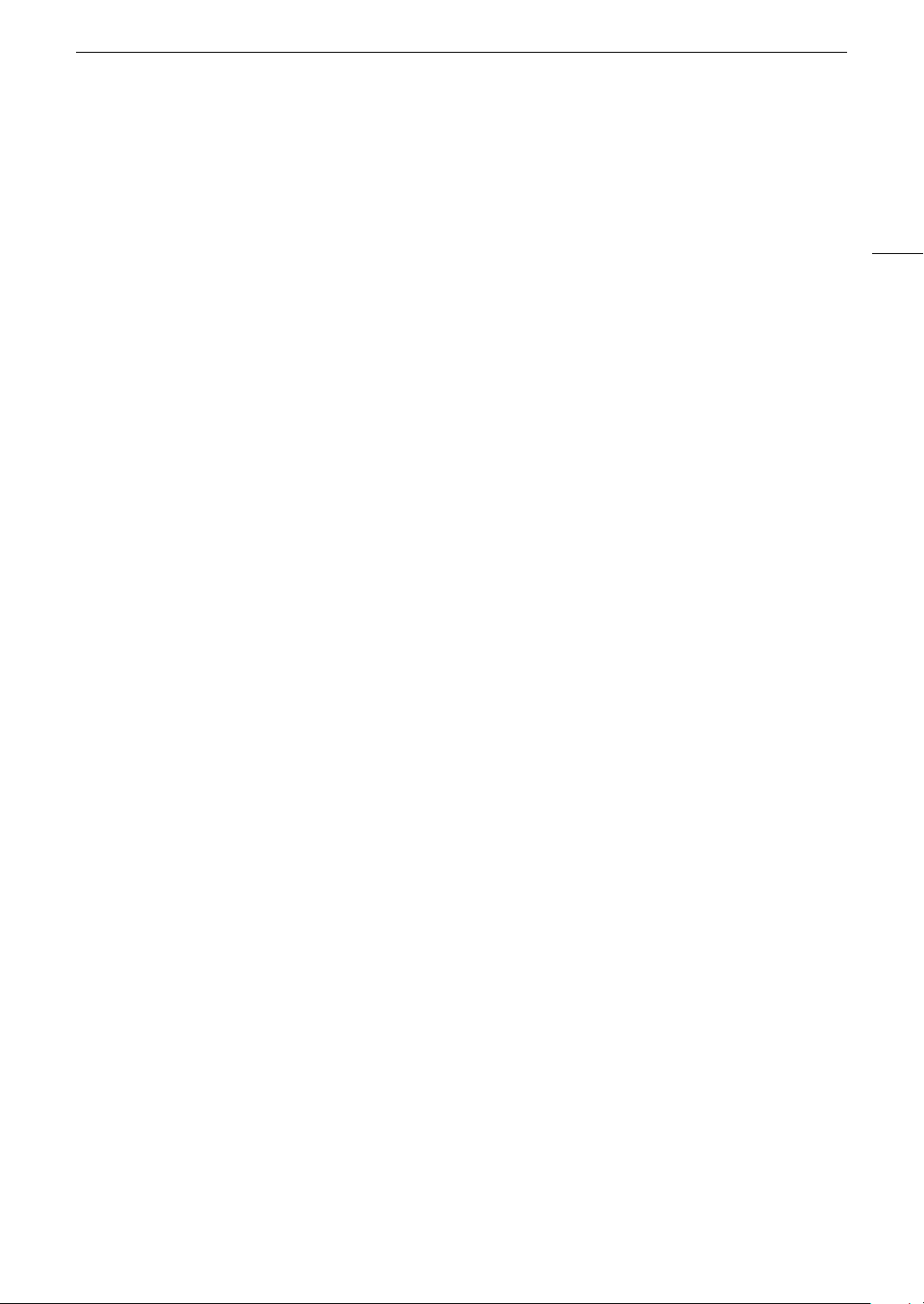
143
Troubleshooting
Picture and Sound
The screen appears too dark.
- Set [£ Display Setup] > [LCD Backlight] to [Normal] or [Bright].
Screen displays turn on and off repeatedly.
- The battery pack is exhausted. Replace or charge the battery pack.
- Remove the battery pack and reattach it correctly.
Abnormal characters appear on the screen and the camcorder does not operate properly.
-Disconnect the power source and reconnect it after a short time.
Video noise appears on screen.
- Keep a distance between the camcorder and devices that emit strong electromagnetic fields (plasma TVs, cellular
phones, etc.).
Horizontal bands appear on the screen.
-This is a phenomenon typical of CMOS image sensors when recording under some types of fluorescent, mercury or
sodium lamps. This is not a malfunction. You may be able to reduce the symptoms by setting the shutter speed to a
value matching the frequency of the local electrical system (1/100 for 50 Hz systems, 1/6
0 for 60 Hz systems).
Viewfinder picture is blurred.
-Adjust the viewfinder with the dioptric adjustment lever (A 24).
No picture appears on the viewfinder.
- Pull out the viewfinder to activate it.
Audio cannot be recorded.
- The audio input selection switch of the INPUT terminal is not set to the correct position.
- The external microphone connected to the INPUT 1/INPUT 2 terminal requires phantom power. Set the corresponding
switch (INPUT 1/INPUT 2) to MIC+48V (A 80).
- The external microphone connected to the MIC terminal is not turned on or its battery is exhausted.
- The audio recording level is not set correctly (A 81).
Sound is distorted or is recorded at lower levels.
- When recording near loud sounds (such as fireworks, shows or concerts), sound may become distorted or it may not
be recorded at the actual levels. Activate the microphone attenuator (A 83), or adjus t the audio recording level
manually.
The picture is displayed correctly but there is no sound from the built-in speaker.
- Speaker
volume is turned off. Adjust the volume (A 100).
SD Card and Accessories
Cannot insert the SD card.
-The SD card you are trying to insert is not facing the correct direction. Turn it over and insert it.
Cannot record on the SD card.
-The SD card is full. Delete some recordings (A 101) to free some space or replace the SD card.
- Initialize the SD card using the [Complete Initialization] option (A 34) when you use it with the camcorder for the first
time.
- The LOCK switch on the SD card is set to prevent accidental erasure. Change the position of the LOCK switch.
- A compatible SD card must be used (A 32).
- The folder and file numbers have reached their maximum value. Set [3 Recording Setup] > [File Numbering] to
[Reset] and insert a new SD card.
The supplied wireless controller will not work.
- Set [B System Setup] > [Wireless Remote Control] to [On].
-
Replace the battery of the wireless controller.
The optional RC-V100 Remote Controller or commercially available remote control does not work.
-Make sure that [B System Setup] > [REMOTE Terminal] is set to [RC-V100 (REMOTE A)] when using the optional
RC-V100 Remote Controller or to [Standard] when using a commercially available remote control.
- Turn off the camcorder, reconnect the remote controller and then turn the camcorder back on again.
Loading ...
Loading ...
Loading ...