Loading ...
Loading ...
Loading ...
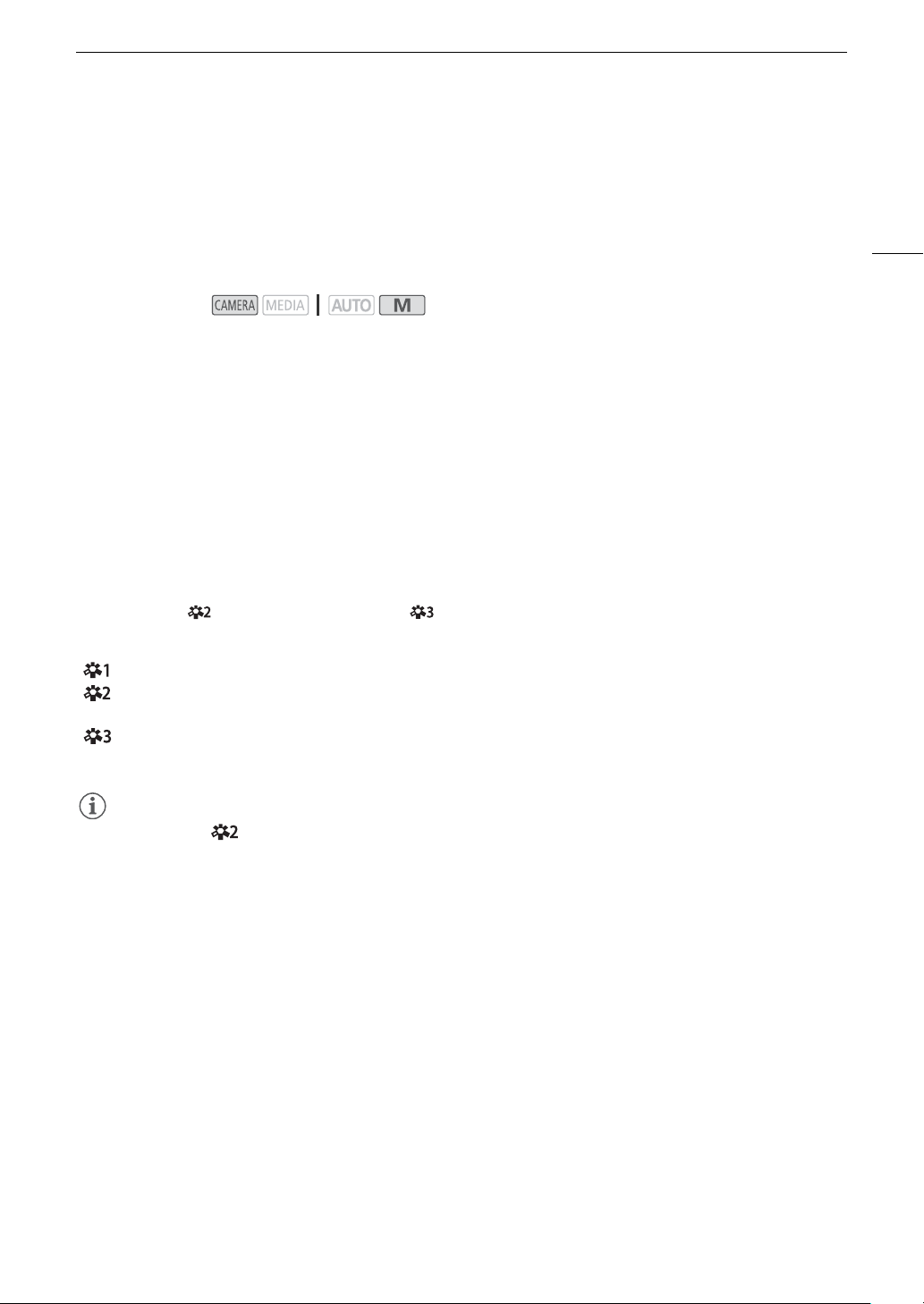
73
Using Looks
Using Looks
The camcorder can shoot using looks — combinations of settings that affect the characteristics of the image
produced. The camcorder offers a number of preset looks, some of whose settings you can adjust to your
preference.
This function can only be used when the shooting mode is set to ’, ‚, “ or n. It is not available when
infrared recording is activated.
1 Open the looks screen.
[FUNC] > [Looks]
2 Touch the desired option.
• To use the preset look as is, skip to step 4.
3 If necessary, adjust the detailed settings.
[i] > Touch [–] or [+] to adjust the value
• You can also drag your finger along the adjustment bar.
• The sharpness, contrast and color depth can be adjusted as follows:
[Sharpness]: 0 (softer image) to 7 (sharper image)
[Contrast]*: –4 (low contrast) to +4 (high contrast)
[Color Depth]**: –4 (shallower colors) to +4 (richer colors)
4 Touch [X].
* Not available for [ Wide DR]. ** Not available for [ Monochrome].
Options
NOTES
NOTES
• When using the [ Wide DR] look, the lowest available gain setting is 9.0 dB. As such, when shooting
outdoors in daylight or other bright surroundings, the subject may appear bright because the camcorder
cannot achieve the optimal exposure.
Operating modes:
[ Standard]: Standard look for general shooting situations.
[ Wide DR]: Applies a gamma curve with a wide dynamic range and colors appropriate for this gamma
curve.
[ Monochrome]:
Produces a black & white picture.
Loading ...
Loading ...
Loading ...