Loading ...
Loading ...
Loading ...
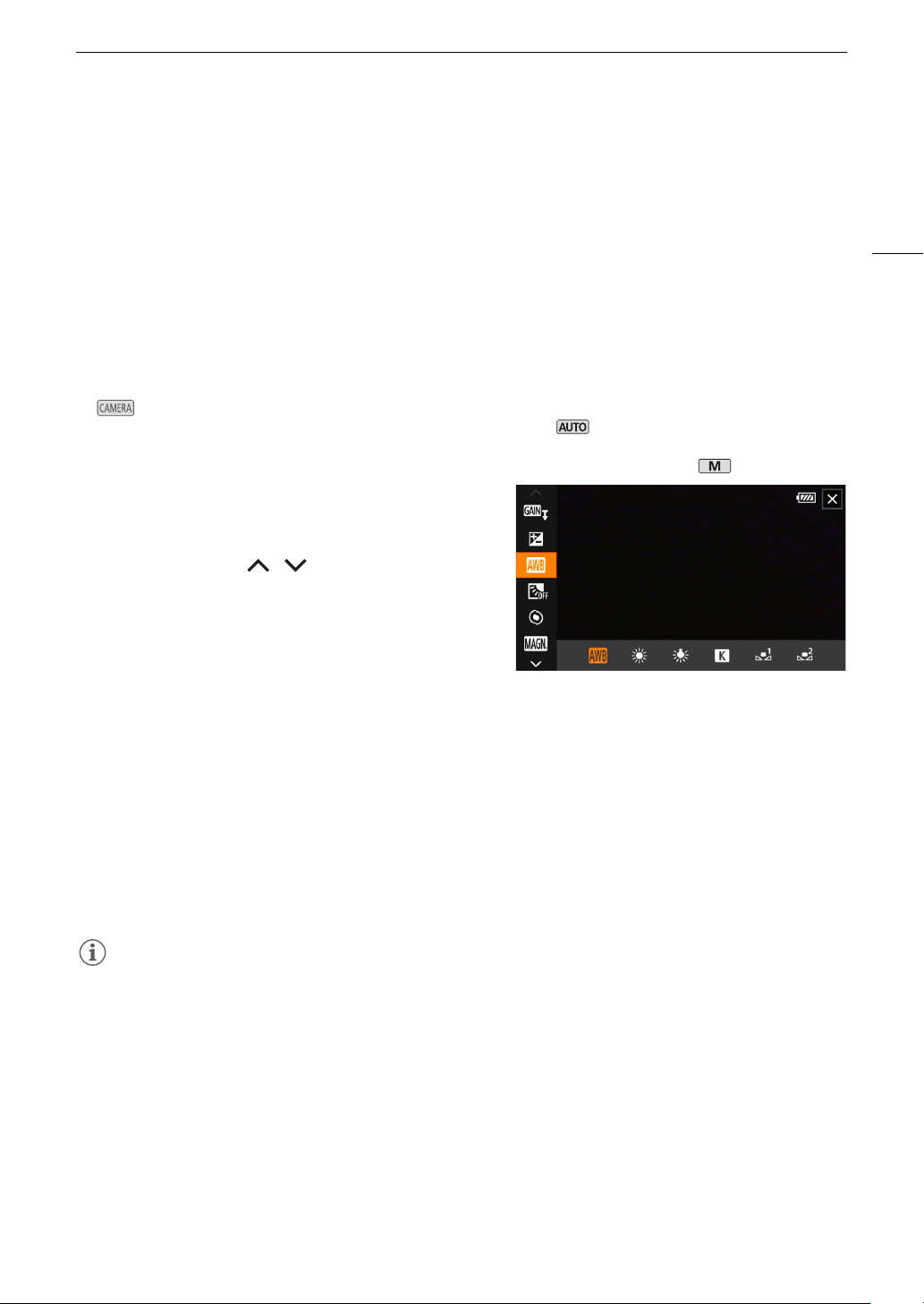
35
Using the Menus
Using the Menus
The camcorder's functions can be adjusted from the setup menus, accessed by pressing the MENU button, or
from the FUNC menu, accessed by touching or selecting the onscreen [FUNC] button. For details about the
available menu options and settings, refer to Menu Options (A 133).
Throughout the rest of this manual, functions are explained using touch operations but menu settings can be
equally accessed using the joystick and SET button. The following procedures explain how to use both methods.
If necessary, refer back to this section for details on using the joystick.
FUNC Menu
In mode, the FUNC menu offers a quick way to control various shooting related functions such as white
balance, exposure, focus, etc. Available functions are more limited in mode.
To u se the touch panel
1 Touch [FUNC] on the shooting screen.
2 Touch the icon of the desired function on the left
column.
• If necessary, touch [ ]/[ ] to scroll up/down.
3 Touch the icon of the desired setting on the bottom
row.
4 Touch [X] to close the FUNC menu or [L] to return
to the left column.
To u se the joystick
1 On the shooting screen, push the joystick to select [FUNC] and then press SET.
2Push the joystick (Ý) to select the desired icon from the left column and then press SET.
3Push the joystick (Þ) to select the desired icon from the bottom row and then press SET.
• To select a value from an adjustment dial, first push the joystick (Î) to highlight the dial in orange and then
(Þ) to select the desired value.
4 Select [X] to close the FUNC menu or [L] to return to the left column.
• From the left column, push the joystick (Ð) to select the [X] icon and then press SET. From the bottom
row, push the joystick (Í) once and then (Þ) to select the desired icon.
NOTES
• Depending on the selected function, other buttons, adjustment dials, and other controls may appear on the
screen. These are explained in the respective section of the manual.
FUNC menu in mode
Loading ...
Loading ...
Loading ...