Loading ...
Loading ...
Loading ...
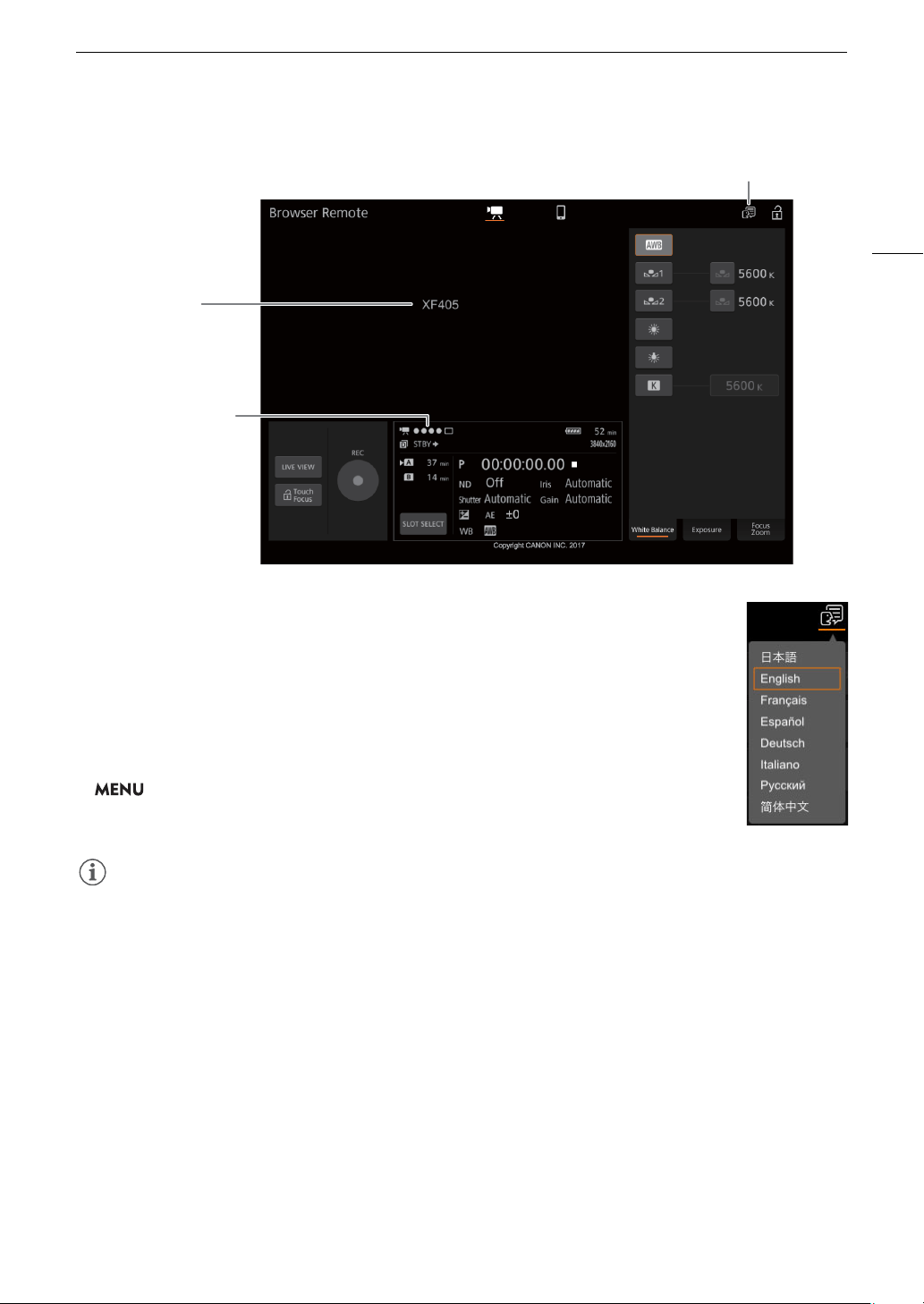
125
Browser Remote: Controlling the Camcorder from a Network Device
4 Select the language for Browser Remote.
• Touch the language selection icon and select the desired language from the list. The
language selected applies mainly to the messages displayed in the application. The
application's buttons are displayed in English only, regardless of the language selected.
5Use the Browser Remote controls to operate the camcorder.
• Descriptions of the controls are given in the following pages. Detailed operation is given
in each function’s reference page.
6 When you have finished using Browser Remote, turn it off on the camcorder.
> [B ! System Setup] > [Network Settings] > [Activate] > [Off]
• The network icons will turn yellow and then disappear from the screen and the
connection with the application will be terminated.
NOTES
NOTES
• The live view image will not be displayed in Browser Remote while color bars are displayed on the camcorder.
• Depending on the network used and the strength of the Wi-Fi signal (for Wi-Fi connections), you may notice
delays in the refreshing of the live view image and other settings.
• If Browser Remote is set to a language other than the language used on the network device, the application
may not be displayed correctly.
Language selection
Camcorder ID
Network connection
indicator
Loading ...
Loading ...
Loading ...