Loading ...
Loading ...
Loading ...
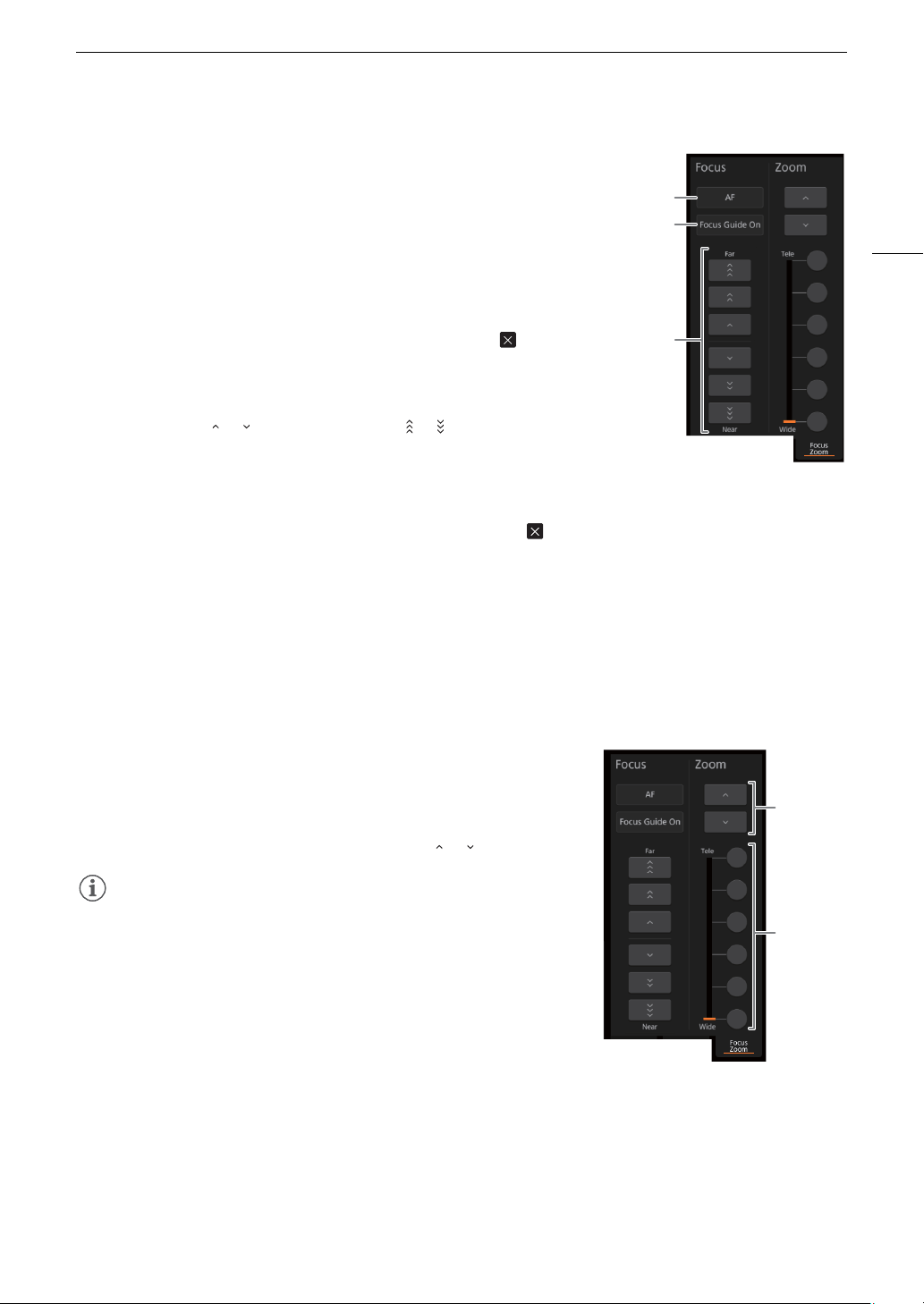
129
Browser Remote: Controlling the Camcorder from a Network Device
To a dj u st the focus and use focus-related functions
Touch the [Focus | Zoom] tab in the detailed camcorder settings panel.
1 Focus mode button
2[Focus Guide] (Dual Pixel Focus Guide function) button
3 Manual focus buttons
Manual focus
1 Touch the focus mode button, touch [MF] and then touch [ ].
• Touch [AF] to return the camcorder to continuous AF.
2 Touch one of the manual focus buttons on the [Near] side to focus closer or
one of the buttons on the [Far] side to focus farther away. There are three levels
of adjustment - [ ]/[ ] is the smallest and [ ]/[ ] the largest.
Focus guide
1 In manual focus mode, touch the [Focus Guide Off] button.
2 Touch [On] to display the focus guide (A 50) and then touch [ ].
Touch focus
In autofocus mode, you can touch on a subject that appears in the Browser Remote’s live view screen in order to
select it for focusing.
1 Make sure the touch focus function has been unlocked and the
D
icon appears in the button (A 127).
2 Touch the desired subject in the live view screen.
• Depending on the focus mode used, an AF frame will appear on the selected subject.
Adjusting the zoom
Touch the [Focus | Zoom] tab in the detailed camcorder settings panel.
1 Touch one of the fixed zoom position buttons on the [Tele] side to zoom
in or one of the buttons on the [Wide] side to zoom out.
• You can also touch the manual zoom buttons [ ]/[ ].
NOTES
NOTES
• When using a slow zoom speed, it may take some time until the lens
starts moving.
1
2
3
Fixed zoom
positions
Manual
zoom
buttons
Loading ...
Loading ...
Loading ...