Loading ...
Loading ...
Loading ...
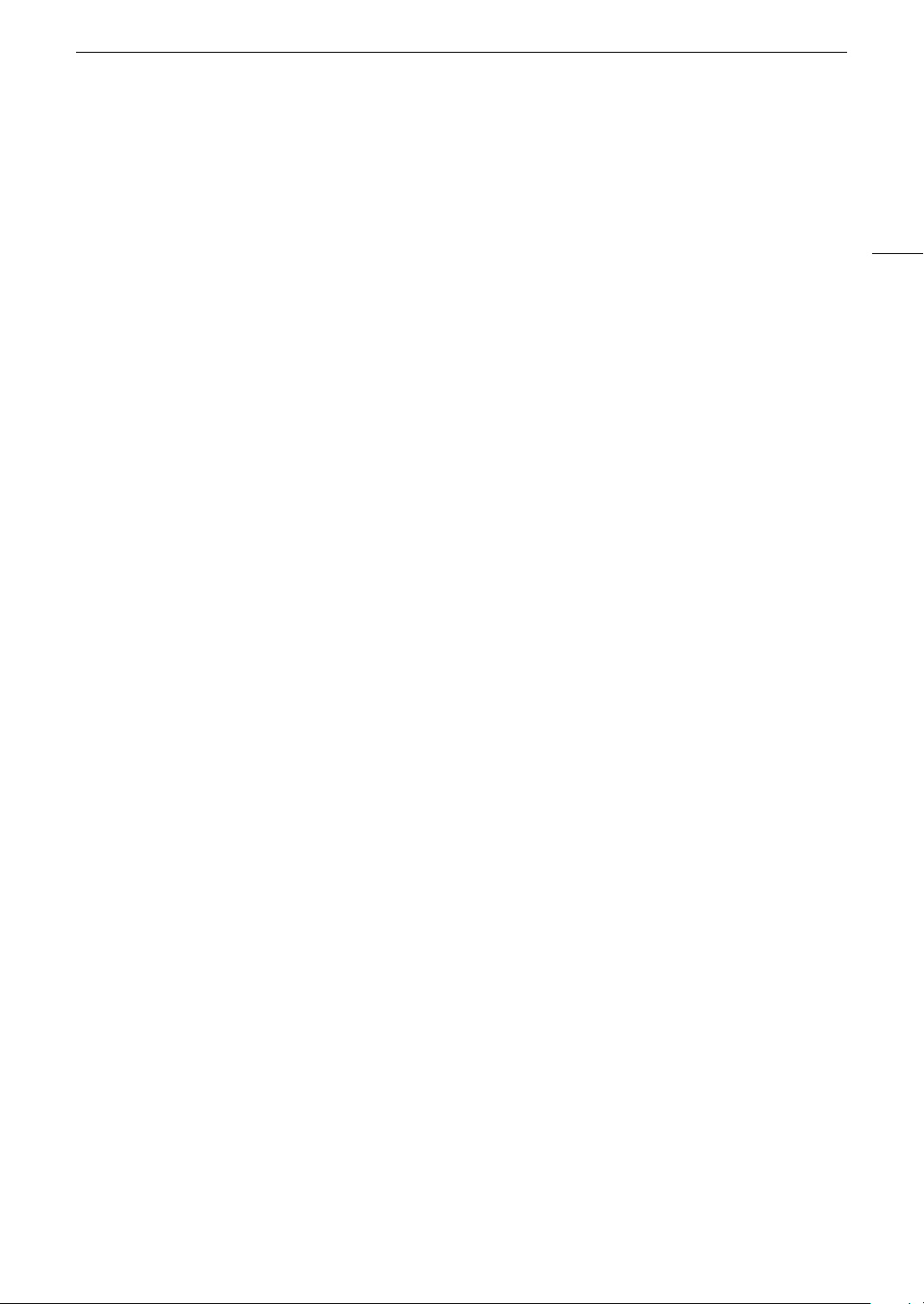
145
Troubleshooting
Precautions Regarding Wi-Fi Networks
When using a Wi-Fi network, try the following corrective actions if the transmission rate drops, the connection is
lost, or other problems occur.
Location of the access point (wireless router)
-When using a Wi-Fi network indoors, place the access point in the same room where you are using the camcorder.
- Place the access point in an open, unobstructed location, where people or objects do not come between it and the
camcorder.
- Place the access point as close as possible to the camcorder.
Nearby electronic devices
- If the transmission rate over a Wi-Fi network drops because of interference from the following electronic devices,
switching to the 5 GHz band or to a different channel may solve the problem.
- Wi-Fi networks using the IEEE 802.11b/g/n protocol operate in the 2.4 GHz band. For this reason, the transmission
rate may drop if there are nearby microwave ovens, cordless telephones, microphones, or similar devices operating on
the same frequency band.
- If another access point operating on the same frequency band as the camcorder is used nearby, the transmission rate
may drop.
Using multiple camcorders/wireless transmitters/access points
-Check tha
t there are no IP address conflicts among the devices connected to the same network.
- If multiple camcorders are connected to a single access point, connection speeds may be reduced.
- To reduce radio wave interference when there are multiple access points using IEEE 802.11b/g or IEEE 802.11n (in the
2.4 GHz band), leave a gap of four channels between each wireless access point. For example, use channels 1, 6, and
11, channels 2, 7, and 12, or channels 3, 8, and 13. If you can use IEEE 802.11a/n (in the 5 GHz band), switch to
IEEE 802.11a/n and specify a different channel.
List of Messages
Refer to this section if a message appears on the screen. The messages in this section appear in alphabetical
order. Note that for some messages, an indication of the SD card involved (6, 7, etc.) may appear above the
message itself.
For error messages related to network connections, refer to Network Functions (A 147).
Accessing the memory card. Do not remove the memory card.
- You opened the SD card compartment cover while the camcorder was accessing the SD card or the camcorder
started accessing the card as you opened the SD card compartment cover. Do not remove the SD card until this
message disappears.
Back up recordings regularly
-This message may appear when you turn on the camcorder. In the event of a malfunction, recordings may be lost so
back up your recordings regularly.
Battery communication error. Does this battery display the Canon logo?
- You attached a battery pack that is not recommended by Canon for use with this camcorder.
-If you are using a battery pack recommended by Canon for use with this camcorder, there may be a problem with the
camcorder or battery pack. Consult a Canon Service Center.
Battery pack is not compatible. Turning off the camcorder.
- A battery pack not recommended by Canon for use with this camcorder was attached and the camcorder was turned
on. The camcorder will automatically turn off in 4 seconds.
Cannot play back
-Clips cannot be played back from a 512 MB or smaller SD card. Use a compatible SD ca
rd (A 32).
Cannot play back Check the memory card
-There is a problem with the SD card. Save your recordings (A 111) and initialize the card using the [Complete
Initialization] option (A 34). If the problem persists, use a different SD card.
Cannot play back Initialize only using the camcorder
-The SD card in the camcorder was initialized using a computer. Initialize the card with this camcorder (A 34).
Cannot record on this memory card
-Clips cannot be recorded on a 512 MB or smaller SD card. Use a compatible SD card (A 32).
Cannot trim the scene
-Clips that were recorded or copied using other devices cannot be trimmed.
Loading ...
Loading ...
Loading ...