Loading ...
Loading ...
Loading ...
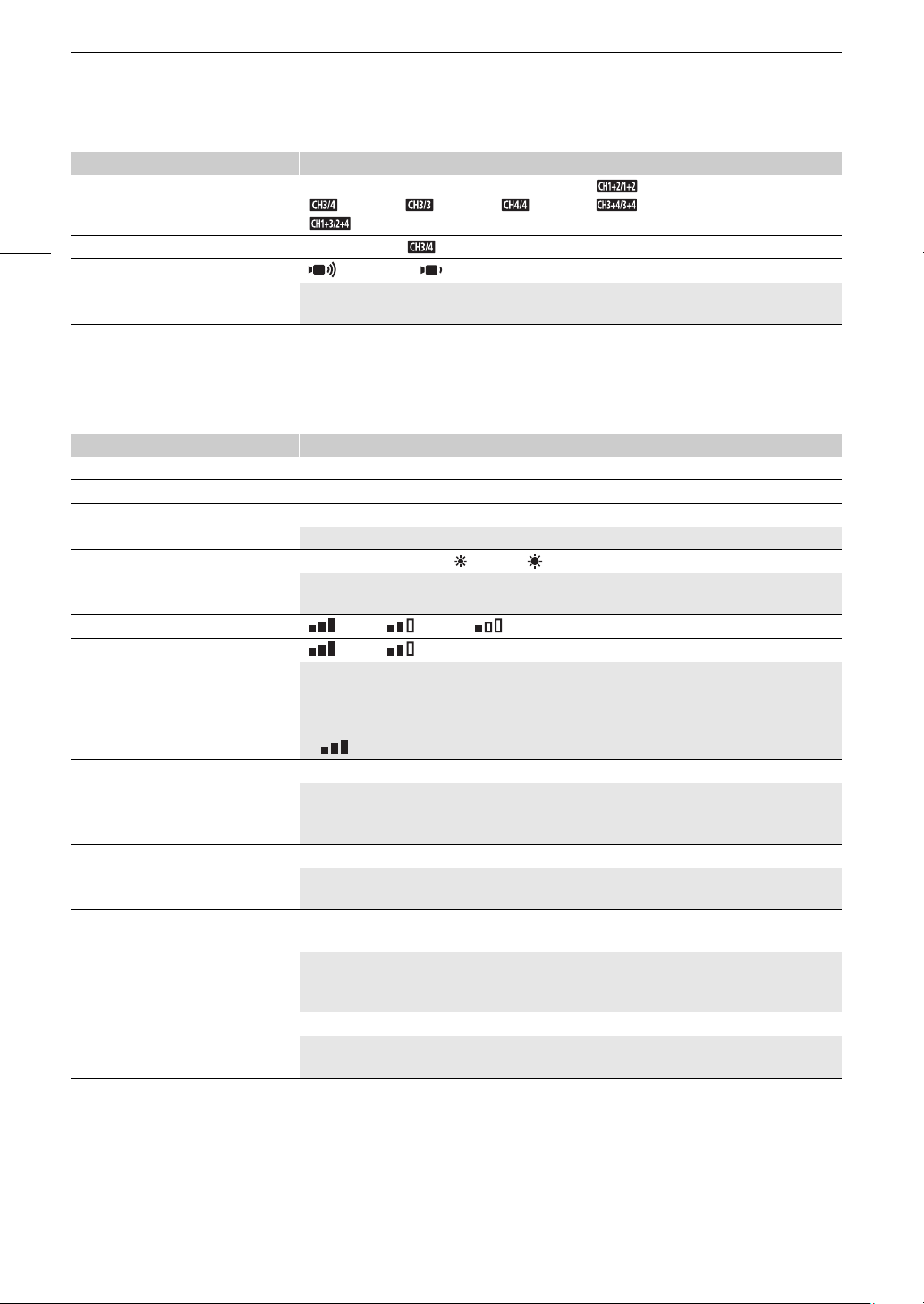
Menu Options
138
[£ Display Setup] menu
[Monitor Channels] [ƒ CH1/CH2], [š CH1/CH1], [Ÿ CH2/CH2], [ CH1+2/CH1+2],
[ CH3/CH4], [ CH3/CH3], [ CH4/CH4], [ CH3+4/CH3+4],
[ CH1+3/CH2+4]
(A 110)
[HDMI Channels] [ƒ CH1/CH2], [ CH3/CH4] (A 110)
[Notification Sounds] [ High Volume], [ Low Volume], [j Off]
A beep will accompany some of the camcorder's operations.
• While pre-recording is activated, the camcorder will not emit any notification sounds.
Menu item Setting options and additional information
[Output Terminal] [j Off], [ø SDI] (m only), [ù HDMI] (A 108)
[HDMI Max Resolution] [3840x2160], [1920x1080], [1280x720] (A 108)
[Output Status] —
Displays a screen where you can check the configuration (video and audio) of the output signal.
[LCD Brightness] Brightness adjustment bar, [ ] (darker), [ ] (brighter)
• Changing the brightness of the screen does not affect the brightness of your recordings or the
brightness of the playback image on a TV.
[LCD Backlight] [ Bright], [ Normal], [ Dim]
[Viewfinder Backlight] [ Bright], [ Normal]
Changes the screen’s backlight level to one of three levels (LCD screen) or two levels (viewfinder),
affecting the general brightness of the screen.
• Changing the brightness of the screen does not affect the brightness of your recordings or the
brightness of the playback image on a TV.
• [ Bright] is not available for [LCD Backlight] when infrared recording is activated.
[LCD Mirror Image] [i On], [j Off]
When this setting is set to [i On], this function reverses the image on the screen horizontally
when you rotate the LCD panel 180 degrees toward the subject. In other words, the screen will show
a mirror image of the subject.
[Output Onscreen Displays] [i On], [j Off]
When this setting is set to [i On], the camcorder’s onscreen displays will appear also on the
screen of a TV or monitor connected to the camcorder.
[Onscreen Markers] [j Off], [4 Level (Gray)], [3 Level (White)], [6 Grid (Gray)],
[5 Grid (White)]
You can display a grid or a horizontal line at the center of the screen. Use the markers as a reference
to make sure your subject is framed correctly (vertically and/or horizontally).
•Using the onscreen markers will not affect the recordings.
[Distance Units] [. meters], [/ feet]
Selects the units to use for the focusing distance display while focusing manually. This setting also
affects units for the altitude in the GPS information of geotagged recordings.
Menu item Setting options and additional information
Loading ...
Loading ...
Loading ...