Loading ...
Loading ...
Loading ...
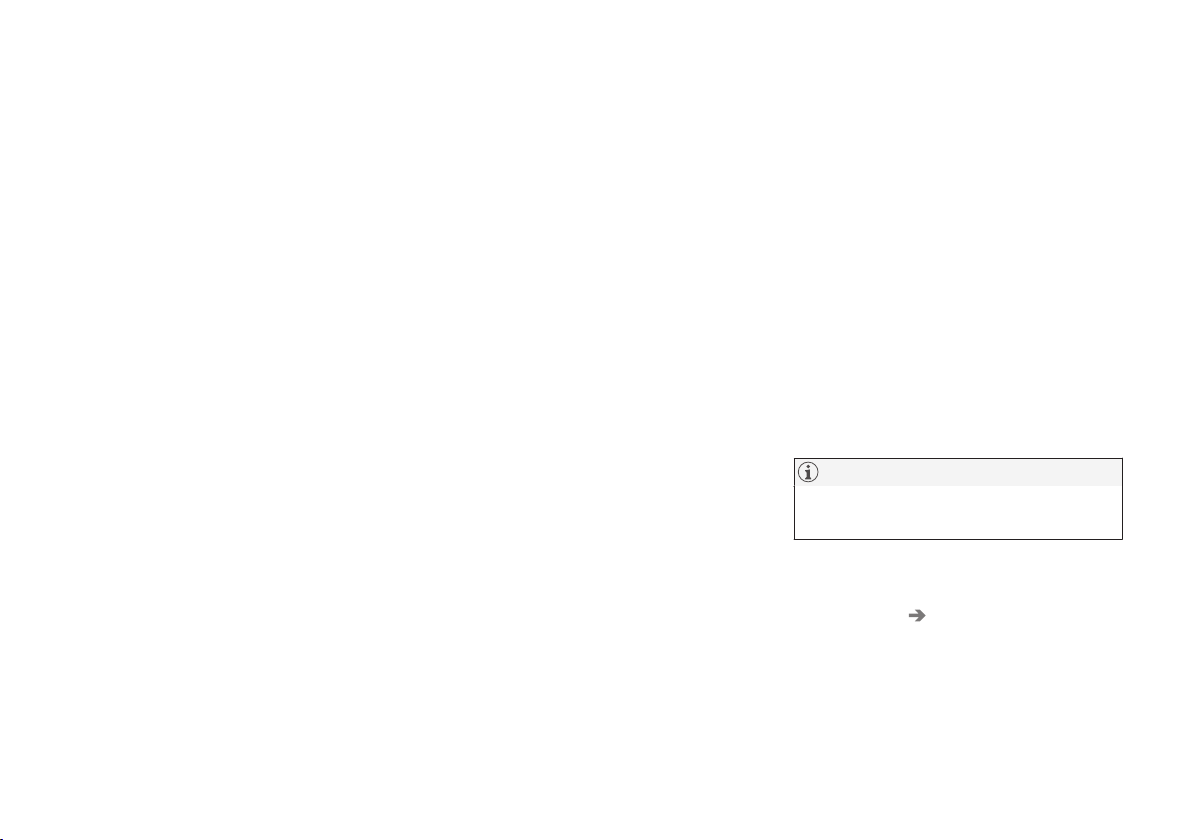
INSTRUMENTS AND CONTROLS
}}
113
Changing settings in apps
App view, which is one of the center display's
basic views, contains all of the apps installed in
the vehicle. From Home view, navigate to App
view by swiping the screen from right to left.
Apps for integrated (basic) functions
Certain apps in your vehicle are factory-installed,
such as
FM, USB and CD and are part of Sen-
sus. Settings in these apps can be changed in
the center display's Top view.
Changing settings for a basic app
1.
Tap one of the basic apps, for example
FM
radio.
2. Pull down Top view.
3.
Tap
FM Radio Settings.
4. Change the desired settings and confirm.
5. Press the Home button below the center dis-
play or tap the screen outside of Top view or
pull up Top view to return to your original
view. See also the article "Categories in Set-
tings view."
Third party apps
Third party apps have to be downloaded e.g.,
Volvo ID. Settings for these apps are made in
the apps themselves, not in Top view.
Related information
•
Settings view (p. 109)
•
Navigating in the center display's views
(p. 38)
•
Categories in Settings view (p. 110)
Resetting the settings view
All of the changes made under Settings view
can be reset to their default values at the same
time.
Types of reset
There are three ways to reset the settings in Set-
tings view under
Global Reset:
•
Factory Reset: erases all data and media
and resets to the settings used when the
vehicle left the factory.
•
Reset Vehicle Settings: resets all global
settings to standard ones.
•
Reset Personal Settings: erases all per-
sonal data and resets to standard settings.
Resetting
NOTE
Global Reset is only possible when the vehi-
cle is stationary.
1.
Tap
Settings in the center display's Top
view.
2.
Tap
System Global Reset.
> A pop-up menu will appear.
Loading ...
Loading ...
Loading ...