Loading ...
Loading ...
Loading ...
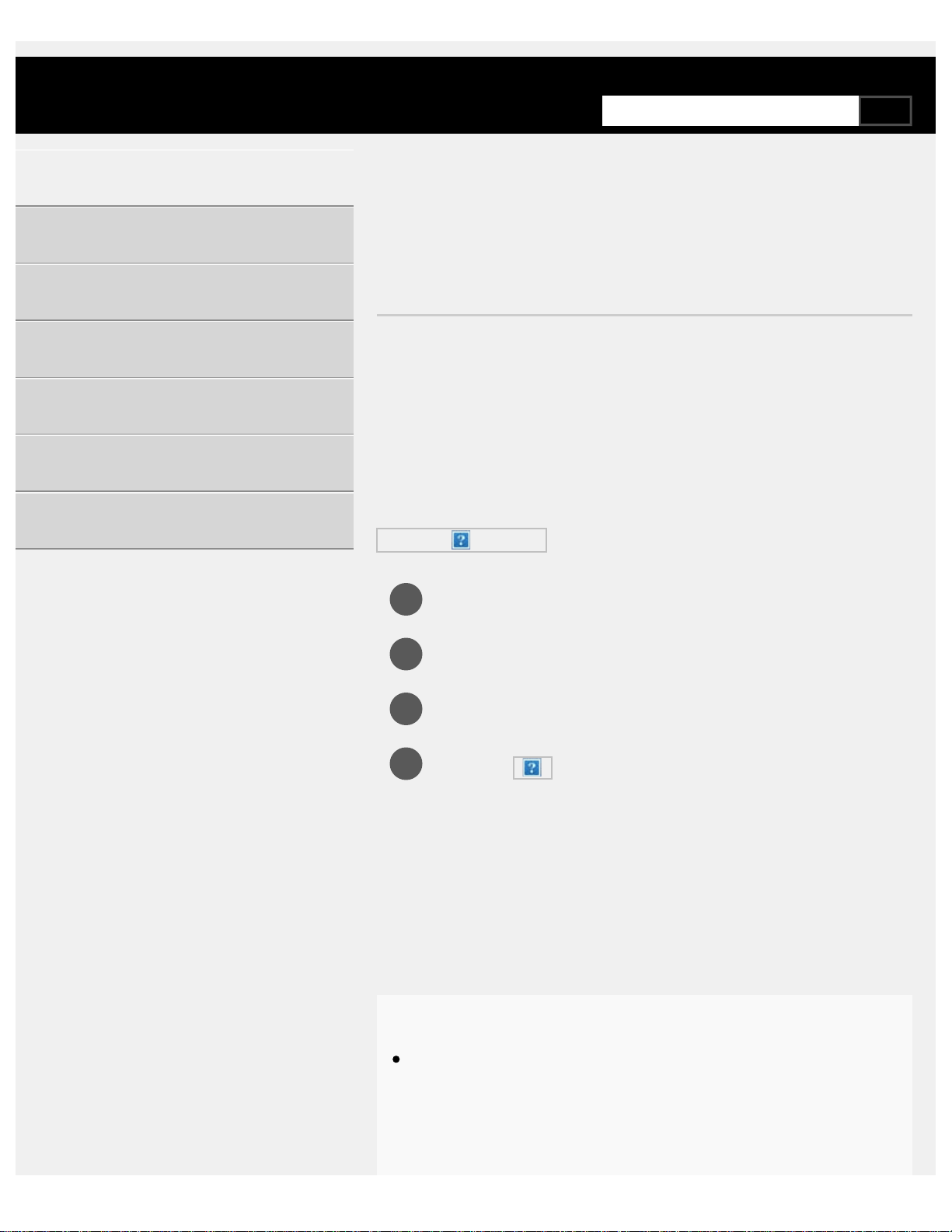
1
2
3
4
>
Getting Started
>
Basic Operations
>
Using the Action Menu
Print
Using the Action Menu
By pressing the ACTION MENU button, a menu appears and provides
quick access to the functions that are available for the currently displayed
screen, such as picture adjustments, sound adjustments, volume
adjustment for a connected device (such as headphones), and
display/audio settings. The items in the menu differ depending on the
selected screen.
Press the ACTION MENU button.
Move the focus left or right to select the desired category.
Move the focus up or down to select the desired item.
Press the
button to launch the selected item.
Main ACTION MENU items
Pressing the ACTION MENU button while watching TV broadcasts or
content from external input displays settings that you can change while
watching at the top edge of the screen. This allows you to change settings
without having to go to the Home screen.
Hint
The menu items displayed in the ACTION MENU vary depending
on the device you use when watching and the type of broadcast or
image. The ACTION MENU may also not be displayed depending
on the display status of the TV or the app used.
Help Guide
Getting Started
Watching TV
Using the TV with Other Devices
Connecting to a Network
Settings
Troubleshooting
Index
8
SearchSearch
Loading ...
Loading ...
Loading ...