Loading ...
Loading ...
Loading ...
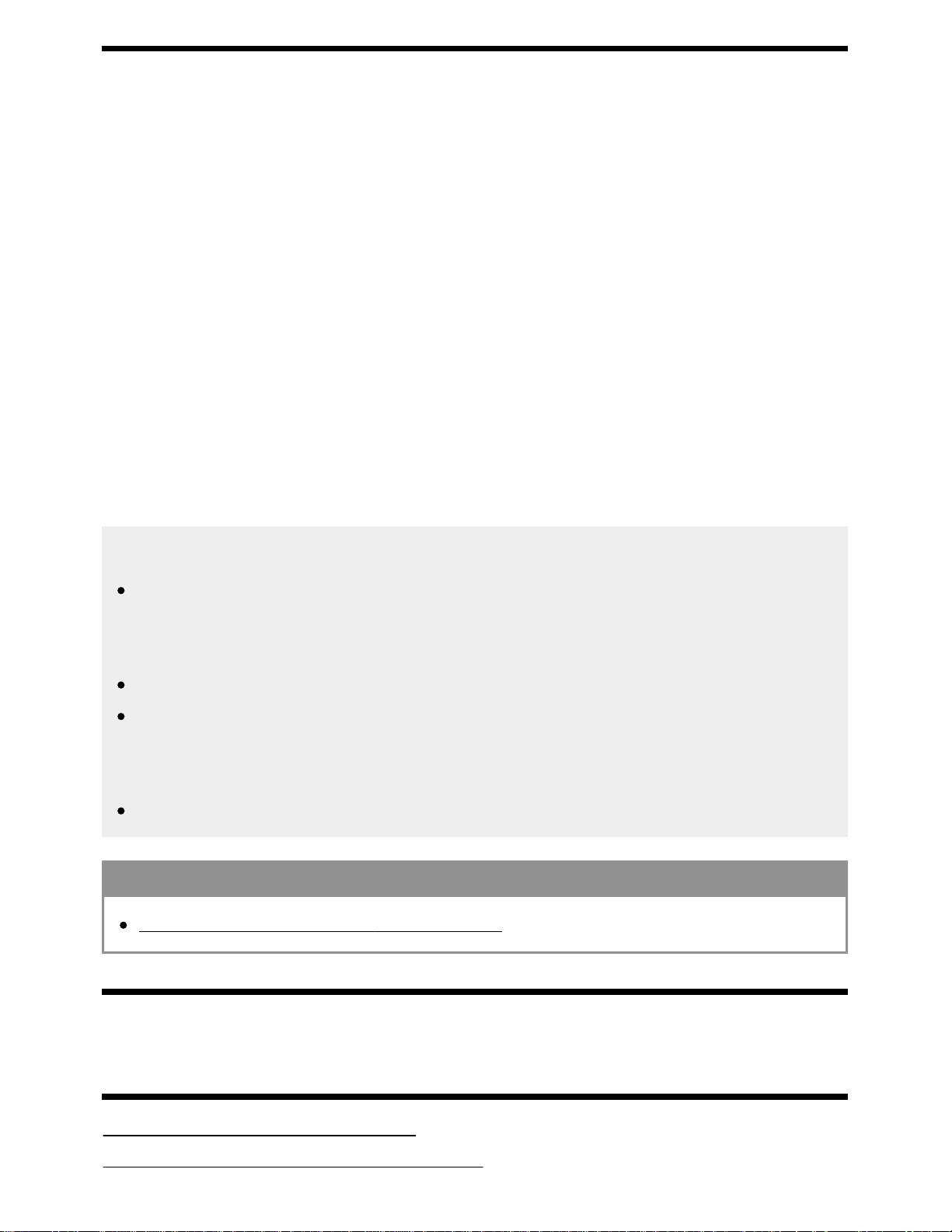
When you display the High-Quality 4K format with the HDMI input, set [HDMI signal format] in [External
inputs].
HDMI signal format
To change the HDMI signal format setting, press the HOME button, then select [Settings] — [External
inputs] — [HDMI signal format].
Standard format
Standard HDMI format for normal use.
Enhanced format (HDMI IN 2/3 only)
High-Quality HDMI format . Set only when using capable devices.
HDR included (HDR models only). HDR models have [HDR mode] in [Settings] — [Picture & Display]
— [Picture adjustments] — [Advanced settings] — [Video options].
4K 60p 4:2:0 10bit, 4:4:4:, 4:2:2 etc.
Note
When using [Enhanced format], picture and sound may not be output correctly. In this case,
connect the device to an HDMI IN that is in [Standard format], or change the HDMI signal format
of HDMI IN to [Standard format].
Set to [Enhanced format] only when using compatible devices.
When you watch 4K picture with High-Quality, use a Premium High Speed HDMI Cable(s) that
supports speeds of 18 Gbps. For details on a Premium High Speed HDMI Cable(s) that supports
18 Gbps, refer to the cable specifications.
In some models, the HDMI signal format of HDMI IN 2 and 3 changes at the same time.
Related topics
Viewing pictures in 4K resolution (4K models only)
[79]
Connecting to a Network
Connecting to a network using a LAN cable
Connecting to a network using a wireless connection
*1
*1*2
*1
*2
94
Search
Loading ...
Loading ...
Loading ...