Loading ...
Loading ...
Loading ...
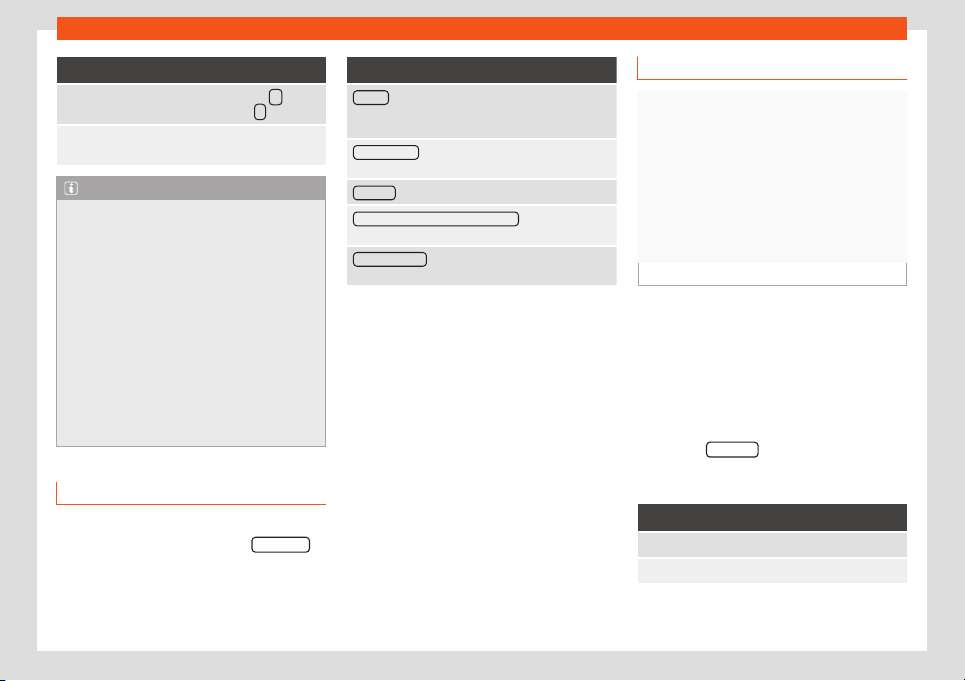
Operating modes
Function button: function
Playback is resumed. The func-
tion button changes to .
SETTINGS
This menu contains the Video (DVD)
settings.
Note
●
The visual appearance of the DVD film
menus and the menu options which it offers
are the responsibility of the DVD manufac-
turer.
●
The difference in behaviour of some films
when using the same mode is the responsi-
bility of the DVD manufacturer.
●
You may not be able to play video DVDs
which you have burned yourself.
●
The Infotainment system screen only dis-
plays the image when the vehicle is stop-
ped. Whilst in motion, the screen discon-
nects (the image), but the audio remains
active.
Video settings (DVD)
3 Only available for the model: Navi System Plus
While in the
DVD mode press the SETTINGS
function button and then select the Video set-
tings (D
VD) option.
Function button: function
Format : To select the screen format. If Automatic is
selected, the optimal format for the screen is set au-
tomatically.
Audio channel : To select the language of the voice in-
structions.
Subtitles : To select the subtitle language.
Enter/change PIN for parental settings : Parental settings
password.
Child protection : To select the level of protection you
want to associate with DVD playback.
The options within the Video Settings (DVD)
menu may v
ary depending on the D
VD or the
chapt
er that is pl
aying.
The av
ail
abl
e audio channel languages and
subtitles depend on the DVD that is inserted.
All or part of the content of a video DVD can
be protected by a password (PIN) if the DVD
allows parental settings. In addition, you can
choose the restriction level based on age,
with 1 being the least restrictive (all audien-
ces) and 8 the most restrictive (adults).
Images
Fig. 200
Images main menu.
Using the Images menu, image fil
es can be
vie
w
ed (e
.g. phot
os) individually or as a slide-
sho
w
.
The image files must be stored on a compati-
ble data storage device.
●
Press the Infotainment button and then
select the Images context.
●
Press the SOURCE
function button to select
the sour
ce wher
e the pict
ur
es in question ar
e
l
ocat
ed.
Function button: function
SOURCE Selection of the source.
SELECTION Opens a list of image files.
»
213
Loading ...
Loading ...
Loading ...