Loading ...
Loading ...
Loading ...
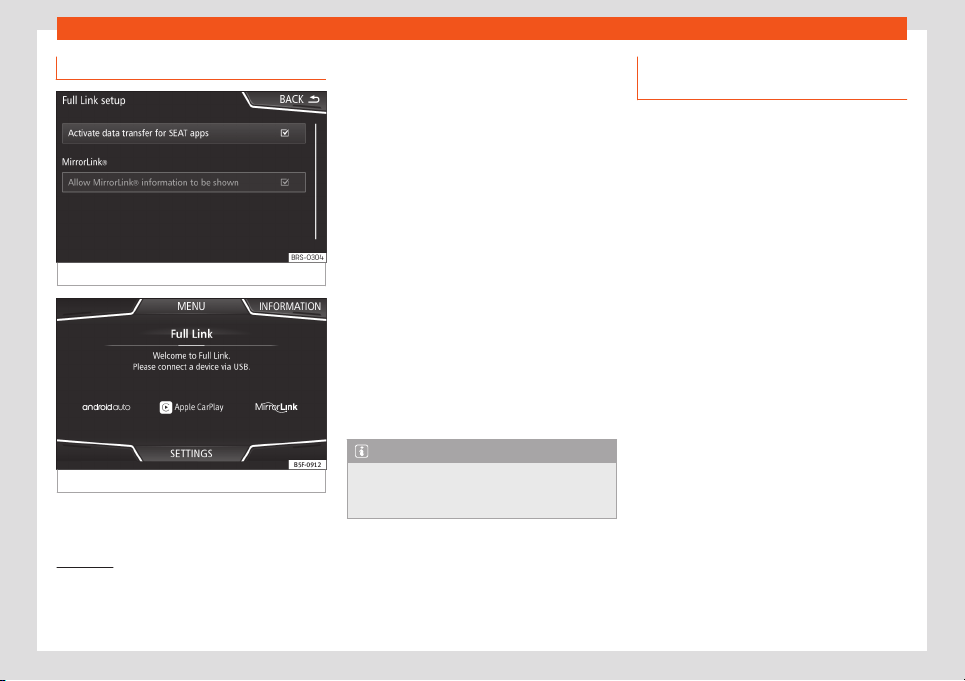
Infotainment System
Activation of Full Link
Fig. 173
Full Link Setup
Fig. 174
Full Link menu
Data connection via Wi-Fi or SIM is not
necessary t
o est
ablish the connection be-
tw
een the smar
tphone and Full Link
.
Dat
a connection via Wi-Fi or SIM is neces-
sary t
o enable all of the app features
1)
.
Proceed as follows to use Full Link:
●
Switch on the Infotainment system
●
Connect the smartphone to the vehicle's
USB port using a USB cable
›››
page 244.
●
In the main menu for the Full Link settings,
select Activate data transfer for
SEAT apps
›››
Fig. 173.
Finally, a message will appear stating that
data transfer will commence when the device
is connected. Please note that data is trans-
ferred over connections between your vehi-
cle and mobile device. Press OK. Once selec-
ted, the technology compatible with your de-
vice can be used.
Note
Depending on your smartphone, it may
have to be unlocked for the connection to
occur
.
What should I do if it does not con-
nect?
Restart the mobile device.
Check the USB cable. Check whether the
USB cable is damaged. Check that neither
connection (USB/micro USB) is damaged or
worn.
Check that the USB por
ts are correctly
connected. Check that the USB port of the
vehicle and the device are not damaged
and/or deteriorated.
●
Clean the USB ports (device and vehicle).
●
Try with another compatible mobile device.
●
Have the USB port replaced at a SEAT au-
thorised service.
●
Have the mobile device repaired or r
eplace
it.
1)
Using the data connection to transfer the
smartphone apps to Full Link may involve addi-
tional charges. Please check the char
ges with
your operator.
182
Loading ...
Loading ...
Loading ...