Loading ...
Loading ...
Loading ...
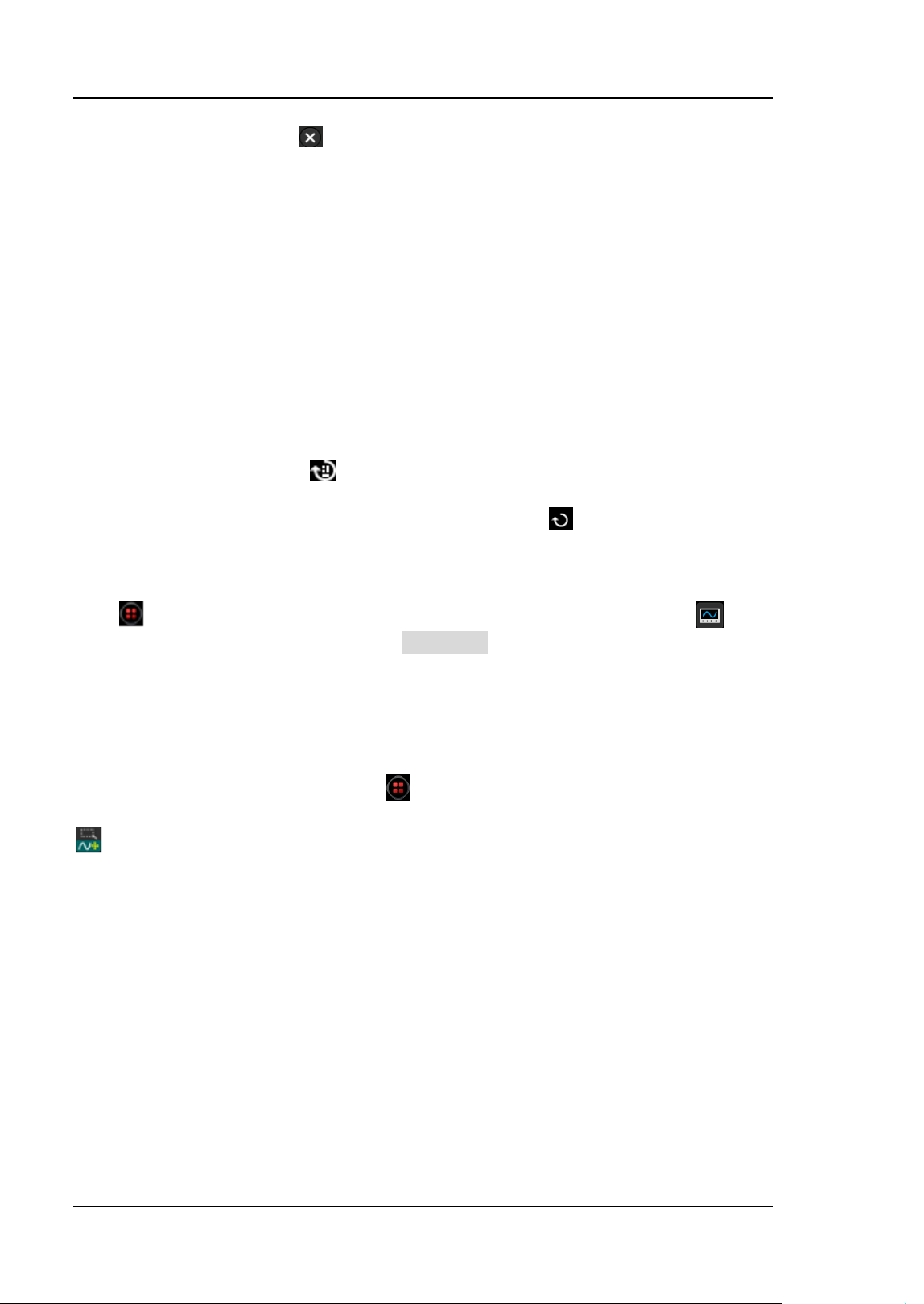
RIGOL Chapter 1 Quick Start
1-18 DS8000-R User Guide
⚫ Click the close button at the upper-right corner of the message box to close
the prompt window.
⚫ Click other windows on the externally connected screen and operate on the
windows.
⚫ Double-click the left mouse button to stop the recording/playing of the
waveforms or stop the self-calibration.
Drag Operation
Click to select the menu and then drag the mouse to change the position of the
waveforms or the cursor on the screen.
Scroll Operation
For the menu with the icon
on it, click to select the parameter item, then scroll
up and down with the mouse to adjust the parameter value. You can also set it with
the pop-up numeric keypad. For the menu with the icon
, click the menu and
scroll up and down with the mouse to adjust the parameter.
For example, to adjust the waveform brightness, first click on the function navigation
icon to open the function navigation. Then click on the "Display" icon
to
enter the "Display" setting menu. Click Intensity to adjust the intensity. The
adjustable range of the intensity is from 1% to 100%. Scroll up with the mouse to
increase the brightness, and scroll down with the mouse to decrease the brightness.
Rectangle Drawing
Click on the function navigation icon
at the lower-left corner of the externally
connected screen to open the function navigation. Then click on the "Draw rect" icon
to switch to the rectangle drawing mode. Drag the mouse cursor from upper left
to lower right across the screen to draw a rectangle on the screen, and then a menu
is displayed on the screen. At this time, you can click to select "Trigger zone A",
"Trigger zone B", "Histogram", "Horizontal zoom in", "Vertical zoom in", or
"Waveform zoom in". Drag the mouse cursor from lower right to upper left across the
screen to draw a rectangle on the screen. Move your cursor away from the screen,
and then a menu is displayed on the screen. At this time, you can click to select
"Trigger zone A", "Trigger zone B", "Histogram", "Horizontal zoom out", "Vertical
zoom out", or "Waveform zoom out".
Loading ...
Loading ...
Loading ...
