Loading ...
Loading ...
Loading ...
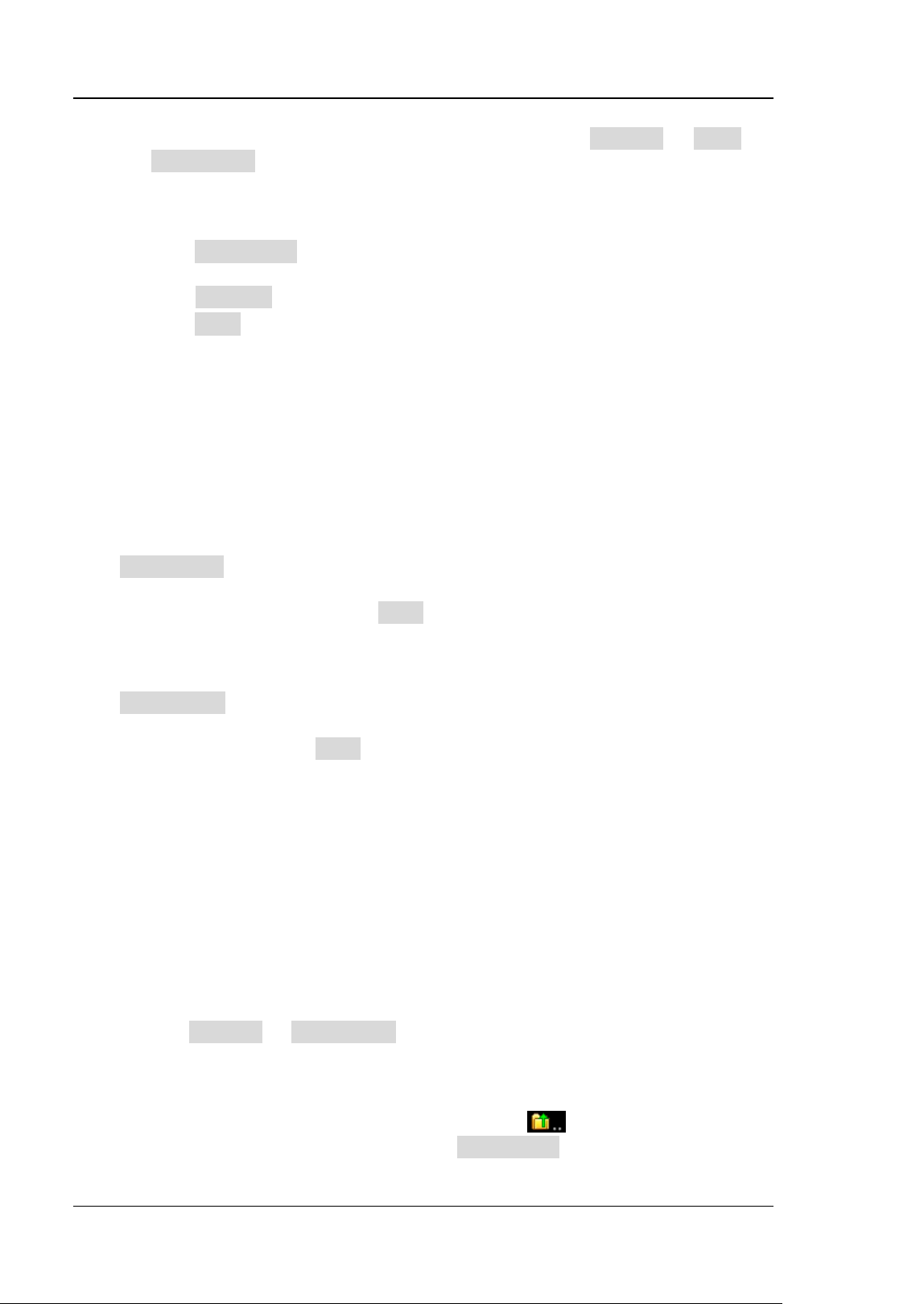
RIGOL Chapter 18 Store and Load
18-4 DS8000-R User Guide
refer to descriptions in "To Create a Folder". Click Storage → More →
Auto Name to select "ON", then the filename is generated automatically. If
the filename that you input is the same as the existing filename, a prompt
message will be displayed, reminding you that the existing file will be
overwritten and asking you whether to continue or not.
➢ Click NewFolder to create a new storage folder. For details, refer to
descriptions in "To Create a Folder".
➢ Click Window to display or hide the disk management interface.
➢ Click Save to save the set setup file.
Load Type
This oscilloscope provides two load types: waveform load and setup load. The
descriptions of each load type are as follows.
1. Waveform Load
Click Load Wave to load the waveforms from the internal memory or the external
USB disk. The default file type is "*.wfm", and no other options are available. Load
the file from the memory, then click Load to load the selected file.
2. Setup Load
Click Load Setup to load the setups from the internal memory or the external USB
disk. The default file type is "*.stp", and no other options are available. Load the file
from the memory, then click Load to load the selected file.
Internal Storage and Load
The internal memory supports the storage and load of the image file, waveform file,
setup file, reference waveform file, and pass/fail test mask file.
1. Save the Specified Oscilloscope Setups to the Internal Memory (Take
Save Setup as an Example)
1) Connect a signal to the oscilloscope and obtain the stable display of
waveforms.
2) Click Storage → Save Setup to enter the setup storage interface. The disk
management interface is displayed automatically. By default, "Local Disk(C)"
is selected.
3) Click to enter the internal memory storage interface.
4) Select the desired storage location. Clicking
can go to the previous
location. Besides, you can also click NewFolder to create a new storage
Loading ...
Loading ...
Loading ...
