Loading ...
Loading ...
Loading ...
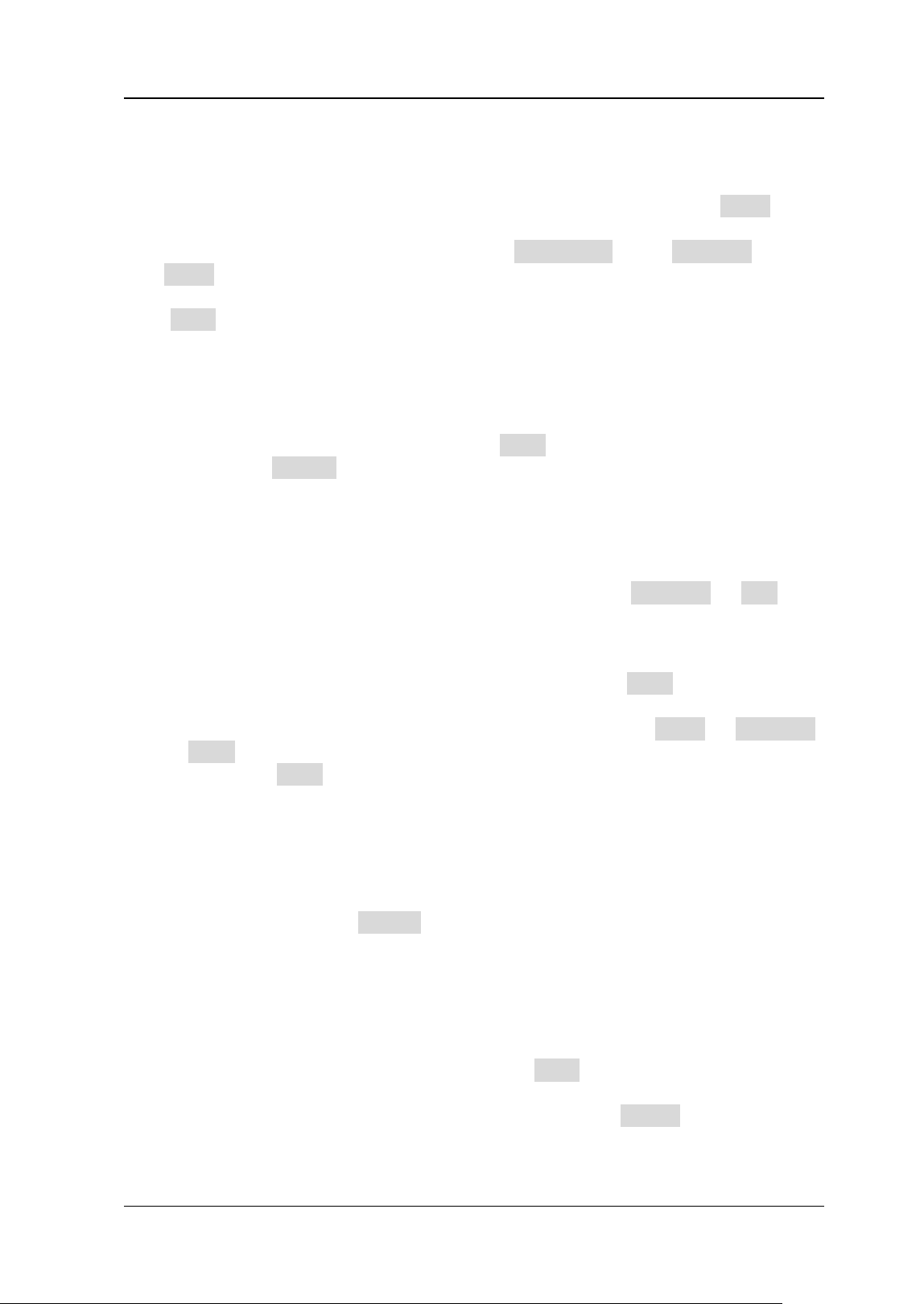
Chapter 9 Histogram Analysis RIGOL
DS8000-R User Guide 9-3
⚫ Jitter: displays the number of times for statistics of the jitter measurement
results in the forms of columns in the histogram bar graph at the bottom of the
graticule.
The parameters for the jitter histogram are required to be set in the Jitter menu.
For detailed operations, refer to "To Set the Jitter Measurement". The jitter
type is only available when the sub-menu Histogram under Measure in the
Jitter menu is enabled.
Click Type to select the desired histogram type.
To Select the Histogram Source
If "Horizontal" or "Vertical" is selected under Type, you need to set the source
(CH1-CH4). Click Source to select the desired source.
To Select the Measurement Item
⚫ When you select "Measure" as the histogram type, click Measure → Add or
click the auto measurement label "MEASURE" at the top of the screen to enter
the measurement setting menu, and then add one or multiple measurement
items. At this time, the added measurement item(s) can be served as the
measurement histogram source(s) and displayed in the Item menu.
⚫ When "Jitter" is selected as the histogram type, please first click on the
navigation icon to open the function navigation. Then click Jitter → Measure
→ Item to select the measurement item. At this time, the selected item is
shown in the Item menu.
To Set the Histogram Height
The histogram height indicates the number of grids the histogram bar graph should
occupy on the screen. Click Height, then use the pop-up numeric keypad to set the
height. The available range of height is from 1 to 4. By default, it is 2.
To Set the Histogram Range
When "Horizontal" or "Vertical" is selected under Type, you need to set the window
range. Set "Left Limit", "Right Limit", "Top Limit", and "Bottom Limit" respectively to
adjust the size and position of the histogram window. Click Range to enter the
sub-menu of histogram range. Then click the corresponding key to scroll with the
mouse to set their values.
Loading ...
Loading ...
Loading ...
