Loading ...
Loading ...
Loading ...
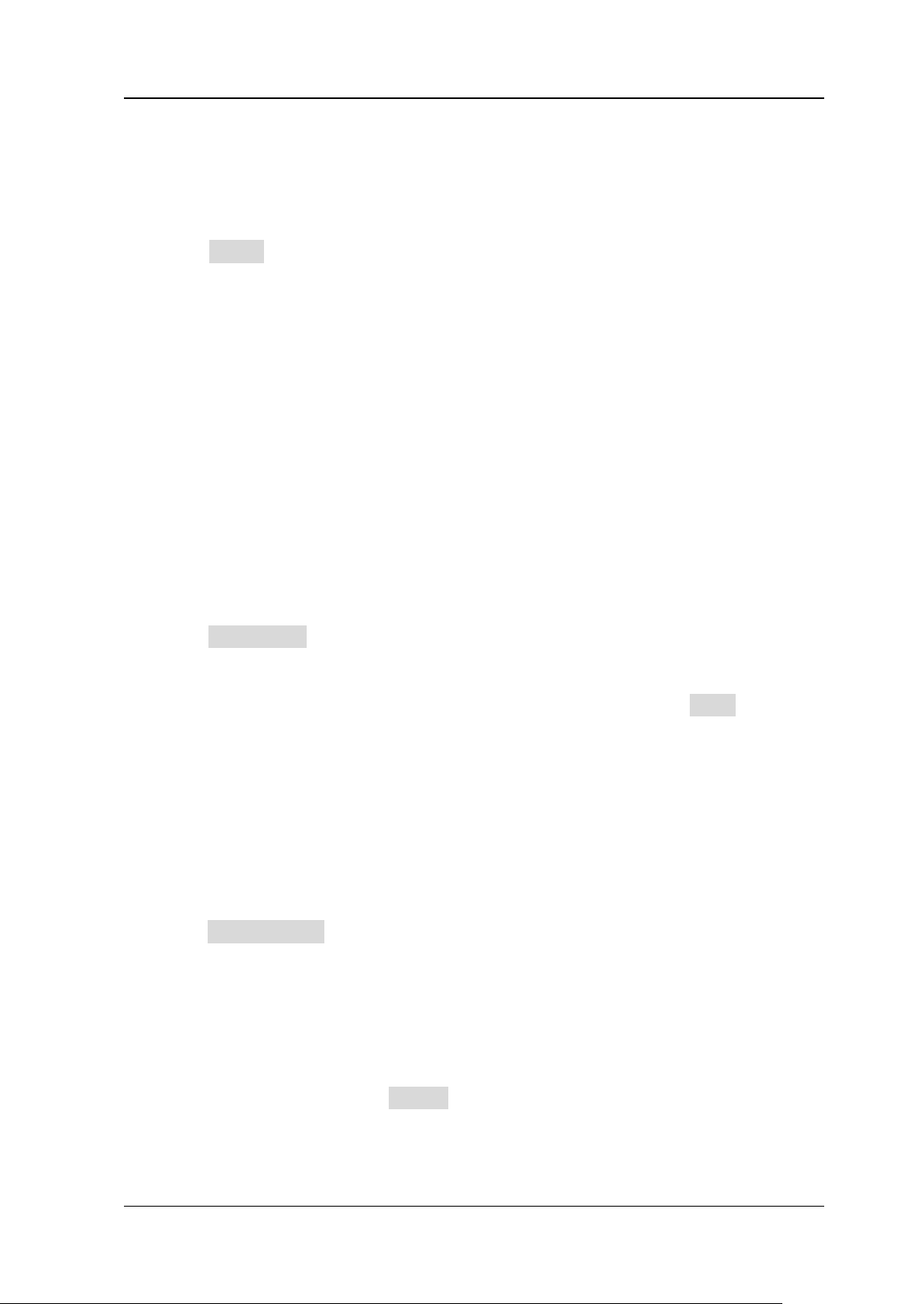
Chapter 10 Real-time Eye Diagram and Jitter Analysis (Option) RIGOL
DS8000-R User's Guide 10-9
⚫ Jitter trend graph
The trend graph can display the trend of the jitter measurement results. The
data obtained from the waveforms of the same frame are generated to form a
curve, which enables users to find out the cause for jitter.
Click Trend continuously to enable or disable the display of the trend graph.
Note: When the clock recovery method is set to "PLL", the PLL system cannot
reach the expected ideal clock frequency until it reaches the specified lock time.
During the lock time, the TIE jitter measurement results based on the ideal
recovery clock are incorrect. The data produced during this time will be
discarded in data processing. Therefore, in the TIE jitter trend graph based on
the PLL recovery, part of trend graph at the left section of the screen will be lost.
When a message "Invalid settings" is displayed below the trend graph, please
modify the loop bandwidth, the horizontal timebase, or other related settings to
make valid measurements.
⚫ Jitter histogram
The histogram shows the distribution of the jitter measurement results.
Gaussian distributions indicate random jitter, and non-Gaussian distributions
indicate the deterministic jitter.
Click Histogram continuously to enable or disable the display of the histogram.
Note: When you select the specified measurement item and enable the display
of the histogram, the selected item will be displayed under the Item menu of
the Histogram setting menu simultaneously. Meanwhile, the jitter analysis
function in the histogram setting menu will also be enabled. The histogram type
will be switched to Jitter. At this time, the statistical count and distribution of the
jitter measurement results will be displayed in columns in the bar histogram at
the screen bottom.
⚫ Auto setting
Used to configure the scale of the trend graph automatically.
Click Auto Setting, and then the vertical scale and offset of the trend graph will
be automatically adjusted to optimal values based on the current configurations,
so that users can get a better observation of the results.
To Enable or Disable the Jitter Measurement Result
In the jitter setting menu, click Result continuously to enable or disable the jitter
measurement result. When enabled, the jitter measurement data results will be
displayed on the screen, as shown in the following figure. You can drag the jitter
Loading ...
Loading ...
Loading ...
