Loading ...
Loading ...
Loading ...
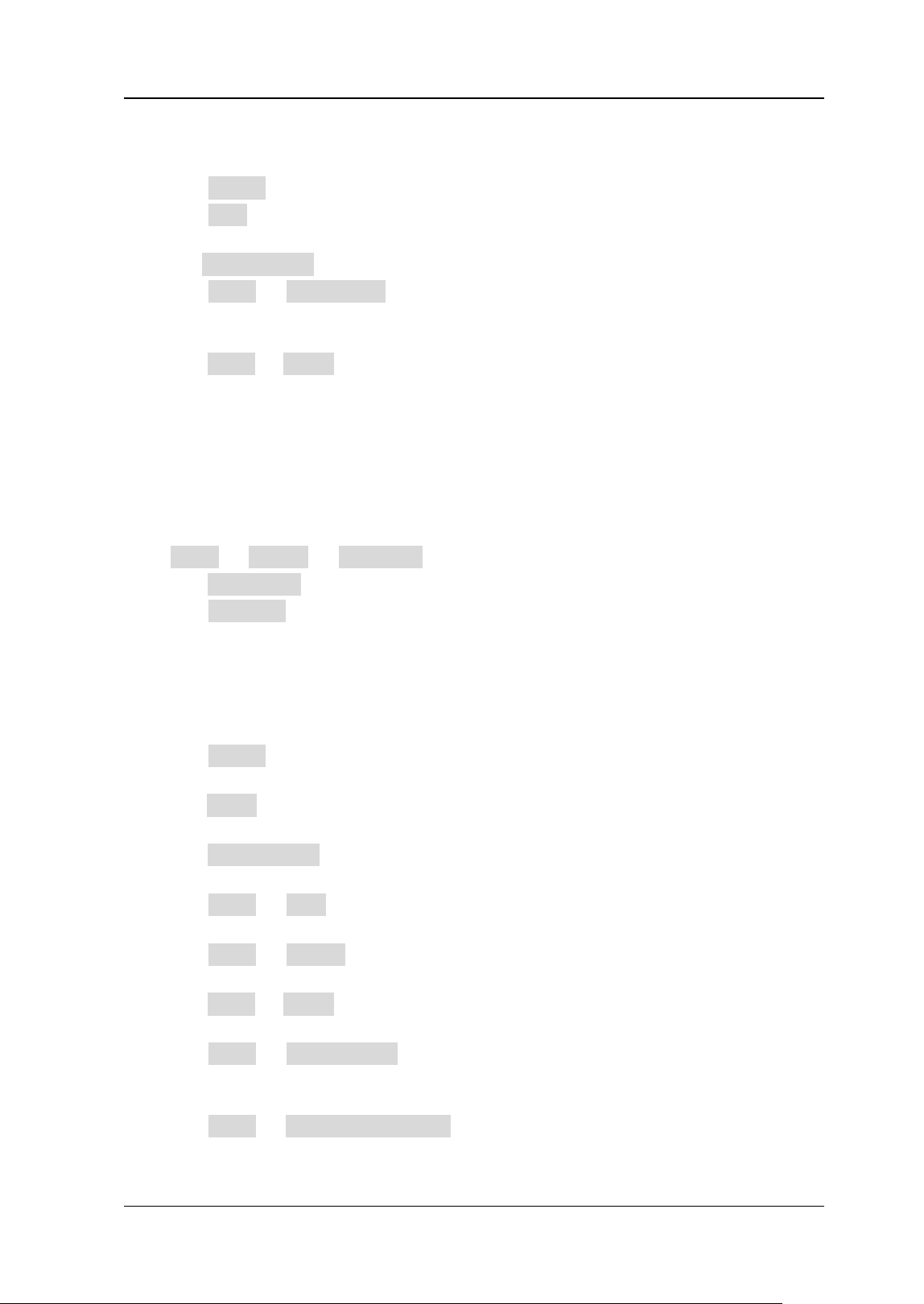
Chapter 6 Operations and Measurements RIGOL
DS8000-R User Guide 6-13
threshold of Source A (or Source B) in logic operation. For setting methods,
refer to descriptions in "Parameter Setting Method".
⚫ Click Offset to adjust the vertical offset of the operation results.
⚫ Click Size to select the waveform size. The available sizes include "Small",
"Medium", and "Large".
⚫ The AutoSetting menu is grayed out and disabled.
⚫ Click More → Sensitivity to set the sensitivity of the digital signal converted
from the analog signal on the source. For setting methods, refer to descriptions
in "Parameter Setting Method".
⚫ Click More → Label to set the label for math operation results. For details, refer
to descriptions in "Math Operation Label".
Intg
Calculates the integral of the selected source. For example, you can use integral to
measure the area under a waveform or the pulse energy.
Click Math → Math1 → Operator to select "Intg":
⚫ Click Operation continuously to enable or disable the "Intg" operation function.
⚫ Click SourceA to select the channel for Source A. The available channels for
Source A are CH1-CH4 and Ref1-Ref10.
Note: The source of Math2 can be CH1-CH4, Ref1-Ref10, or Math1; the source
of Math3 can be CH1-CH4, Ref1-Ref10, Math1, or Math2; the source of Math4
can be CH1-CH4, Ref1-Ref10, Math1, Math2, or Math3; only the channels that
have been enabled currently can be selected.
⚫ Click Offset to set the vertical offset of the operation results. For setting
methods, refer to the descriptions in "Parameter Setting Method".
⚫ Click Scale to set the vertical scale of the operation results. For setting methods,
refer to the descriptions in "Parameter Setting Method".
⚫ Click AutoSetting to adjust the vertical scale and offset of the operation results
to an optimal value based on the current configuration, so as to better observe.
⚫ Click More → Bias to set the DC offset correction factor for the input signal.
Note that this parameter can only be set by using the numeric keypad.
⚫ Click More → Invert to enable or disable the inverted display function of the
waveform.
⚫ Click More → Label to set the label for math operation results. For details, refer
to descriptions in "Math Operation Label".
⚫ Click More → Color Grade to enable or disable the color grade display of the
operation results. When enabled, different colors are displayed on the screen to
indicate the times of data acquisition or acquisition probability.
⚫ Click More → Reset ColorGrade to clear the color grade display and display
the color grade again.
Loading ...
Loading ...
Loading ...
