Loading ...
Loading ...
Loading ...
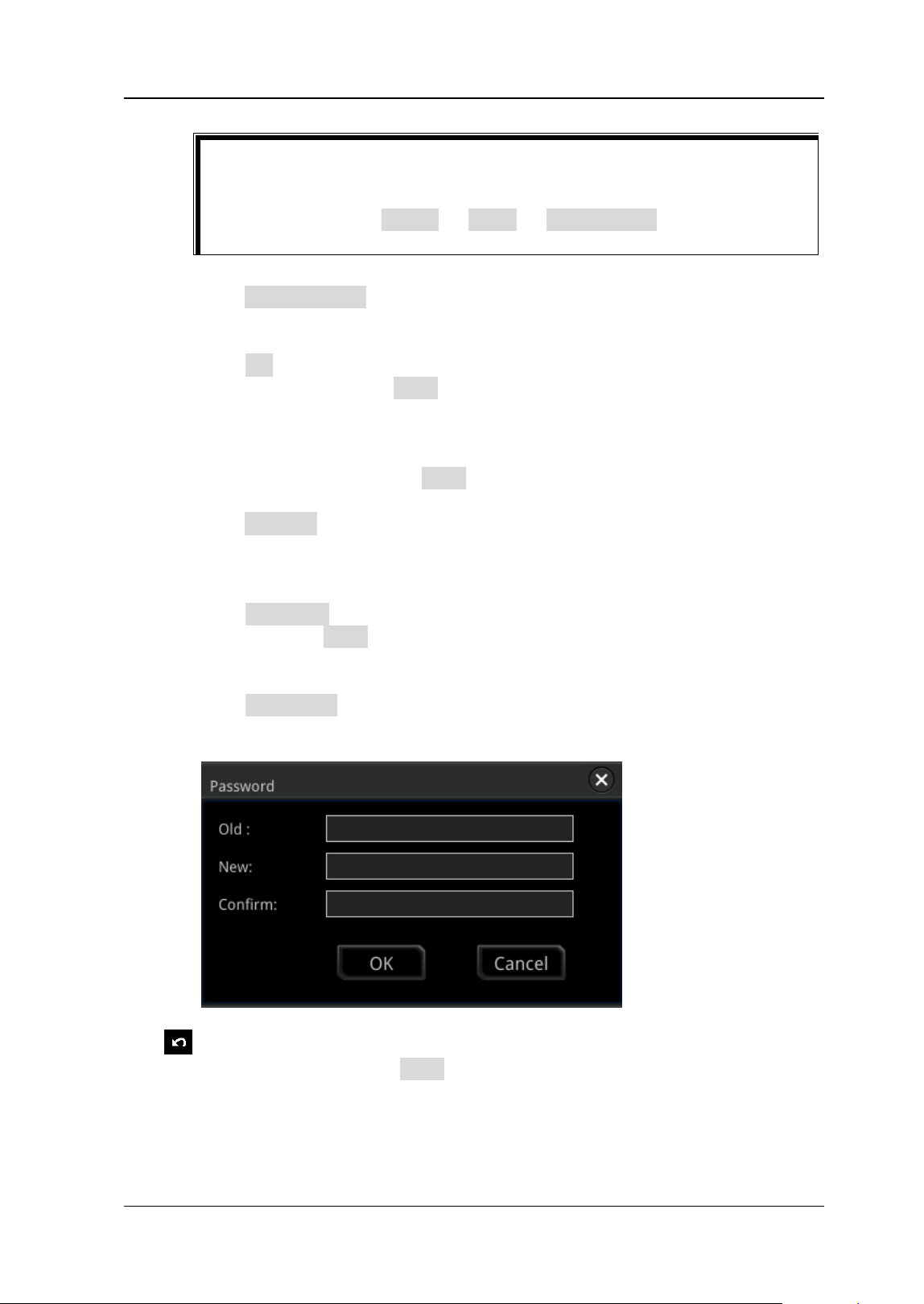
Chapter 6 Operations and Measurements RIGOL
DS8000-R User Guide 6-25
➢ Click Peak to Peak to enable or disable the peak-peak priority setting. This
function is intended for the shifted signal. If there is a large deviation, you
can view the signal waveform in priority when you enable the function.
➢ Click CH to select "All" or "Open".
If you select "All", click Auto and the system will test the 4 analog channels
(CH1-CH4) in sequence. If no signal is found on the channel, then the
channel is disabled; if a signal is found on the channel, adjust the channel
to an optimal scale to display the signal.
If you select "Open", click Auto and the system will only test the enabled
channels.
➢ Click Overlay to enable or disable the waveform overlay display function. If
enabled, waveforms of different channels will be displayed in the same
position of the screen; if disabled, waveforms of different channels will be
displayed on the screen from top to bottom in sequence.
➢ Click Coupling to enable or disable the coupling hold function. If enabled,
after you click Auto, the settings for the channel coupling remain
unchanged; if disabled, then the channel coupling is, by default, set to
"DC".
➢ Click Password, and then the password reset dialog box is displayed, as
shown in the figure below. You can reset the password.
⚫ : Click this key to cancel the auto setting and recovers to the parameter
settings prior to clicking the Auto key.
Note:
The waveform auto setting function requires that the frequency of the signal
should be greater than or equal to 35 Hz, the amplitude greater than or equal to 5
mV. If not meeting the conditions, the waveform auto setting function may be invalid.
Tip
If you lock the Auto function and then exit the auto setting function
menu, you can click on the function navigation icon to open the function
navigation, and click Utility → More → Auto Config to enter the auto
setting function menu again to unlock the Auto function.
Loading ...
Loading ...
Loading ...
