Loading ...
Loading ...
Loading ...
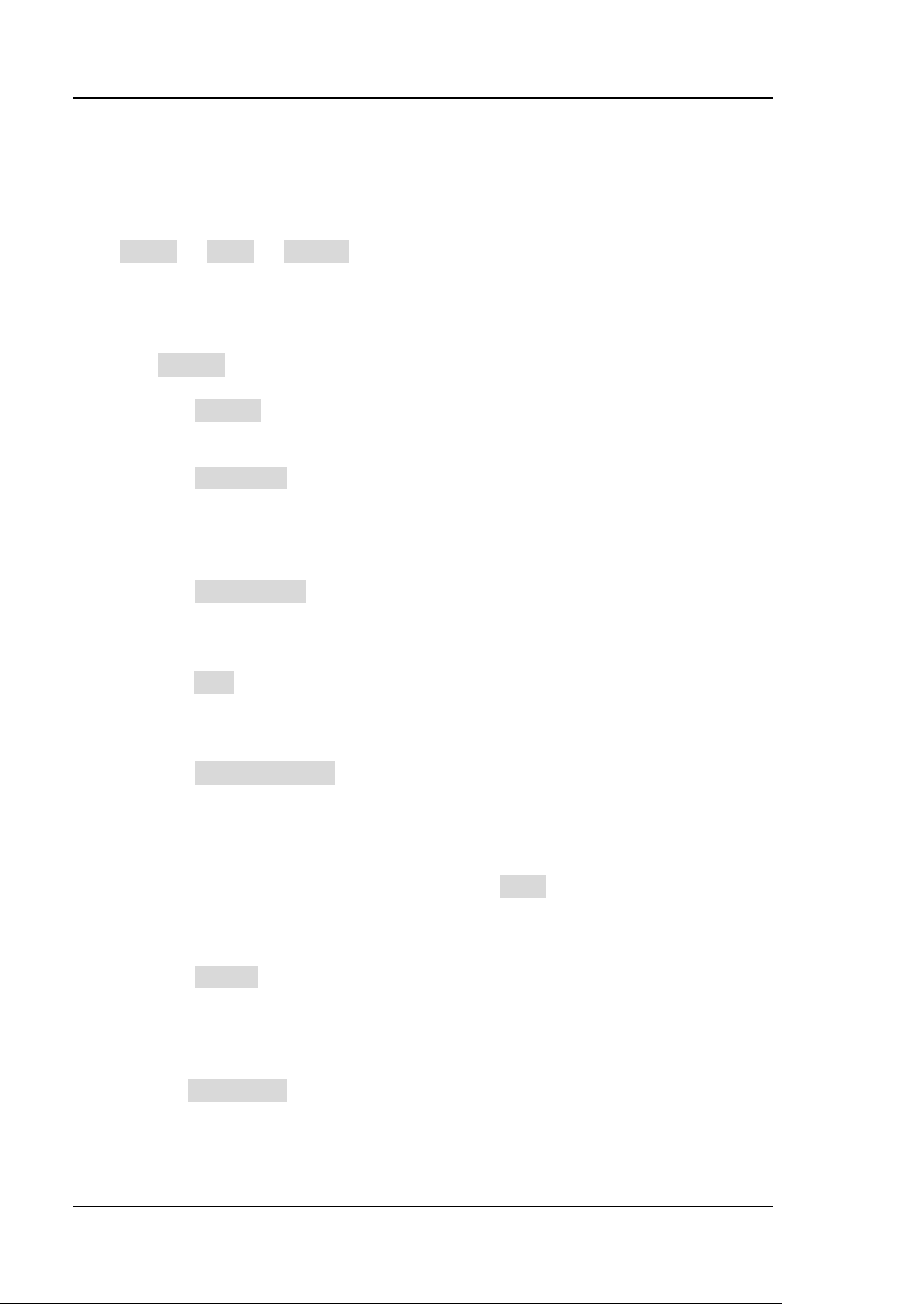
RIGOL Chapter 19 System Utility Function Setting
19-12 DS8000-R User Guide
DS8000-R series supports printing the whole screen to the network printer. You can
connect the oscilloscope to the printer directly via the USB DEVICE interface on the
rear panel. Then, you can set the print parameters on the oscilloscope to control the
printer to output the corresponding picture.
Click Utility → More → Printer to enter the printer setting menu. After the printer
is properly connected, you need to set the network configurations for printing, and
then set the printer parameters.
1. Network Configuration
Click Setting to enter the network configuration menu.
⚫ Select the Printer
Click Printer to select the printer model.
⚫ Set the IP Address
Click Printer IP to set each segment of the IP address for the printer. Click
the mouse to switch among the segments. Scroll up and down with the
mouse to adjust the value of each segment of the IP address.
⚫ Set the Port
Click Printer Port to adjust the port number. Use the pop-up numeric
keypad to input the port number.
⚫ Network Test
Click Test to test whether the network is connected. If connected, a prompt
message "Network connected" is displayed.
⚫ Print Test Page
Click Print test page to carry out the print test. The print progress is also
displayed on the screen.
2. Set the Printer Parameters
⚫ Print
After the printer parameters are set, click Print to execute the print
operation.
⚫ Copies
Click Copies to set the number of copies to be printed. Use the pop-up
numeric keypad or scroll with the mouse to set it. The settable range is from
1 to 99. By default, it is 3.
⚫ Paper Size
The Paper Size menu is grayed out and disabled. The paper size
supported by the oscilloscope is only A4.
⚫ Ink Saver
Loading ...
Loading ...
Loading ...
