Loading ...
Loading ...
Loading ...
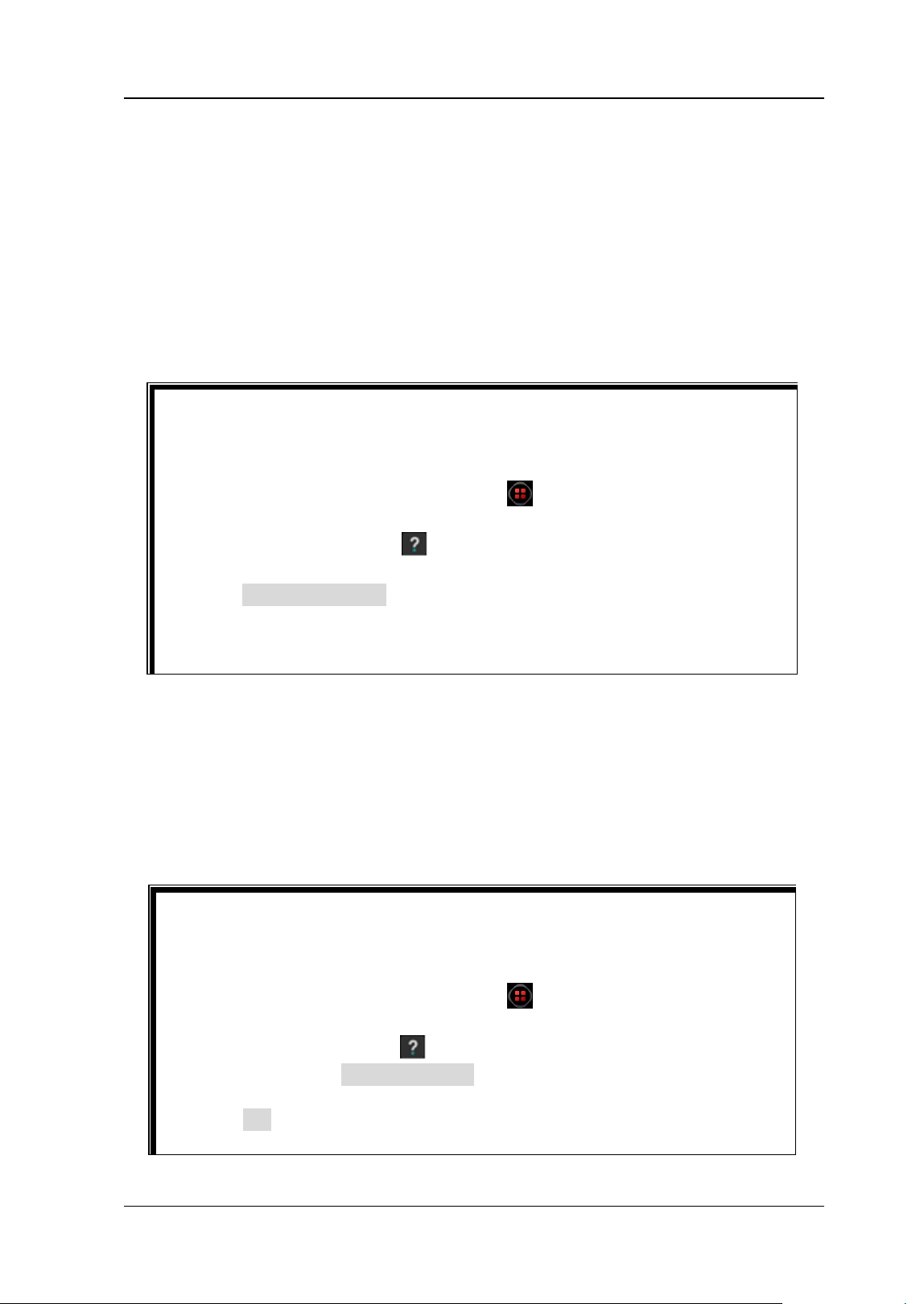
Chapter 1 Quick Start RIGOL
DS8000-R User Guide 1-11
1. LAN Interface
Connect the instrument to network via this interface. The instrument is in
compliance with the standards specified in LXI Device Specification 2011. It can
be used to set up a test system.
When you access to the Internet, you can use the Web Control, PC software
Ultra Scope, or use the user-defined programming to control the instrument.
When update is available, you can perform online upgrading for the system
software of the instrument via the LAN interface. After it is connected to the
network, you can print the waveform displayed on the screen through the
network printer.
2. USB HOST Interface
You can connect the storage device that is compatible with the USB to the
instrument via the USB HOST interface.
Connecting the storage device can save or recall the waveform files and setup
files; as well as save the data and screen image. When update is available, you
can perform local upgrading for the system software of the instrument via the
USB HOST interface.
Tip
After the oscilloscope is connected to network (if you do not have the access
to the Internet, please ask the administrator to open the specified network
authority), you can perform online upgrading for the system software:
1) Click on the function navigation icon
at the lower-left corner of the
externally connected screen to enable the function navigation.
2) Click on the "Help" icon , and then the "Help" menu is displayed on
the screen.
3) Click Online upgrade, then a "System Update Information" window is
displayed, requesting you whether to accept or cancel "RIGOL
PRODUCT ONLINE UPGRADE SERVICE TERMS". Click "Accept" to start
online upgrade. Click "Cancel" to cancel the online upgrade.
Tip
Perform local upgrading for the system software:
1) Insert the USB storage device (stored with upgrading files under its root
directory) into the USB HOST interface.
2) Click on the function navigation icon
at the lower-left corner of the
externally connected screen to enable the function navigation. Then
click on the "Help" icon , and then the "Help" menu is displayed on
the screen. Click Local upgrade, then a dialog box "Upgrade system
firmware?" is displayed.
3) Click OK to start local upgrade for the oscilloscope. If you click
"Cancel", the local upgrade will be cancelled.
Loading ...
Loading ...
Loading ...
