Loading ...
Loading ...
Loading ...
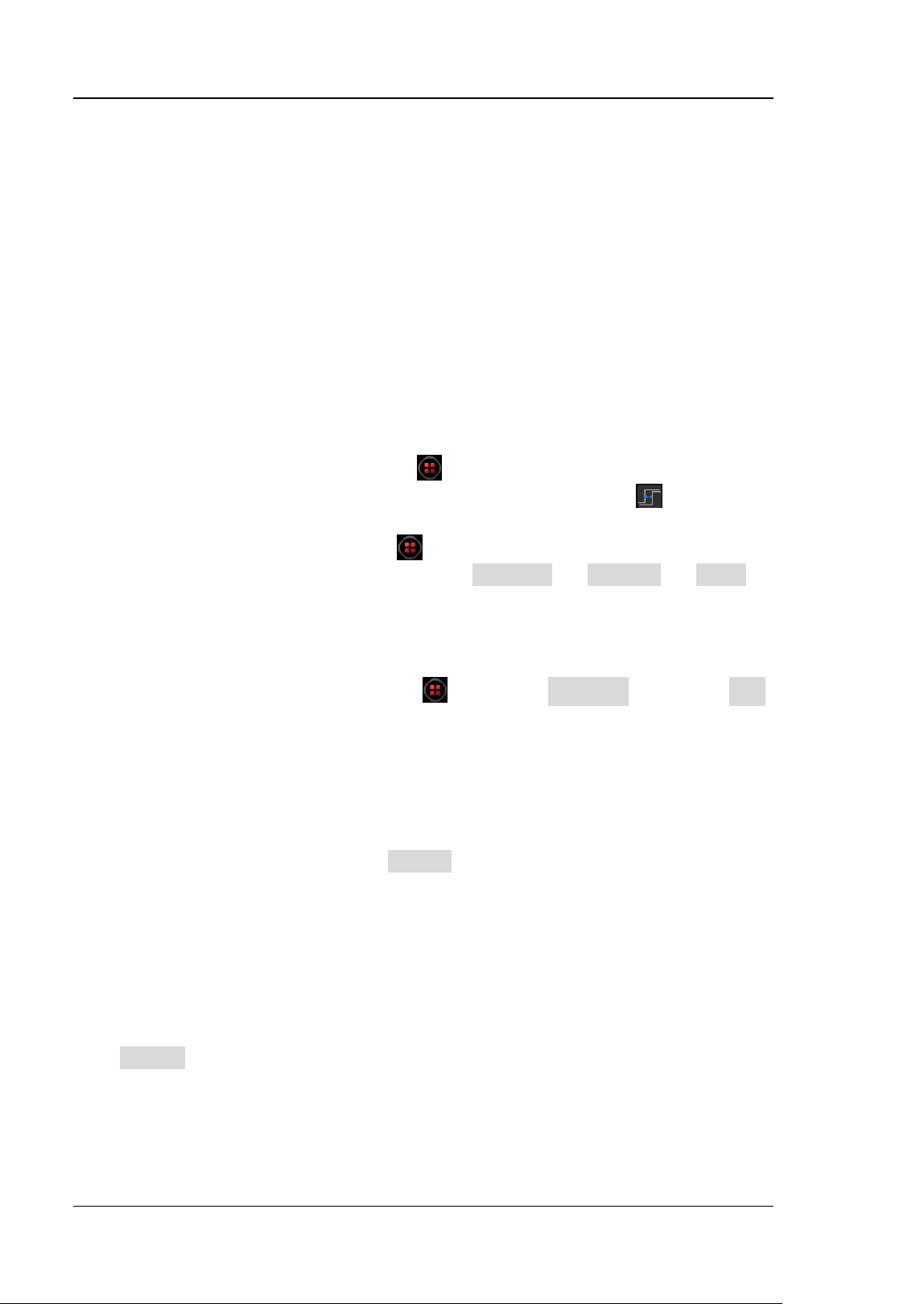
RIGOL Chapter 10 Real-time Eye Diagram and Jitter Analysis (Option)
10-6 DS8000-R User Guide
When disabled, the overlaying plots of waveforms will not be displayed, but only
display the updated plots of waveforms for the eye diagram.
Jitter Analysis
The jitter analysis function is mainly used to analyze the integrity of the high-speed
serial signal and measure the variance of a measurement over time. The
measurement item includes TIE, Cycle to Cycle, +Width to +Width, and –Width to
-Width. Wherein, TIE indicates time interval error. The TIE measurement compares
the edges in a data signal with the edges in an ideal data signal determined by the
clock recovery feature to generate error statistics.
You can go to the "Jitter" setting menu through the following ways:
⚫ Click on the function navigation icon at the lower-left corner of the screen to
open the function navigation. Then, click on the "Jitter" icon to open the
"Jitter" setting menu.
⚫ Click on function navigation icon at the lower-left corner of the screen to
open the function navigation. Then, click Measure → Analyze → Jitter to
enter the "Jitter" setting menu.
⚫ Click the auto measurement label "MEASURE" at the top of the screen to enter
the measurement setting menu. In the measurement category area, click the
"Analyze" tab to select the "Jitter" option to enter the "Jitter" setting menu.
⚫ Click on the function navigation icon , and select Measure. Then click Add.
In the displayed measurement category area, click to select "Analyze", and then
select "Jitter" to open the "Jitter" setting menu.
To Enable or Disable the Jitter Analysis Function
In the "Jitter" setting menu, click the Enable key continuously to enable or disable
the jitter analysis function. When the jitter analysis function and the jitter trend are
enabled, Math3 trend operation function is enabled by default and the trend diagram
is displayed on the screen.
To Select the Jitter Source
Click Source in the "Jitter" setting menu to select the desired jitter source. The
analog channel (CH1-CH4) can be selected as the jitter source.
Loading ...
Loading ...
Loading ...
