Loading ...
Loading ...
Loading ...
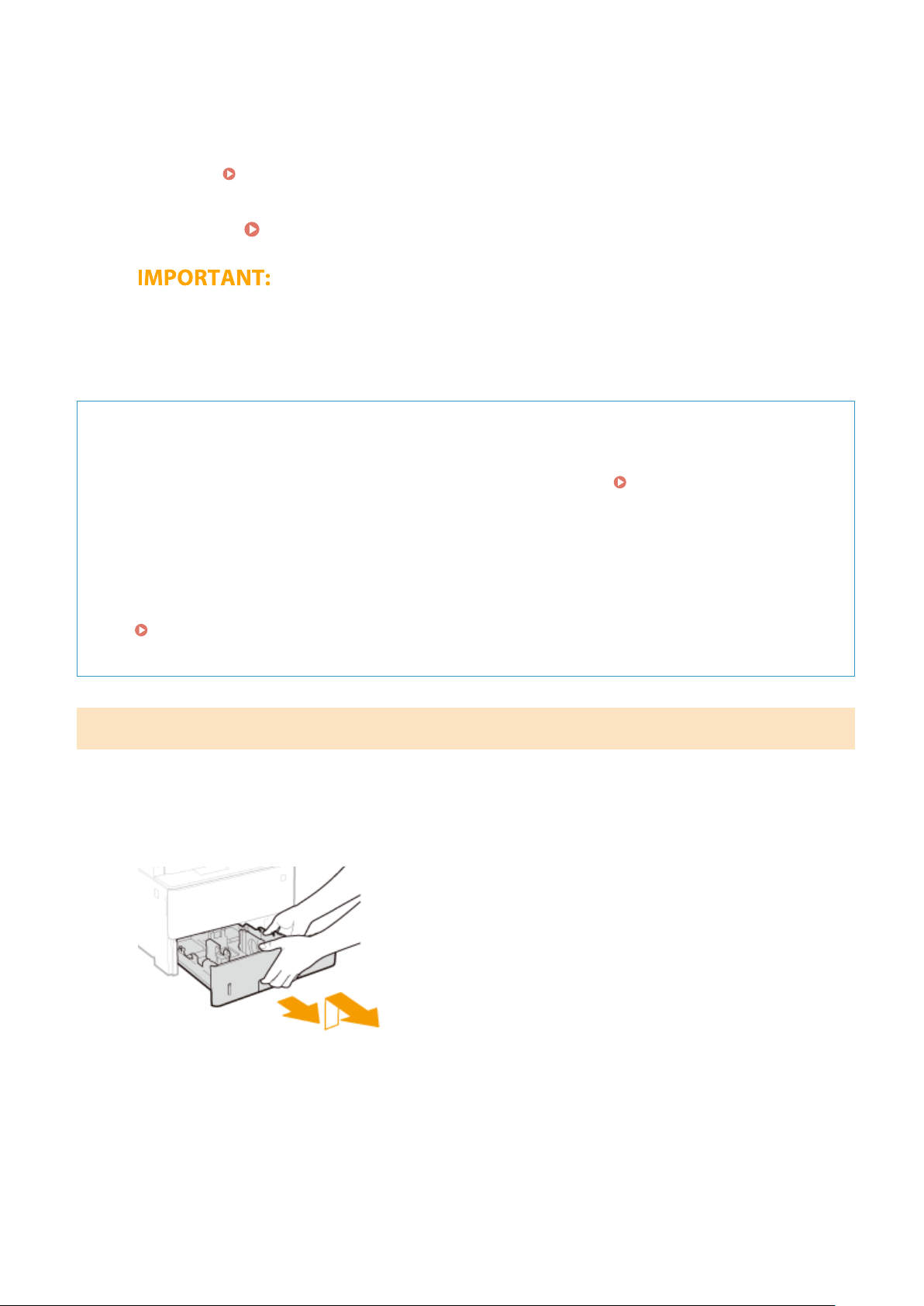
4
Insert the paper drawer into the machine.
● When you insert the paper dr
awer with <Notify to Check Paper Settings> set to <On>, a conrmation screen
is displayed.
<Notify to Check Paper Settings>(P. 549)
»
Continue to Specifying Paper Size and Type in the Paper Drawer(P. 156)
When changing the paper size or type
● The
factory default settings for paper size and type are <LTR> and <Plain 2>, respectively. If you load a
different size or type of paper into the machine, make sure to change the settings. If you do not change
the settings, the machine cannot print properly.
Printing on the Back Side of Printed Paper (Manual 2-Sided Printing)
● Y
ou can print on the back side of printed paper. Flatten any curls on the printed paper and insert it into the
paper drawer with the print side face down or into the multi-purpose tray (
Loading Paper in the Multi-
Purpose T
ray(P. 146) ) with the print side face up.
- When using the multi-purpose tray, load one sheet of paper each time you print.
- You can use only the paper printed with this machine.
- You cannot print on the side that has previously been printed on.
- If the printouts look faded, set the target paper source to <On> in <Manual Back Side Print (2-Sided Only)>.
<Manual Back Side Print (2-Sided Only)>(P. 478)
-
If you are using A5 size paper, the reverse side may not be printed correctly.
Loading Custom Size Paper
T
o load custom size paper or other paper whose size is not found in the paper size markings on the paper drawer, use
the following procedure.
1
Pull out the paper drawer until it stops, and remove it while lifting the front side.
2
Spread the paper guides apart.
● Pr
ess the lock release lever to slide the paper guides outward.
Basic Operations
143
Loading ...
Loading ...
Loading ...