Loading ...
Loading ...
Loading ...
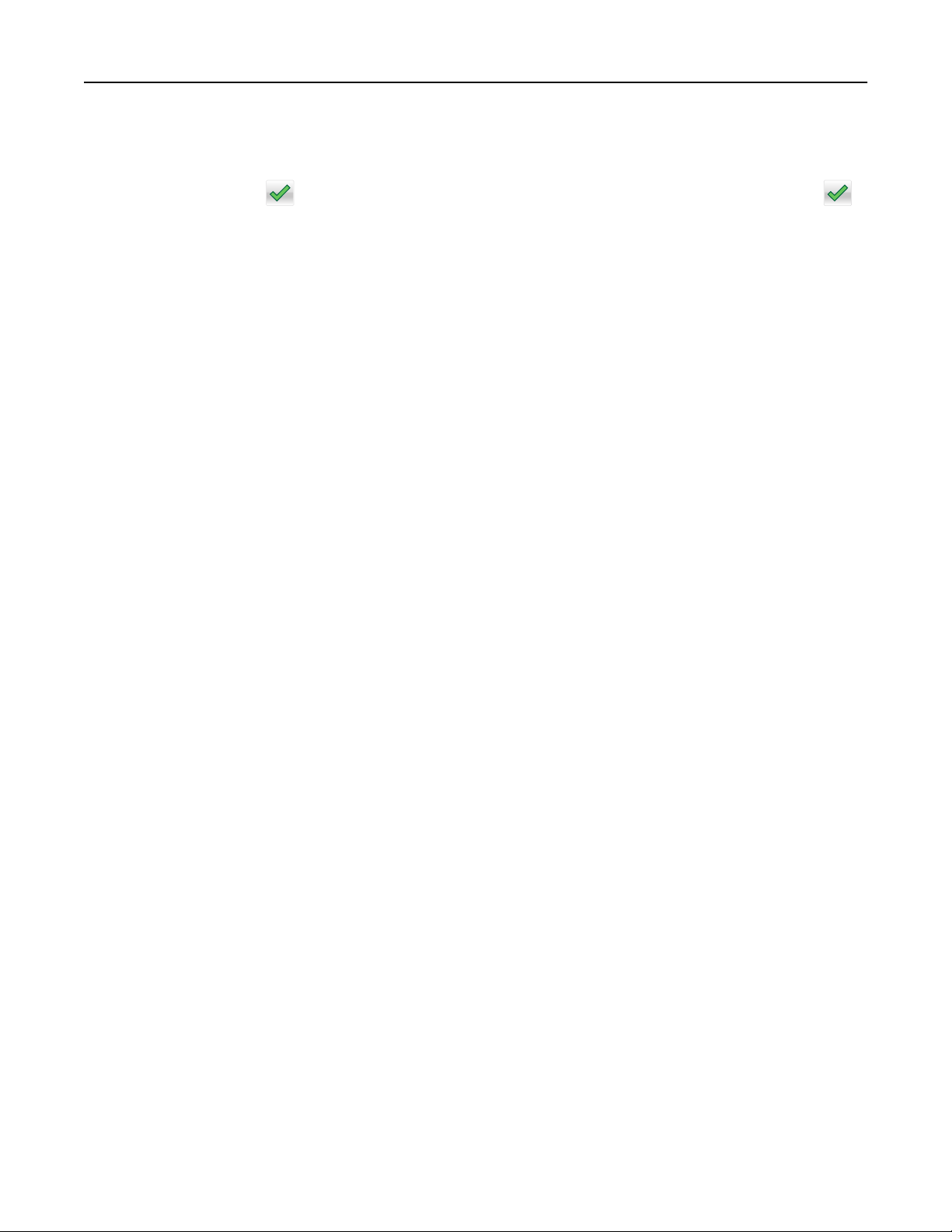
When the text is light or disappearing:
• From the Copy screen, navigate to:
Content > Text >
> select the appropriate source for the original document being copied >
• From the Copy screen, navigate to:
Advanced Options > Advanced Imaging > Sharpness > increase the current setting
• From the Copy screen, navigate to:
Advanced Options > Advanced Imaging > Background removal, and then reduce the current setting
• From the Copy screen, navigate to:
Advanced Options > Advanced Imaging > Contrast > increase the current setting
• From the Copy screen, navigate to:
Advanced Options > Advanced Imaging > Shadow detail > reduce the current setting
When the output appears washed out or overexposed:
• On the Copy screen make sure the Content Type and Source settings are appropriate for the document
being scanned.
• From the Copy screen, adjust the Darkness setting.
• From the Copy screen, navigate to:
Advanced Options > Advanced Imaging > Shadow detail > reduce the current setting
• From the Copy screen, navigate to:
Advanced Options > Advanced Imaging > Background removal > reduce the current setting
Partial document or photo copies
These are possible solutions. Try one or more of the following:
Check the document placement
Make sure the document or photo is loaded facedown on the scanner glass in the upper left corner.
Check the paper size setting
Make sure the paper size setting matches the paper loaded in the tray:
1 From the printer control panel, check the Paper Size setting from the Paper menu.
2 Before sending the job to print, specify the correct size setting:
• For Windows users, specify the size from Print Properties.
• For Macintosh users, specify the size from the Page Setup dialog.
Troubleshooting 306
Loading ...
Loading ...
Loading ...
